How to Install Jira on Linux
Jira is a popular project management tool developed by ...
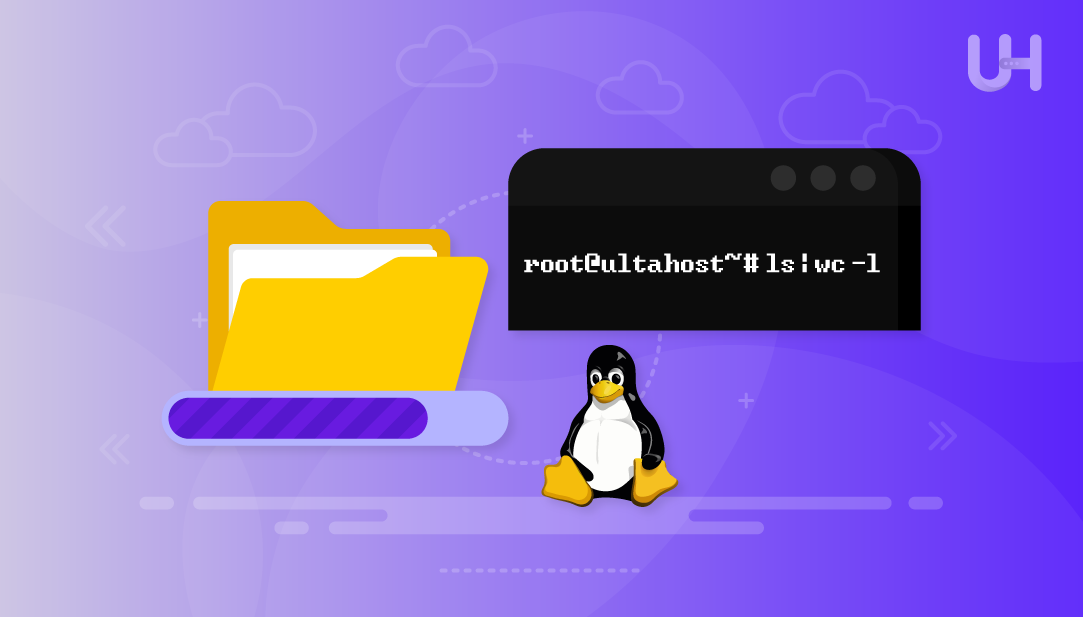
Managing directories and files is an essential skill for Linux users, system administrators, and developers. One common task is counting files within directories. Whether you’re evaluating system resources, organizing projects, or performing maintenance, knowing how to efficiently count files can save time and provide valuable insights into your file structure.
This guide explores various methods to count files in Linux directories, starting with basic commands and moving on to advanced techniques that handle different file types and directory structures.
It’s important to understand why counting files can be beneficial. System administrators often need to track directory growth, verify backup integrity, or identify directories consuming excessive storage. Developers get number of files in directory linux to confirm build results or monitor project assets.
Let’s start with the easiest method:
The easiest method is to list number of files in directory Linux by combine the ls command with the wc (word count) command to count the files in a directory.
Count Files Efficiently with Ultahost’s Linux VPS!
Run Linux file counting commands easily on UltaHost’s affordable VPS with customizable setup, reliable performance, and built-in security for managing directories and automation.
You can use the ls command with the -1 option and pipe the output to wc -l to count the number of files in a directory. The -1 option shows one file per line, and wc -l counts the number of lines, which gives you the total number of files:
ls -1 | wc -l
You can execute the command below to count only the files and skip directories:
ls -1p | grep -v / | wc -l
The -p option adds a slash at the end of directory names. Then, grep -v / filters out those lines with slashes, so only regular files are counted by wc -l. For example, the following command counts only files from the /home/linuxuser:
ls -1p /home/linuxuser | grep -v / | wc -l
Use the -a option with ls command to include hidden files. For example:
ls -1a /var | wc -l
The -a option shows all files, including hidden ones (those that start with a dot), as well as the current (.) and parent (..) directory entries. Then wc -l counts the total number of lines:
The find command provides greater flexibility and accuracy for counting files, especially when dealing with intricate directory structures. You can use this command to count all files inside a directory and its subdirectories.
For example, the command below looks for all regular files in the /home/linuxuser/projects directory and everything inside it. Then wc -l counts how many files were found:
find /home/linuxuser/projects -type f | wc -l
You can use the find command with -maxdepth 1 to count only the files in the current directory (not in subdirectories):
find /etc -maxdepth 1 -type f | wc -l
We can run the find command to count only certain types of files, like .txt files. For example:
find /home/linuxuser/projects -type f -name "*.txt" | wc -l
This command looks for files that match the pattern *.txt in the given directory and all its subdirectories. Then wc -l counts how many matching files were found:
You can execute the find command to count files larger than a certain size. For example:
find /home/linuxuser -type f -size +10M | wc -l
This command counts all files larger than 10 megabytes in the /home/linuxuser directory. For example, if the output is 4, that means there are 4 files over 10MB.
Shell globbing is a quick way to count files that match certain patterns. For example, the following command sets all items in the current directory as positional parameters, then echo $# counts the number of items/files in the directory:
set -- *; echo $#
Here, the output is 10, which means there are 10 items (files and folders) in the current directory:
Read also Creating and Managing Files in Linux
The tree command offers a visual representation of the directory’s structure and can also help count files and folders.
Type the tree command followed by the path to the target directory to get a tree-like view of its contents. At the bottom, it shows a summary of the total files and directories in it:
tree /home/linuxuser/projects
This command displays the folder structure of the projects directory and shows how many files and folders it contains:
You can use the tree command and filter the summary line to see the total count:
tree -a /home/linuxuser/projects | tail -1
The -a option includes hidden files. The tail -1 command shows only the last line of the output, which gives the total number of files and directories:
These advanced methods help when you need more control over file counting, like filtering by date, permissions, or folder depth.
You can count files in directory Linux based on a specific date. For example, the command below counts files that were created or modified after January 1, 2024:
find /home/linuxuser/docs -type f -newermt "2024-01-01" | wc -l
Use the following command syntax to count files with specific permissions. For example, this command counts files that have permission mode 644:
find /etc -type f -perm 644 | wc -l
The following command counts files that are located between folder levels 2 and 4. This command lists the total number of files in the directory Linux:
find /home/linuxuser/projects -mindepth 2 -maxdepth 4 -type f | wc -l
When you are working with large directories, speed matters. The find command usually runs faster than ls, especially when dealing with a lot of files or running the command multiple times. If your system has many folders, try using find with filters to narrow down the search and improve performance.
Some files have spaces or special symbols in their names. These can sometimes cause errors during counting. To avoid this, use proper quotes or the -print0 option with find to get the number of files in directory Linux:
find /path/to/directory -type f -print0 | tr -cd '\0' | wc -c
By default, the find command may follow symbolic links. If you want to avoid this, you can use the -P option to prevent find from following any symlinks:
find -P /path/to/directory -type f | wc -l
If your directory has thousands of files, try to avoid loading everything into memory. You can print one dot per file and count the dots instead. For example, this command returns the count number of files in directory Linux:
find /path/to/directory -type f -printf '.' | wc -c
That’s all from this guide.
Counting files in Linux can be done in many ways, each suited to different needs. The ls command works well for quick counts in the current directory, while the find command is better for more advanced tasks, like recursive searches or filtering by type, size, or date.
Choose the method that fits your situation best. Think about things like how deep the folders go, what types of files you want to count, and whether performance matters. Once you get comfortable with these commands, you can use them for better file management, system maintenance, and even automation tasks in your Linux environment.
Host your projects on UltaHost’s DDoS-protected VPS Hosting for enhanced performance, reliability, and smoother workflows. Benefit from ultra-fast SSD NVMe storage, DDoS protection up to 3500 Gbps, and rapid server deployment, all at a competitive price. Protect your business or online services with our advanced firewall security!
Directory entries include both files and subdirectories. If you want to count only files, use find . -type f. To count only directories, use find . -type d. The ls command lists all entries by default unless you apply filters to include or exclude specific types.
Use the find command without limiting depth. For example, run find /path/to/directory -type f | wc -l. This command searches through all subdirectories and counts every file it finds. While ls can be used with the -R option to list recursively, it’s less flexible than find.
Yes, the find command supports various filters. To count files larger than 1MB, use find . -type f -size +1M | wc -l. To count files modified within the last 7 days, use find . -type f -mtime -7 | wc -l. You can also combine multiple conditions to narrow down your results.
Hidden files start with a dot (.). To include them in your count, run ls -1a | wc -l, then subtract 2 from the result to exclude . and ... To count only hidden files, you can use find . -type f -name ".*" | wc -l.
For large directories, using find is generally faster than ls, especially for repeated operations. A memory-efficient method is to run find /path -type f -printf '.' | wc -c, which avoids storing file names in memory. If you just want to count files in the current directory, a quick solution is ls -1 | wc -l.
You can use the find command with the -name option. For example, to count .txt files, use find . -type f -name "*.txt" | wc -l. Replace .txt with any other extension you want to target.
You can pass multiple paths to the find command like this: find dir1 dir2 -type f | wc -l. This will return the total file count across both directories.
Experience Ultahost’s Cloudflare VPS Hosting!
UltaHost’s managed VPS Cloudflare delivers fast, secure, and reliable performance. The Cloudflare CDN enhances website speed, blocks threats, and ensures seamless traffic distribution.