What is “Your Connection is Not Private...
When you visit a website by entering a domain name in y...
The reason for “Error Establishing a Database Connection” occurring, is most likely because an application, such as WordPress, is incapable of interfacing with its database. This indicates that the integration between your web application and the database which houses its crucial data is not functioning properly. In some cases the database could also be down due to scheduled maintenance, or some unforeseen technical issues are creating problems in connecting to it.
We will explore what error establishing a database connection in WordPress means, its causes, and how to resolve it in subsequent sections. Also, elucidate on the troubleshooting steps to resolve error establishing a database connection on WordPress sites.
Prior to moving onto the solutions let’s focus on some of the possible explanations pertaining to what does error establishing a database connection mean:
Now that we understand the potential causes, let’s explore the steps you can take to fix the “Error Establishing a Database Connection” in WordPress websites:
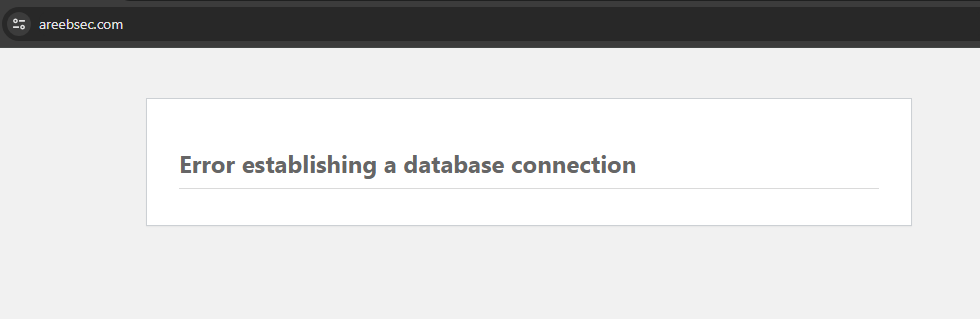
1. Check Database Credentials:
Access your WordPress files through an FTP client or file manager. For this tutorial, we are using cPanel. Login to your cPanel then locate the wp-config.php file which usually resides in the public_html directory of your cPanel file manager section.
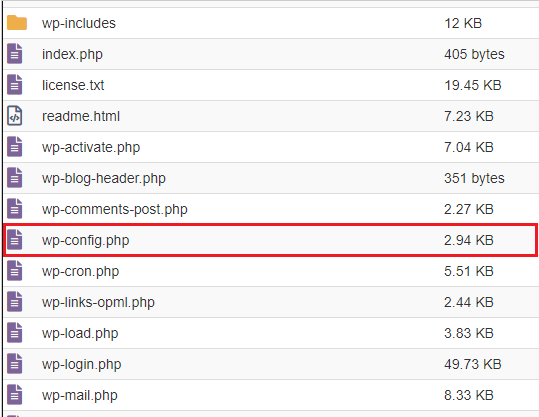
Open the file and carefully inspect the following lines:
DB_NAME – The name of your database.DB_USER – The username for your database access.DB_PASSWORD – The password for your database access.DB_HOST – The hostname of your database server is usually localhost unless your database is hosted separately.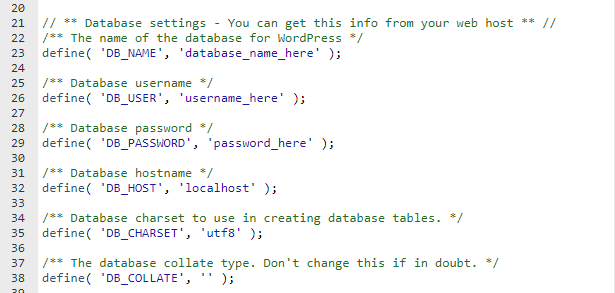
Double-check these details against the information which is likely to see a list of your databases within the “Databases” section. Ensure there are no typos or extra spaces. Save the changes made to the wp-config.php file.
To confirm the database credentials navigate to the “MySQL Databases” in the Databases section from cPanel:
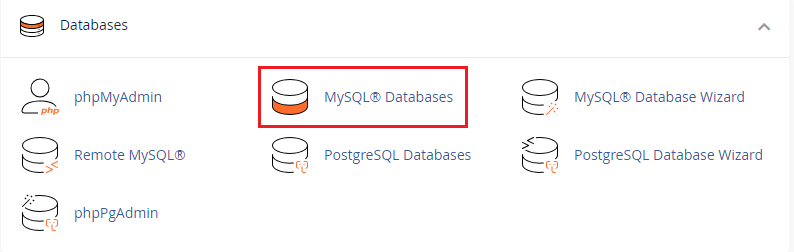
In this section, you will find the current database name listed with their privileged user name. Verify according to your wp-config.php file.
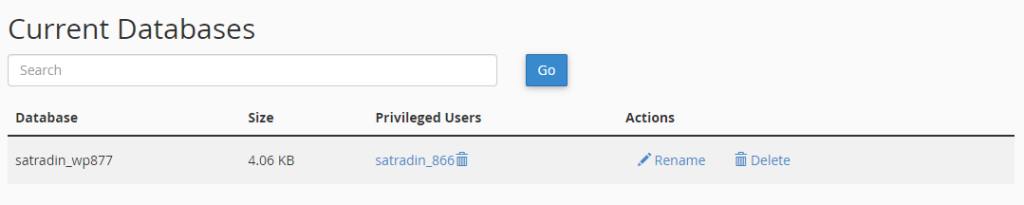
To verify the database from phpMyAdmin navigate to the section then check your database name.

2. Repair Corrupted WordPress Files
Unlock the power of Managed WordPress Hosting
Ultahost offers budget-friendly WordPress hosting plans with features like unlimited bandwidth, SSL certificates, and easy content management systems installation.
3. Repair the Database
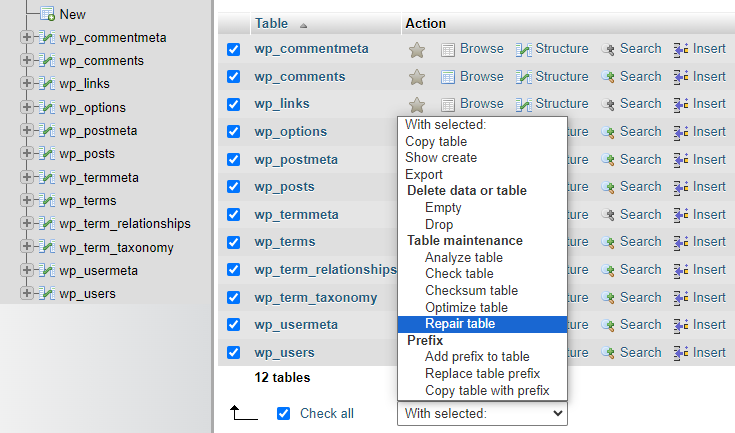
4. Create a New Database
If repairing the database does not work consider creating a new database. For this navigate to the Databases section from cPanel then MySQL Databases. You can create a new database, add to the database to the user
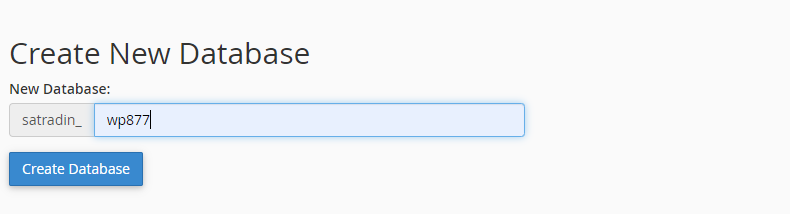
Update the wp-config.php file with the new database.
Following are the important notes on how to fix error establishing a database connection message:
By following these comprehensive steps and considering the important notes you should be well-equipped to fix the “Error Establishing a Database Connection” in WordPress and get your website back online smoothly. Remember, regular creating backups and keeping your website software updated can help prevent such errors in the future.
Frustrated with “Error establishing a database connection” on your WordPress site? Ultahost’s optimized web hosting plans offer managed solutions with updates and security features to keep your website connected and running smoothly so you can focus on creating engaging content.
This error occurs when your website can’t connect to its database usually due to incorrect login credentials.
Check your database username and password in the configuration file like wp-config.php and ensure they are accurate.
Verify your database server is running and that there are no issues with the server or hosting provider. Contact them if needed.
Yes, reach out to your hosting support. They can assist you in fixing the Error Establishing a Database Connection.