How to Fix “ifconfig: Command not Found...
Displaying the error "ifconfig: command not found" on a...
The “tar.gz” file format is a common archive format used in Linux and other Unix-based operating systems. It combines the “.tar” archive format which is used for packaging multiple files into a single archive with the “gzip” compression format which is used to reduce the size of the archive. This makes “tar.gz” files a convenient way to store and distribute collections of files, as they are both compressed and organized.
In this article, we will discuss how to extract tar.gz Linux files. We will cover what are tar.gz files and why to use tar.gz files. Further, we will know different commands for extracting tar.gz files using the command line interface.
A .tar.gz the file is a compressed archive file that combines the .tar and gzip file formats. The .tar file format is a standard archive format that is used to group multiple files into a single archive for easy storage and distribution. The gzip file format is a compression format that reduces the size of a file by using algorithms to remove redundancies in the data. By combining these two formats, .tar.gz files offer both compression and organization for collections of files. Here is a breakdown of the .tar.gz file format:
.tar extension stands for “Tape Archive”. The tar format is a simple archive format that stores files and directories in a single archive file..gz extension indicates that the file has been compressed using the gzip compression algorithm. Gzip is a popular compression algorithm that is used to reduce the size of files by removing redundant data.When it comes to creating and managing files in Linux, the most common way to extract .tar.gz files in Linux is to use the tar command. The tar command is a versatile tool that can be used to create, list, and unzip tar.gz file Linux. Here is the explanation of the following command:
tar -xvf <filename.tar.gz> [destination_directory]
Let’s explore the flags used in this command
tar command to extract the archive.<filename.tar.gz> with the actual filename.Start working with our cheap Linux VPS today!
Ultahost provides cheap Linux hosting with NVME SSD storage. You can extract .tar.gz file in our VPS to streamline your process.
Extract tmux-2.1.tar.gz to the current directory with verbose output:
tar -xvf tmux-2.1.tar.gz
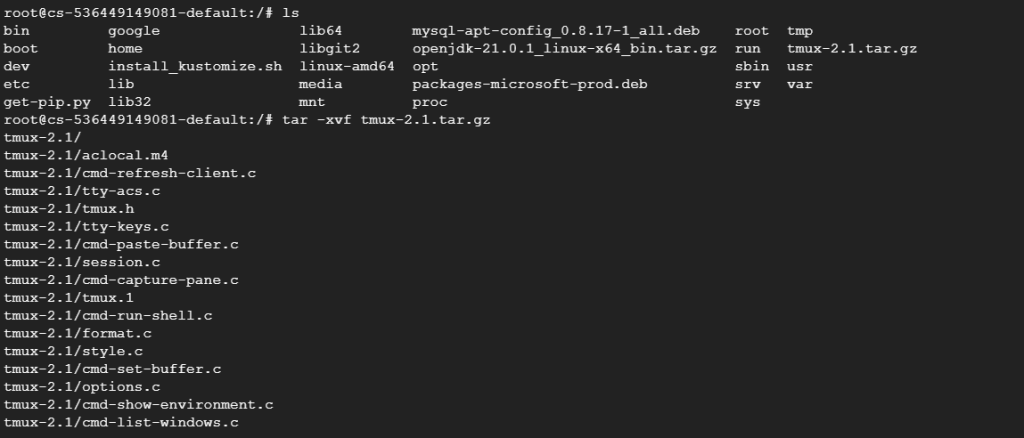
To untar a file in Linux use the following command. For example data.tar.gz to a directory named home:
tar -xvf data.tar.gz home/
To see the contents of a .tar.gz file without extracting it, use the -t flag instead of -x:
tar -tvf archive.tar.gz

To open a .tar.gz file in Linux by default the tar command preserves the original permissions and timestamps of the files within the archive.
Read also How to Mount SD Card in Linux.
There are several reasons why .tar.gz files are a popular choice for storing and distributing in Linux extract compressed files:
.tar.gz files are compressed, which means that they take up less storage space than the uncompressed files. This can be especially beneficial when distributing large collections of files or when storage space is limited..tar.gz files group multiple files into a single archive, which can make them easier to manage and distribute. This is especially useful for collections of files that belong together, such as a software program or a set of configuration files..tar and gzip formats are widely supported on many different operating systems, including Linux, macOS, and Windows. This means that .tar.gz files can be easily extracted on a variety of platforms.Extracting .tar.gz files is a common task in Linux. The tar command provides a powerful and versatile tool for managing archives. By understanding the basic options and functionalities of the tar command, you can efficiently extract and manage .tar.gz files on your Linux system.
Extracting .tar.gz files in Linux is a basic task but it can be inconvenient if you are constantly managing multiple files or large archives. For a more efficient workflow consider Ultahost’s KVM VPS hosting plans which utilize virtualization technology to provide near-bare-metal performance and improved handling of compressed files.
A .tar.gz file is a compressed archive that bundles multiple files together. It’s commonly used in Linux for efficient storage and transfer.
To extract a .tar.gz file in Linux, you can use the tar command followed by options like -xzf and the filename.
Yes, you can extract specific files from a .tar.gz archive by specifying their names or paths along with the tar command.
Yes, Linux distributions often come with graphical file archive managers like File Roller which support extracting .tar.gz files.