Exploring the at Command in Linux
The at command in Linux is used to schedule tasks to ru...
The find command in Linux allows you to search within a directory tree for files and directories. This could be for a specific name or extension, size, type, and many other attributes. This guide provides all the instructions needed for using the find command to search for a file on a Linux machine.
In a complex file system as we have nowadays, this command can come in handy, especially if you are looking for any specific directories or files.
Also, read How to Find OS Version with Command Line
Learning the syntax of a command is the first step of using it, this is similar when it comes to the find command. To search for files using the find command in Linux, the first step is to understand its structure:
$ find [path] [options] [expression]
The file command comes with options and one of them is its -name option which you can use to find any file using its name:
$ find [path] -name filename.txt
Here we need to provide the complete path where you need to find the file. To do that you can use the pwd command which will show you the complete path. If you already aware of the path then you can use that directly:
![find [path] -name filename.txt](https://ultahost.com/knowledge-base/wp-content/uploads/2024/03/image-52.png)
After executing the command, you can see the output that the file exists in the provided path. Otherwise, this command will give you no output.
You should be aware that the file names in Linux are case-sensitive. So there might be a possibility that you are providing the correct file name but you are not considering the case sensitivity.
In this case, you will again get an error. Let’s elaborate on this with an example:
$ find /home/ubuntu/Documents -name Newfile.txt
You can see that the command is not giving an input as we didn’t provide the exact file name. So if you are unaware whether the file is in capital or small letters, you can use the -iname option to ignore case sensitivity:
$ find /home/ubuntu/Documents -name Newfile.txt

Although, the file name is still not exactly the same but now it shows the file as we are ignoring the case sensitivity.
You can use the find command to locate files and directories. So to specifically use the find command to locate files only, you can use the -f option associated with it:
$ find /home/ubuntu/Documents -type f

Begin enhancing the efficiency of your Linux environment now!
Ultahost offers Linux hosting featuring NVME SSD storage. Optimize your workflow by configuring environment variables on our Linux VPS.
The Linux operating system contains a large number of files. So you can filter out the relevant files using the size option:
$ find /home/ubuntu/Documents type -f -size +0k

This command will show you all the files which are greater than the size that you mentioned. If we don’t use the type -f option here then it will also show you the directories. This is why it is necessary to show you the files only.
If you are interested in finding specific files only based on the time frame when they are modified then you can use the -mtime option:
$ find -type f -mtime -1
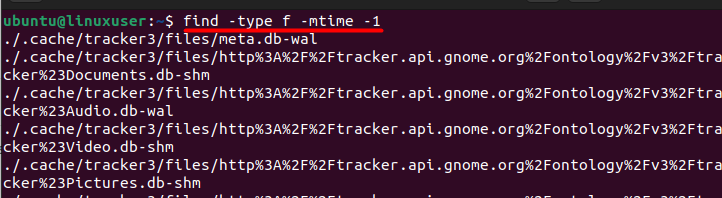
Moreover, you can combine these options to work with multiple criteria as well.
Some of the additional benefits of the find command are discussed below:
The find command allows users to search for files based on their permissions. This feature is particularly useful for security-related tasks, as it enables the identification of files with specific access rights.
Users can employ logical operators (such as -and, -or, and -not) when combining multiple search criteria. This capability enhances the precision of searches by creating more complex conditions.
In addition to locating files, find can be integrated with other commands, such as rm, to delete files that meet specific criteria. This makes it a powerful tool for automated cleanup tasks.
The command provides a user-friendly output format, presenting information in a readable manner. This includes details like file names, paths, and additional attributes, aiding in quick comprehension of search results.
The find command in Linux is an essential tool for efficient file searches based on various criteria. This guide explains the command’s syntax, emphasizing its utility in searching by name, type, size, and modification time. Key options, such as -name and -iname for case-sensitive searches and -type for specifying file types, are explored.
The tutorial also introduces -size and -mtime options for filtering files by size and modification time. By combining these options, users can fine-tune searches with multiple criteria. Mastering the find command enhances Linux file management, providing a powerful means to navigate complex directory structures.
Thanks for being a part of Ultahost! Your trust means the world to us. Explore seamless vps hosting solutions with Ultahost, where reliability meets innovation. Elevate your online presence with us – because your success is our priority!
The find command in Linux is a powerful utility used to search for files and directories within a specified directory hierarchy. It allows users to search based on various criteria such as file name, size, modification time, and more.
To find a file by name, use the -name option followed by the file name: find /path/to/search -name “filename”
Yes, you can use the -iname option for a case-insensitive search: find /path/to/search -iname “filename”
To find files based on size, use the -size option. For example, to find files larger than 1MB: find /path/to/search -size +1M