How to Fix render-blocking JavaScript CSS in ...
When a web page loads the browser interprets its HTML c...
The “413 Request Entity Too Large” error arises when the data you are trying to send to a server exceeds its allowed upload limit. This error can be encountered when trying to upload files online. It signifies that the file you are attempting to upload exceeds the maximum size limit set by the server. This can be fixed through client and server perspectives.
In this post, we will discuss what is the 413 Request Entity Too Large error and how to fix the “413 Request Entity Too Large” error divided into client-side and server-side solutions. Later, we will discuss how to fix 413 errors in Apache and Nginx.
Before diving into solutions let’s understand the root of the problem. The server you are interacting with has a pre-defined limit on the amount of data it can handle in a single request. This limit often measured in megabytes is set to prevent overloading the server and ensure smooth operation. If your upload or submission exceeds this limit you will encounter the 413 error message.
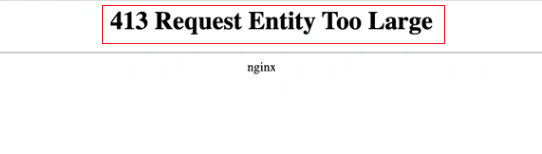
The following are the common causes related to 413 errors on the website:
When your website fails to load it comes and contains “413 Request Entity Too Large Error”. The following are the solutions described for the different scenarios:
Unlock the power of Ulta Web Hosting
Ultahost offers budget-friendly web hosting plans with features like unlimited bandwidth, SSL certificates, and easy content management systems installation.
The amount of memory you need will depend on the size and complexity. If you have a small business website you may be able to get away with a memory limit. However, if you have a large website you may need to increase the limit.
httpd.conf file which is usually found in /etc/apache2/. Look for directives like post_max_size and upload_max_filesize. Increase their values to a suitable size for your uploads. Save the file and restart Apache..htaccess file in that directory and add the same line as you find in httpd.conf file.nginx.conf file which is located in /etc/nginx/. Find the server block for your website and look for the client_max_body_size directive. Change its value to your preferred upload size. Save the file and restart Nginx.Content management platforms like WordPress, which is designed in the PHP language require a certain amount of memory to run properly and if the PHP memory limit is too low you may experience problems. Check out our guide on how to increase the PHP memory limit in WordPress.
Following are the important notes related to 413 request entity too large error:
By understanding the causes and exploring the solutions outlined above you can effectively fix the “413 Request Entity Too Large” error and ensure smoother online interactions. The ideal solution depends on the specific scenario and your level of access. Client-side solutions are often easier to implement while server-side solutions require administrative privileges and technical expertise.
Having reached a 413 request entity too large error indicates that your server is exceeding its allowed upload limit. Upgrading to a powerful Ultahost dedicated server can provide the resources and scalability you need to overcome such limitations and ensure a smooth user experience for your visitors.
It’s an error telling you the file or data you’re trying to upload to a website is too big.
You can solve it by increasing the server’s file upload limit in the server settings.
It happens when the server thinks the data you’re sending is larger than what it’s configured to handle.
Yes, by adjusting server settings or contacting your hosting provider for assistance.