How to Install Yarn on Debian
Yarn is a quick, trustworthy, and secure JavaScript pac...
Kali Linux the hacker’s playground prioritizes security and penetration testing. But what if you want to navigate the interactive setting anonymously on Kali? Here’s where Tor, The Onion Router, steps in.
This post looks into the process of how to install Tor Kali Linux preparing you to browse with greater privacy.
Tor anonymizes your internet traffic by routing it through a distributed network of relays run by volunteers worldwide. Each proxy layer peels away obfuscating on the website just like an onion that’s why it is also known as an onion browser. Similarly, Tor encrypts your data and passes it through multiple relays making it virtually impossible to trace your activity back to your source IP address.
While Kali boasts robust security features Tor adds an extra layer of protection for specific use cases:
Tor isn’t a foolproof shield. Malicious activities are still detectable through other means. Always prioritize the ethical and legal use of Tor.
If you have installed Kali Linux on your system there are two primary ways to download Tor Kali Linux:
The Tor Browser Bundle is ideal for most users due to its smooth process. Here’s how to get it:
1. Open to Firefox browser navigate to the official Tor Project website and download the Linux version of the Tor Browser Bundle.
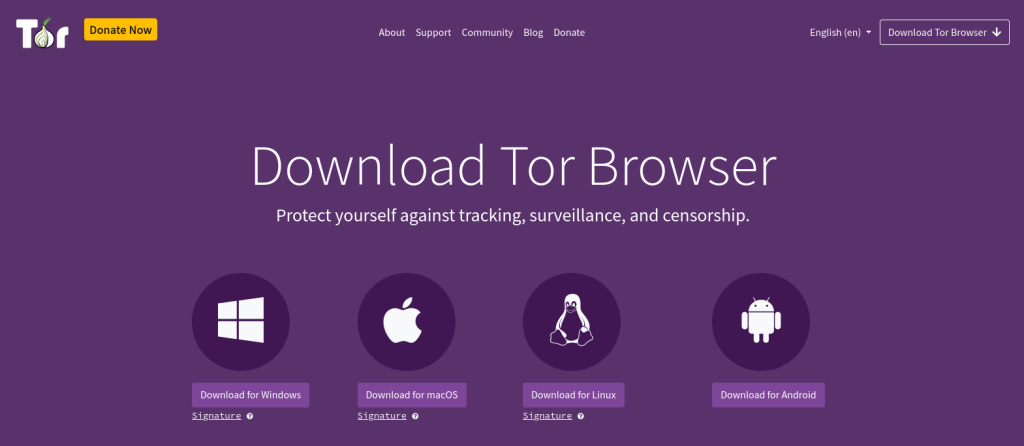
2 Once downloaded, right-click on the archive usually named tor-browser-linux-x86_64.tar.xz and choose “Extract Here”.
Another option to extract by using the following command in your terminal:
tar -xvf tor-browser-linux-x86_64.tar.xz
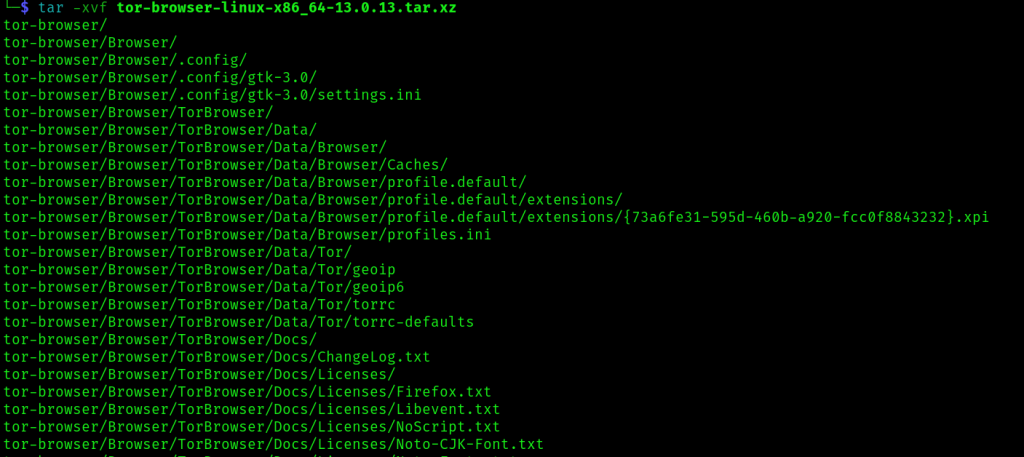
To start Tor Kali navigate to the extracted directory usually named tor-browser.
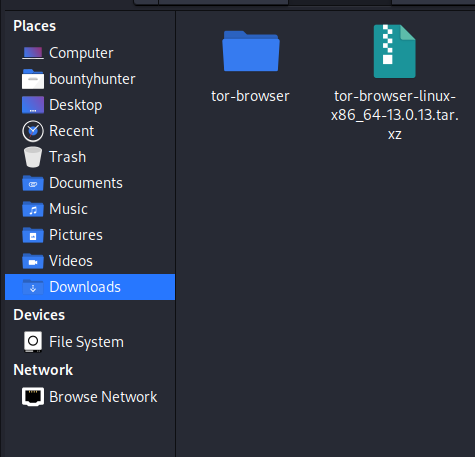
Double-click on the “Start Tor Browser” script named start-tor-browser.desktop.
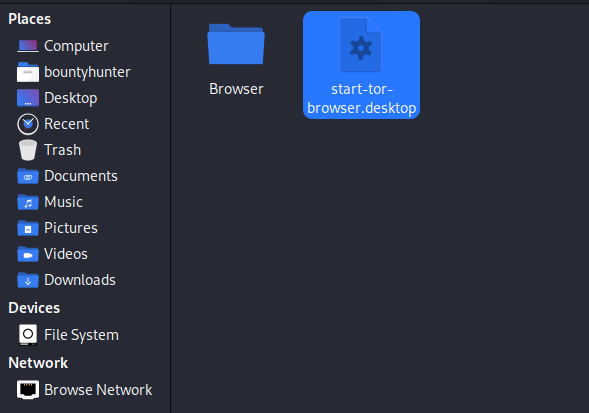
Here what is the Tor browser looks like based on DuckDuckGo as a search engine. You can search anonymously but keep in mind to use ethically.
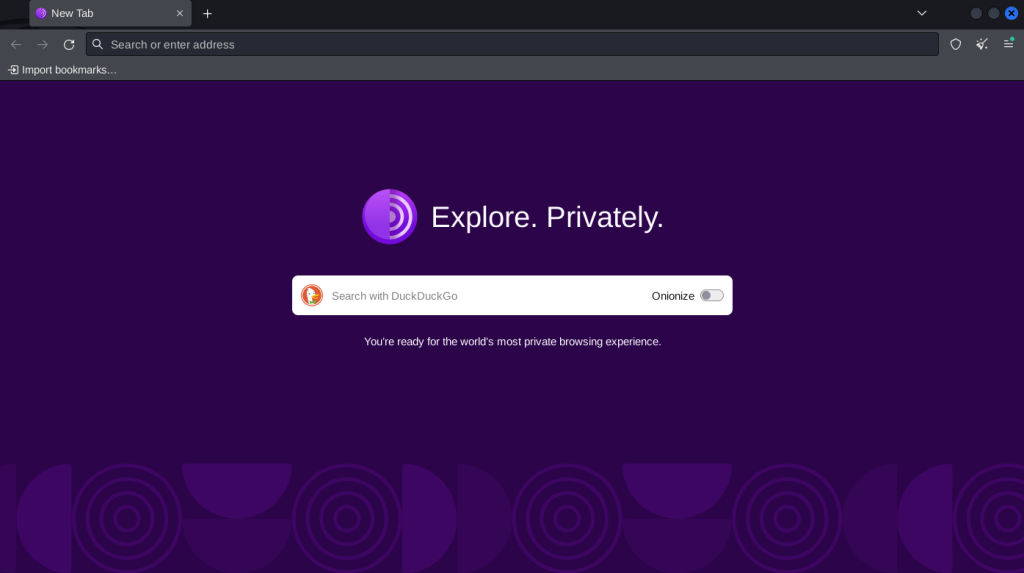
Install Tor Browser on Our Kali Linux VPS!
Upgrading to an Ultahost best Kali Linux VPS server. This pre-configured environment can help you to install, automate, and streamline your workflow.
For those seeking more control installing the core Tor package offers greater flexibility. Here’s how:
1. First you need to check the Kali version and ensure your system has the latest package information. Use the following command to update the repository:
sudo apt update
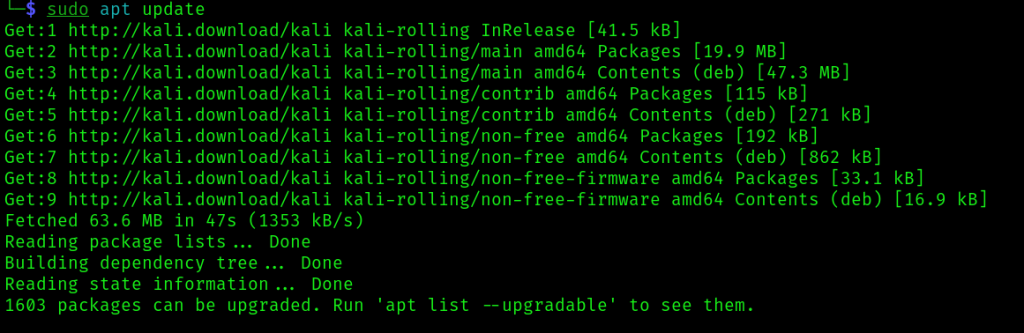
2. Install the tor package using the following command:
sudo apt install tor
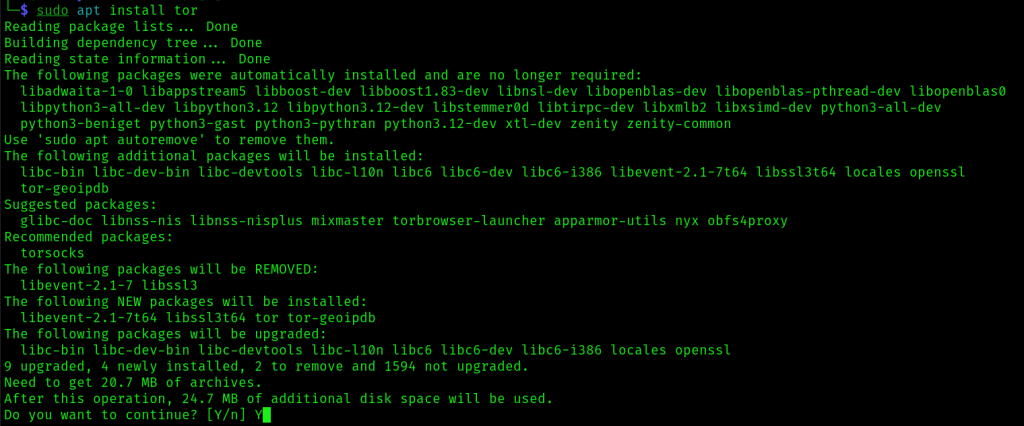
3. Confirm successful installation by running the following command:
tor --version

Installing the core Tor package does not provide a graphical user interface like the Tor Browser Bundle. You will need to configure your existing browser like Firefox to use Tor as a proxy. This involves modifying your browser’s network settings.
Learn about How to Install OWASP ZAP in Kali Linux.
Browser Network Setting
Launch the Firefox browser on your Kali Linux system. Click the three horizontal lines menu in the top right corner. Select “Settings” from the menu.
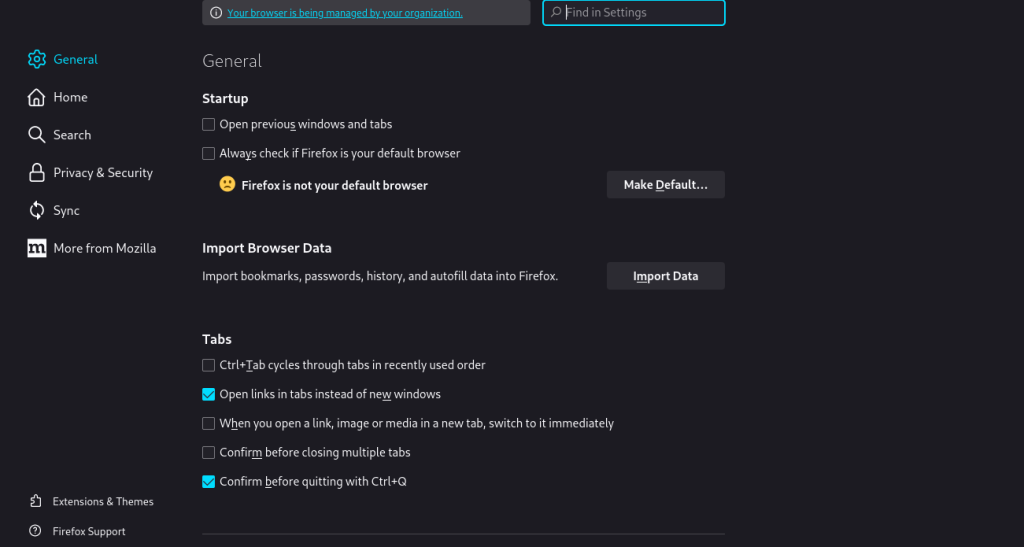
In the Settings window locate the “Network Settings” section. You might need to click on “Advanced” first depending on your Firefox version.
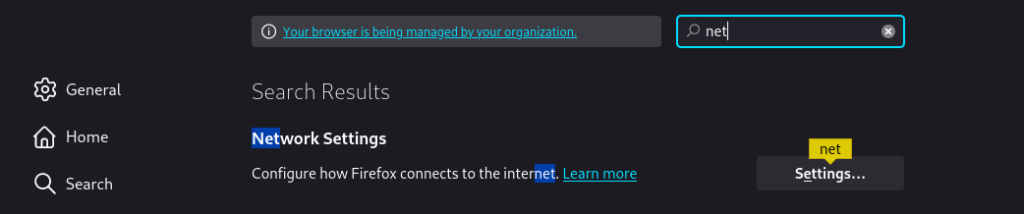
Under the “Connection” settings, look for the option related to proxies. Select “Manual proxy configuration”. Enter “localhost” as the SOCKS Host address. Fill in the port number used by Tor. By default, Tor utilizes port 9150.
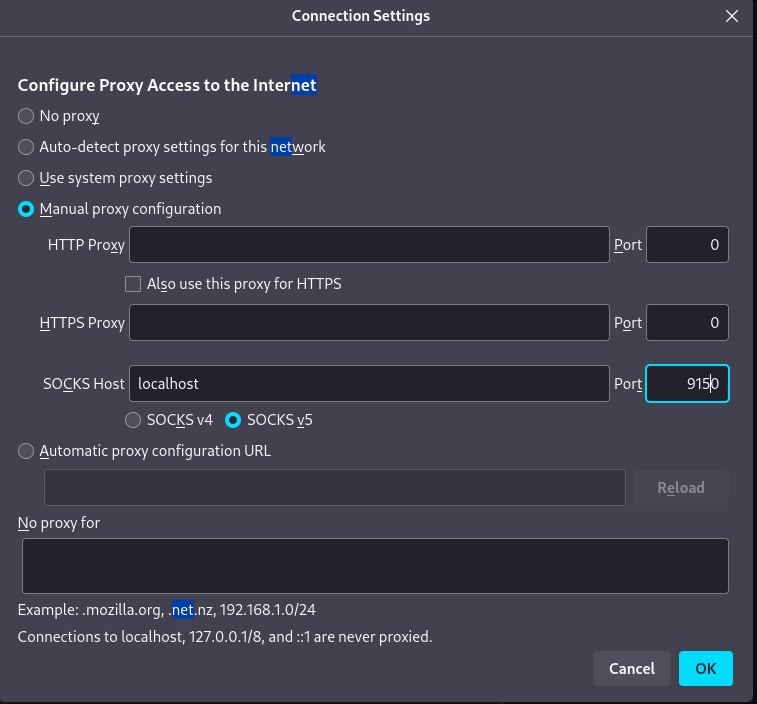
However, you can verify Tor Port by running the following command in your terminal.
tor --SOCKSPort
Tick the box labeled “Proxy DNS when using SOCKS v5”. This ensures that websites with “.onion” addresses used on the dark web can be accessed properly through Tor.
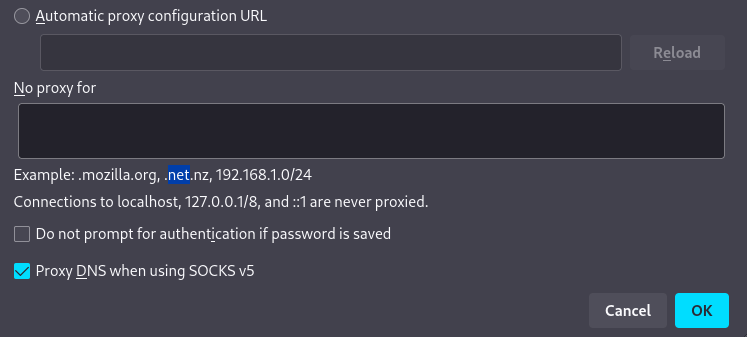
Click “OK” to save the proxy configuration changes. Restart Firefox for the new settings to take effect.
To confirm your connection is routed through Tor visit a random website. This website should display an IP address different from your actual location indicating successful anonymization through Tor.
Here are some important tips on installing Tor in Kali Linux to enhance your Tor experience:
By installing Tor on Kali Linux you gain access to a valuable tool for anonymous browsing. Whether you are a security researcher, a journalist, or simply someone who values online privacy, Tor empowers you to navigate the web with an extra layer of protection. Remember to use Tor responsibly and ethically.
Installing Tor Browser on Linux can be a simple process but keeping it updated requires ongoing maintenance. For added privacy and security consider using an Ultahost anonymous VPS hosting that ensures your online presence remains protected while providing the flexibility and performance you need.
Tor is a software that helps you browse the internet anonymously.
Using Tor on Kali Linux enhances your privacy and security online.
No, installing Tor on Kali Linux is simple and can be done with a few commands.
Basic knowledge of Linux commands is enough to install Tor.
Yes, but Tor is mainly designed for anonymous browsing and may be slower than regular browsing.