Exploring the installation process of MongoDB...
MongoDB, a well-known NoSQL database, has a comprehensi...
Rust, a systems programming language, has gained popularity in recent years due to its focus on memory safety, performance, and concurrency. As a Ubuntu user, you can utilize Rust’s capabilities to build efficient and reliable software applications. However, to get started with Rust development on Ubuntu, you need to install the Rust compiler and its dependencies.
In this article, we will guide you through the step-by-step process of installing use Rust on Ubuntu. We will cover the necessary installation procedures, and verification steps to ensure a successful installation.
Step 1: Installing curl
So, the first step in installing Rust Ubuntu setup is to install the curl command. curl is a command-line tool for transferring data to and from a web server using HTTP, HTTPS, SCP, SFTP, TFTP, and more. It’s a powerful and flexible tool for downloading and uploading files, as well as for testing and debugging web servers.
sudo apt install curl
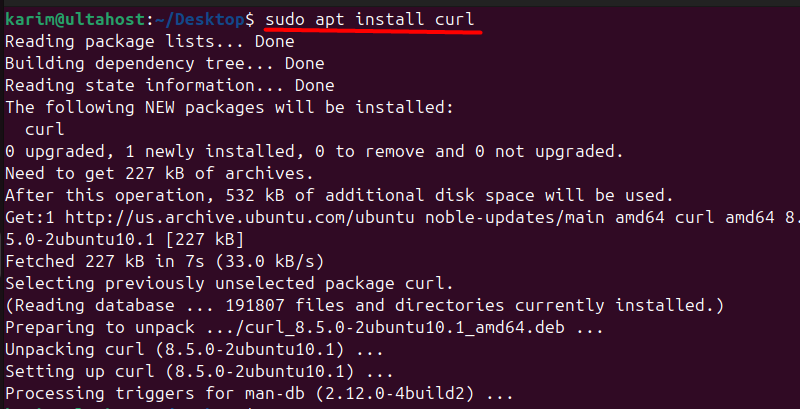
Step 2: Download and Run the Installer
To install Rust Ubuntu on your system, visit the official Rust website, where you’ll find the instructions to install Rust. On the website, you’ll see the following command:
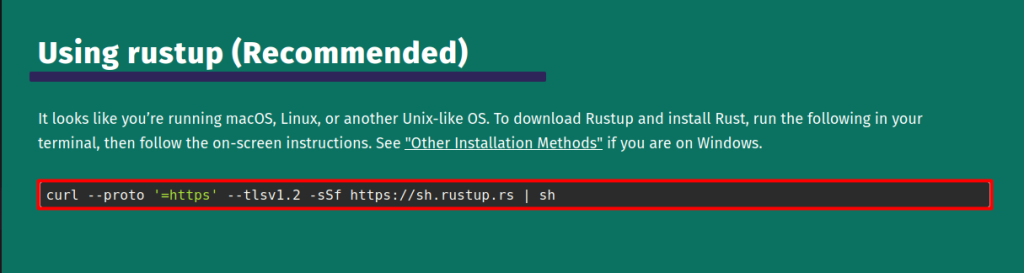
Welcome to Rust! message indicates that the Rust installation script has started running. Whereas Rustup is the installer for Rust, and Cargo is the package manager for Rust. Rustup will download and install the official Rust compiler, and Cargo will manage dependencies for Rust projects.
The Rustup home directory is where Rustup stores its metadata and toolchains. In this case, it’s located at ~/.rustup. This directory can be modified by setting the RUSTUP_HOME environment variable.
The Cargo home directory is where Cargo stores its data. In this case, it’s located at ~/.cargo. This directory can be modified by setting the CARGO_HOME environment variable.
The Cargo bin directory is where Cargo stores its executables, such as cargo, rustc, and rustup. In this case, it’s located at ~/.cargo/bin. This path will be added to the PATH environment variable, so you can run Cargo commands from anywhere.
The script will modify the profile files located at ~/.profile and .bashrc file in Linux to add the Cargo bin directory to the PATH environment variable. This ensures that you can run Cargo commands from anywhere in your terminal.
Unleash the power of Ubuntu VPS
Experience the reliability of the world’s top Linux distribution paired with the flexibility of a virtual server. Enjoy lightning-fast speeds and minimal latency.
Step 3: Choose Installation Option
This section displays the current installation options for Rust. The script then presents three installation options:
The >1 at the end indicates that the default option (proceed with standard installation) is selected. You can press Enter to continue with the standard installation or choose a different option by typing 2 or 3:
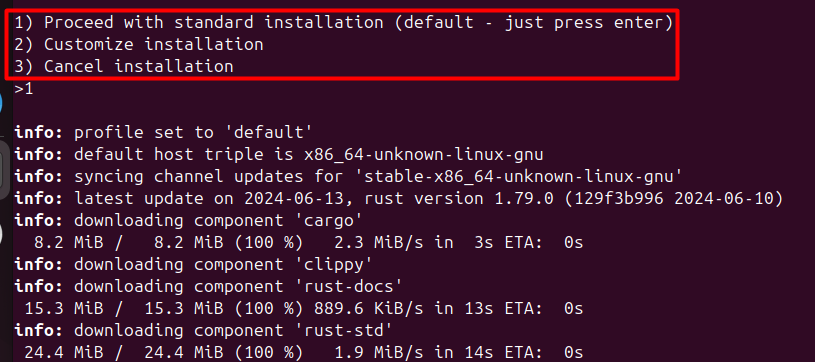
Next, it will start downloading the necessary files and installing them which might take some time.
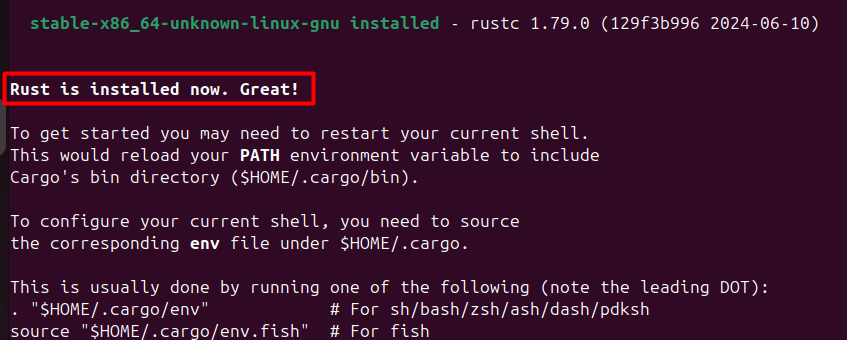
The output indicates that the Rust installation was successful. The specific version of Rust installed is 1.79.0, and the toolchain is stable-x86_64-unknown-linux-gnu.
To complete the installation, you may need to restart your current shell or source the environment file under $HOME/.cargo. This is because the installation script added the Cargo bin directory to the PATH environment variable, but this change only takes effect after the shell is restarted or the environment file is sourced.
Learn about How to Install Minikube on Ubuntu
Step 4: Verifying Rust Installation
After installing Rust using the steps above, it’s essential to verify that your installation was successful. This simple check confirms that your system recognizes the Rust compiler and is ready for development:
rustc --version

Rust is a modern, statically-typed programming language designed with a focus on performance, reliability, and memory safety. It achieves these goals through its unique ownership system, which acts as a built-in safeguard against common programming errors like dangling pointers, buffer overflows, and data races. This system, rigorously enforced at compile time, guarantees memory safety without sacrificing the speed and efficiency that Rust is known for.
Advantages of Rust
Use Cases
Rust’s unique combination of performance, reliability, and safety makes it well-suited for a diverse set of use cases:
To explore the full potential and features of Rust, visit the official Rust website.
Installing Rust on Ubuntu is a straightforward process that can be achieved through two methods: using the apt package manager or the rustup installer. In this article, we walked you through the step-by-step process of installing Rust using the rustup installer, which provides a more convenient and flexible way to manage Rust versions and dependencies.
By following the four simple steps outlined above – installing curl, downloading and running the installer, choosing an installation option, and verifying the installation – you can successfully install Rust on your Ubuntu system and start building efficient and reliable software applications.
Whether you’re a seasoned developer or new to Linux, having a setup that meets your needs is crucial. Ultahost offers a robust and reliable platform with cheap Linux hosting, providing dedicated resources to make sure the speed and stability necessary for efficient task handling.
Rust is a systems programming language focused on safety, speed, and concurrency. It prevents segfaults, guarantees thread safety, and provides practical solutions for common programming issues
Before installing Rust, you need:
To update Rust to the latest version, use the following command:
rustup update
To remove Rust from your system, use the following command:
rustup self uninstall
This will remove Rust and rustup from your system.