How to Install FFmpeg on Ubuntu 22.04
As a Ubuntu user, managing video and audio files can be...
Unity is a popular, widely-used game engine that enables developers to create immersive 2D and 3D games. With its powerful features and flexibility, Unity allows users to build and deploy games across various platforms, including Ubuntu. This game engine provides a comprehensive set of tools, including physics engines, graphics rendering, and animation systems, making it a favorite among developers.
For Ubuntu users, Unity offers a platform to unleash their creativity and develop engaging games, simulations, and interactive experiences. Its support for Linux-based systems makes it an excellent choice for developers who prefer Ubuntu as their operating system. By installing Unity on Ubuntu, users can tap into a vast community of developers, access a wealth of resources, and take advantage of the engine’s extensive feature set.
In this article, we will guide our readers to install Unity Ubuntu, empowering them to create stunning games and interactive experiences on their preferred platforms.
Before Unity Ubuntu installation, ensure you meet the following system requirements and prerequisites:
Please note that these requirements are subject to change, and it’s always best to check the official Unity documentation for the latest information.
Additionally, ensure that your system is up-to-date by running the following commands in the terminal:
sudo apt update && sudo apt upgrade
By meeting these prerequisites, you’ll be well-prepared to Unity setup Ubuntu system and start creating amazing games and experiences.
To install the Unity Hub on a Debian or Ubuntu Linux distribution, you need to follow a series of steps that involve adding the Unity Hub Debian repository and installing the required package. In this section, we will break down the process into manageable steps, explaining each command and its purpose.
The first step is to add the public signing key to verify the integrity of the packages. This key ensures that the packages you download are authentic and have not been tampered with.
Open a terminal and run the following command:
wget -qO - https://hub.unity3d.com/linux/keys/public | gpg --dearmor | sudo tee /usr/share/keyrings/Unity_Technologies_ApS.gpg > /dev/null

Let’s break down this command:
/dev/null, effectively suppressing it./usr/share/keyrings/Unity_Technologies_ApS.gpg file.Next, you need to add the Unity Hub repository to your system. This repository contains the packages required for installing the Unity Hub.
Run the following command:
sudo sh -c 'echo "deb [signed-by=/usr/share/keyrings/Unity_Technologies_ApS.gpg] https://hub.unity3d.com/linux/repos/deb stable main" > /etc/apt/sources.list.d/unityhub.list'

Here’s what this command does:
unityhub.list in the /etc/apt/sources.list.d directory.https://hub.unity3d.com/linux/repos/deb stable main is the URL of the Unity Hub repository.Finally, you need to update your package cache and install the Unity Hub package.
Run the following commands:
sudo apt-get install unityhub
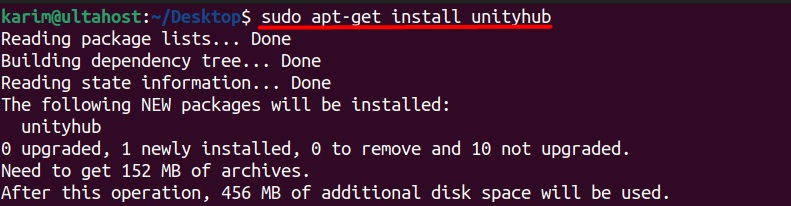
To launch the Unity Hub, you can use the following command:
unityhub
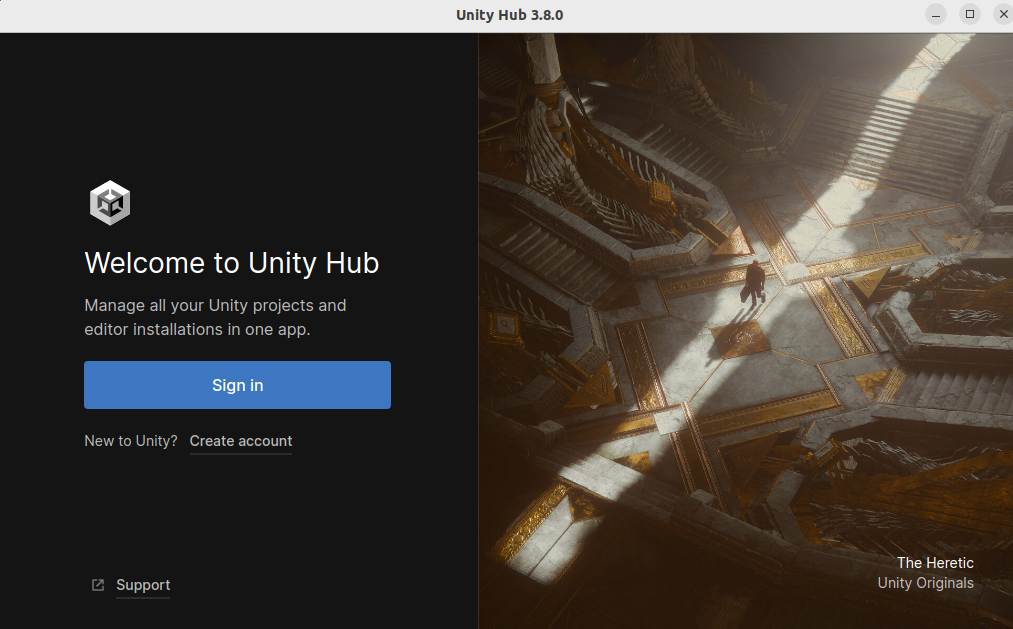
This command will start the Unity Hub, and you can begin creating and managing your Unity projects.
Install Unity on Our Best Ubuntu VPS
Experience the dependability of the world’s leading distribution combined with the flexibility of a server. Enjoy ultra-fast speeds and minimal latency.
Unity is a powerful game engine that offers a wide range of features to help developers create stunning games and interactive experiences. In this section, we’ll delve into 10 of the most notable features of Unity, highlighting their benefits and uses.
Unity allows developers to deploy their games and applications on multiple platforms, including Windows, Mac, iOS, Android, Linux, and many more. This feature enables developers to reach a broader audience and expand their market reach.
Unity supports both 2D and 3D game development, giving developers the flexibility to create games with varying levels of complexity. The engine’s 2D physics engine and 3D physics engine make it easy to create engaging and realistic gameplay experiences.
Unity’s physics-based rendering (PBR) system allows developers to create realistic and detailed environments, characters, and objects. This feature enables the creation of immersive and engaging games that simulate real-world physics.
Unity’s graphics and animation tools enable developers to create stunning visuals and animations. The engine supports a wide range of graphics features, including lighting, shaders, and particle effects.
Unity supports C# as its primary scripting language, making it easy for developers to write custom code and create complex gameplay mechanics. The engine also supports other languages like UnityScript and Boo.
Read also How to Install Unity on Windows.
Unity provides a range of tools and features to help developers create intuitive and engaging user interfaces. The engine supports a wide range of UI elements, including buttons, menus, and text input fields.
Unity’s audio features enable developers to create immersive and engaging soundscapes. The engine supports a wide range of audio formats and features, including 3D audio and audio filters.
Unity’s networking features enable developers to create multiplayer games and applications that connect players across the globe. The engine supports a range of networking protocols and features, including matchmaking and latency compensation.
Unity supports both augmented reality (AR) and virtual reality (VR) development, enabling developers to create immersive and interactive experiences that blend the physical and digital worlds.
Unity’s Asset Store provides a vast library of pre-built assets, including 3D models, textures, and audio files. The engine’s active community of developers also creates and shares custom assets, making it easy to find and use pre-made content in your projects.
In this article, we walked through the process of installing Unity on Ubuntu, a popular game engine for creating stunning games and interactive experiences. We covered the prerequisites for installation, including system requirements and dependencies, and provided a step-by-step guide on how to install the Unity Hub.
By following the methods outlined in this article, developers can easily download Unity Ubuntu on their systems and start creating amazing games and experiences. With its cross-platform support, powerful features, and extensive community, Unity is a versatile engine that can help bring your creative vision to life.
If you are just new to start with the Linux operating system, it’s necessary to ensure that your setup meets your specific requirements. That’s where a reliable platform like Ultahost comes in. We offer Linux VPS hosting with authentic resources along with guaranteeing the speed and stability to handle your tasks efficiently.
Unity Hub: Unity does not natively support Ubuntu via Unity Hub as it does for Windows or macOS. However, you can still install Unity manually or use alternative methods.
Unity Hub is not officially supported on Linux. However, there are community-created solutions like Unity Hub for Linux or using compatibility layers like Wine. For most users, manually installing Unity is recommended.
Look for Unity in your applications menu or search for Unity in the terminal:
unity-editor
Open Unity and verify that you can create or open a project without issues.