Exploring the installation process of MongoDB...
MongoDB, a well-known NoSQL database, has a comprehensi...
The rpm.versions file in cPanel serves as an important database for managing installed RPM packages. It stores information about package versions ensuring that the correct packages are installed and updated. However, there might be scenarios where you need to override this file to install specific package versions, resolve conflicts, or test new packages.
In this article, we will explore how to effectively override the rpm.versions system in cPanel along with detailed steps and considerations.
The rpm.versions file in cPanel is an important component of the package management system. It essentially acts as a database storing information about the installed RPM packages including their version numbers and other metadata. This file is essential for ensuring that the correct packages are installed and updated. However, there might be scenarios where you need to override the version information in this file perhaps to install a specific version of a package that isn’t available in the default repositories or to address compatibility issues.
The following are reasons for overriding rpm.versions system in cPanel:
Following are the steps described below to change rpm.versions system cPanel:
1. Log in to your WebHost Manager (WHM) interface as the root user.
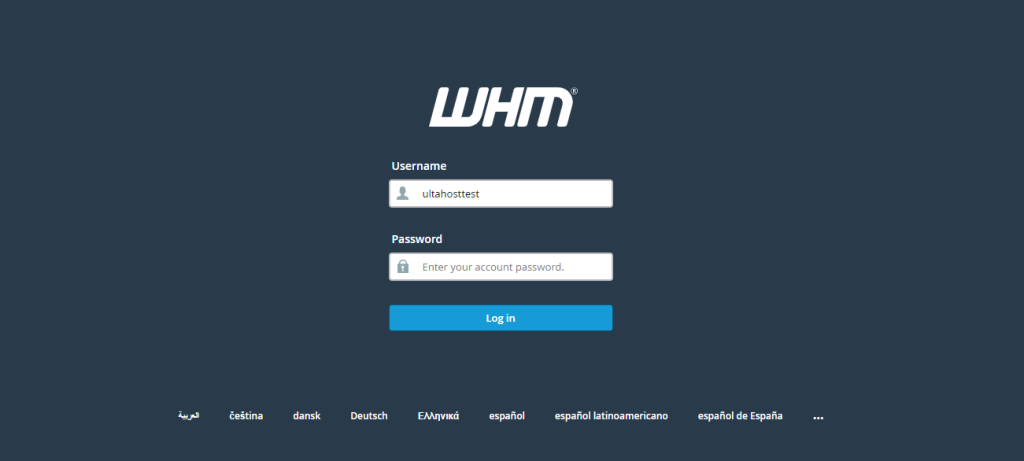
2. Under the “Package Manager” section, choose the “Custom RPM” option.
3. Browse to the location of the RPM file you want to install and upload it.
4. Once the RPM file is uploaded you will be presented with an option to “Override rpm.versions.” Check this option to proceed. You can also search for the respective package through name:
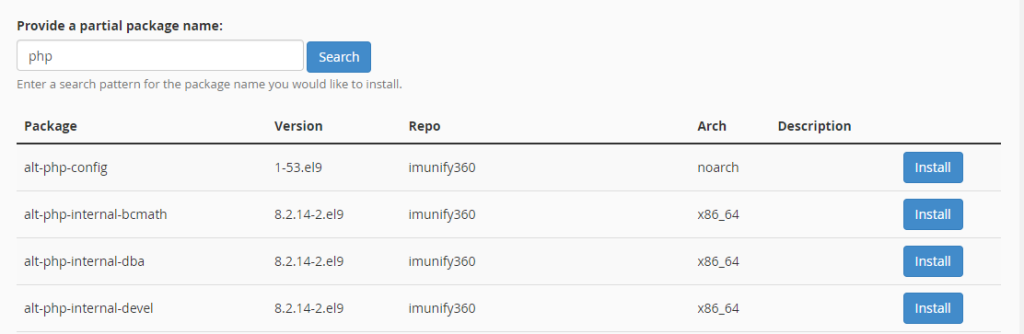
5. Click the “Install” button to initiate the installation process.
To override.rpm cPanel, you need a Linux VPS server along with cPanel installed. Log in to your server via SSH as the root user.
The /var/cpanel/rpm.versions.d/ directory contains configuration files that define how cPanel handles RPM packages. You can create a custom file here to override the default behavior for specific RPM packages.
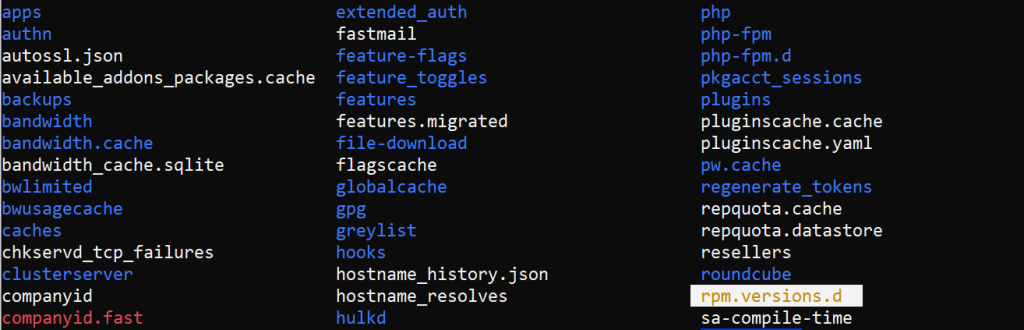
Create a custom configuration file to override the rpm.versions system. Run the following command to create or edit the file:
nano /var/cpanel/rpm.versions.d/local.versions
In this file, you can specify how RPMs should be managed. Here’s an example of how to override a package by excluding it from updates:
file_format:
version: 2
targets:
mypackage:
version: 1.0
install_target: no

To understand the example above file:
To exclude an RPM package from automatic updates use the no option for install_target.
After creating or editing your local.versions file verify the configuration using the following command:
/usr/local/cpanel/scripts/check_cpanel_rpms --fix
This script will check your customizations and apply the necessary overrides.
Override rpm.versions with Our cPanel Hosting!
Easily managing rpm.version system in UltaHost cPanel VPS so you can install server packages according to your requirements.
Let’s assume you need to install PHP 7.2 on your server but your cPanel repository only offers PHP 7.4 and later. Here’s how you can override rpm.versions to install PHP 7.2:
Obtain the RPM file for PHP 7.2 from a trusted source, such as the official PHP website.
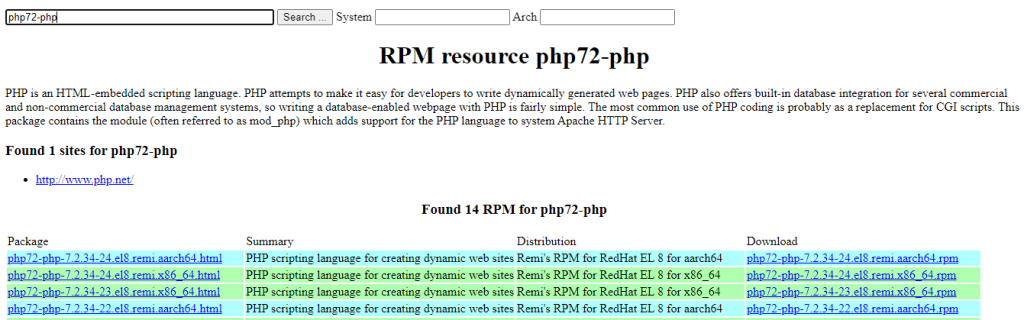
Follow the steps outlined above via WHM to upload the PHP 7.2 RPM file to your cPanel server.
Check the “Override rpm.versions” option during the upload process.
Click the “Install” button to proceed with the installation.
Learn about How to Set Up DMARC on cPanel.
The following are the important considerations while cPanel rpm.versions modification:
rpm and yum to manage packages and modify the rpm.versions file directly.Overriding the rpm.versions system in cPanel is a powerful tool that can be used to customize your server’s package management. However, it’s essential to use this feature with a clear understanding of the potential consequences. By following the steps outlined in this guide and exercising caution, you can effectively leverage rpm.versions to meet your specific server requirements.
When it comes to buying hosting Ultahost is the best place to provide shared hosting plans for bloggers, small-business owners, web designers, and developers. Check out our plans according to your requirements.
It is a system in cPanel that controls software package updates.
You may need to override it to install, block, or manage specific software versions.
You can do it by editing the configuration file or using the command line in cPanel.
Yes, if done correctly, but it can affect your software updates.
Yes, you can reset the system to default settings if needed.
It can, as certain overrides may block automatic updates for specific packages.
Yes, overriding requires root or administrative access to the server.