How to Install Java on Windows
Java is a powerful programming language used develop di...
Git is a key service on Windows, both for development and system administration purposes. Its ecosystem of packages is quite useful. Because of its widespread package management, learning capabilities, and online service integration, it monitors progress, offline collaboration, team interaction, and has multi-user support. Git tracks changes in files, coordinates work between different people, provides the ability for multiple users to view and edit at different times, and integrates with different online services. Everything starts when the project has multiple developers working on it simultaneously. The first step in your development journey is Install Git Windows 10.
In this article, we will review configuring Windows 10 Operating System along with Git software. Git mastery is pivotal in a world that requires collaborative development structures and efficient project management.
Among other things, Git serves as a Free and open source software (FOSS), a distributed version tracking system that monitors the progress of files and projects. Git allows recording, restoring, and collaborative versioning of files and projects. Here are some key features of Git:
Learn about How to Install Git on the Ubuntu operating system.
Git can be a bit complex to learn at first, but it’s an important tool that can save you a lot of time in the long run. If you’re a developer, learning Git is essential. And even if you’re not a developer, Git can still be useful for tracking changes in any set of files, such as documents or photos. To Git install Windows 10 there are steps described below:
To download Git for Windows 10, open your favorite browser like Google Chrome. Refer to the official Git for Windows download page. Click on “Download for Windows”.
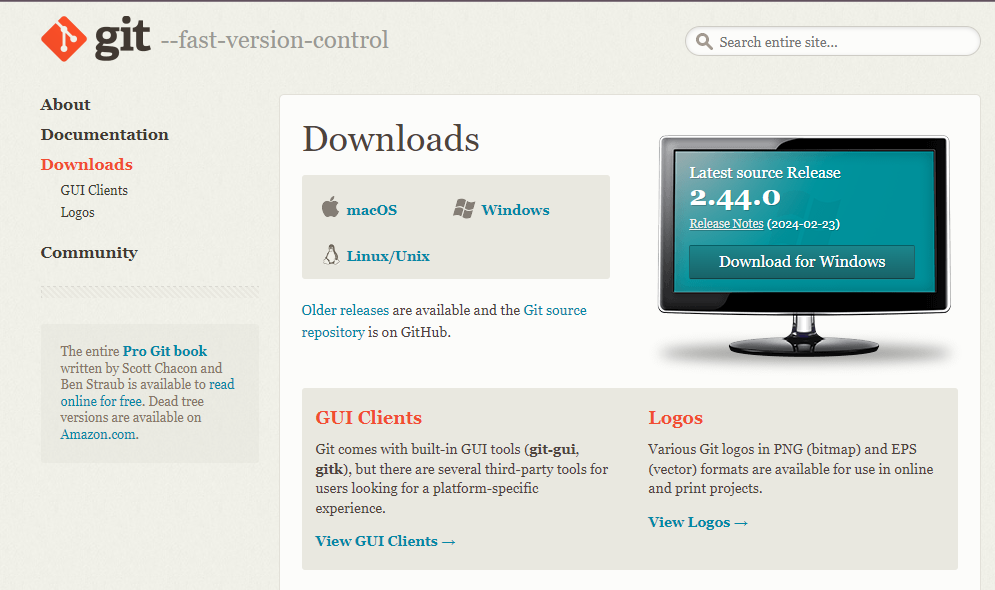
Choose the 64-bit version if your system is 64-bit, and the 32-bit version for 32-bit systems. You can check your system type by searching for “System Information” in the Windows search bar.
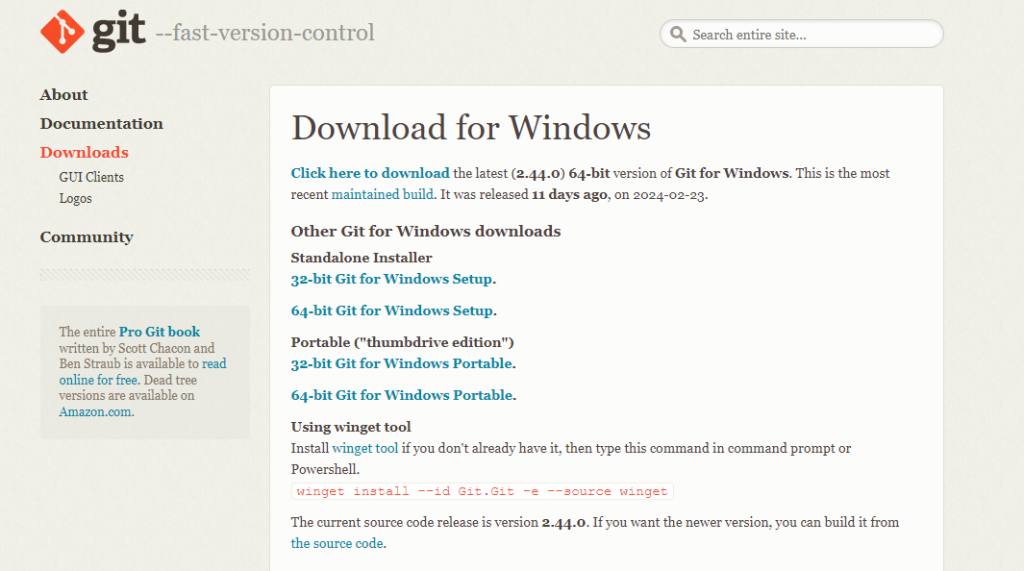
Click on the 64-bit Git for Windows portable for 64-bit architecture system. It will start downloading the exe file. After completing running the installer file, a popup appears to customize your installation. Select the destination location
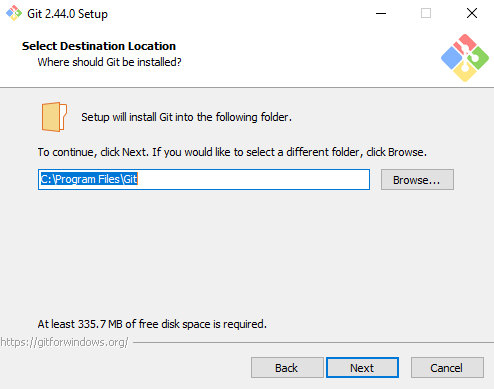
During the installation, the component selection screen will pop up. I would recommend checking the “Git Bash” and “Git GUI” for a smooth process:
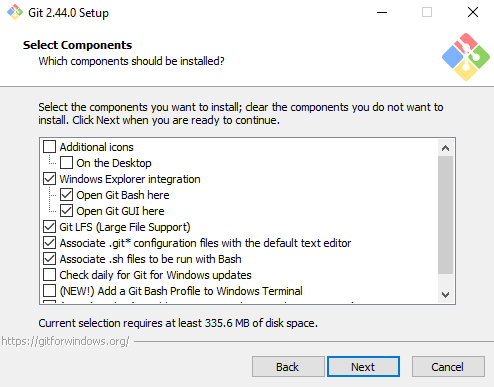
Moving on to the next screen you will be presented with several options:
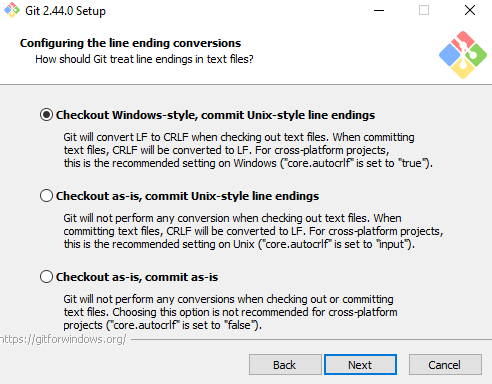
Click “Finish” to complete the Git installation on your Windows 10 system. This will install Git latest version Windows 10
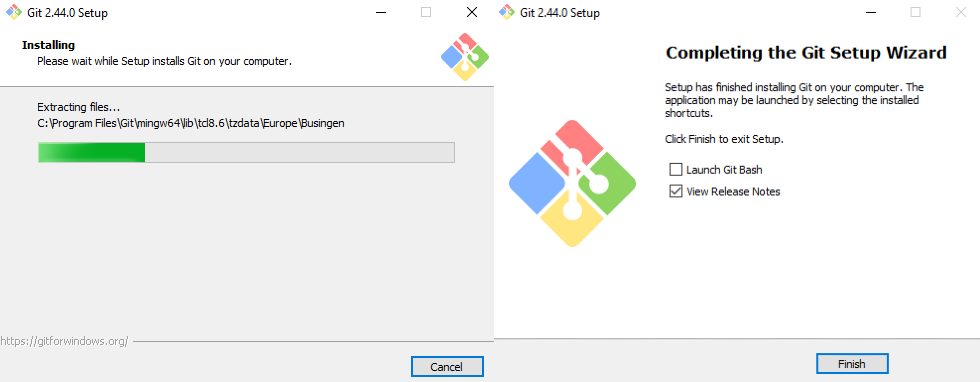
Explore the Blazing Fast Speed of Windows VPS!
With Ultahost, Hosting Windows VPS has never been easier or faster. Enjoy ultra-fast SSD NVME speeds with no dropouts and slowdowns.
Search for “Command Prompt” in the Windows search bar and launch it. In the Command Prompt window type the following command:
git --version
If Git is installed correctly, you should see the installed version number displayed. Here install git windows command line looks like this:
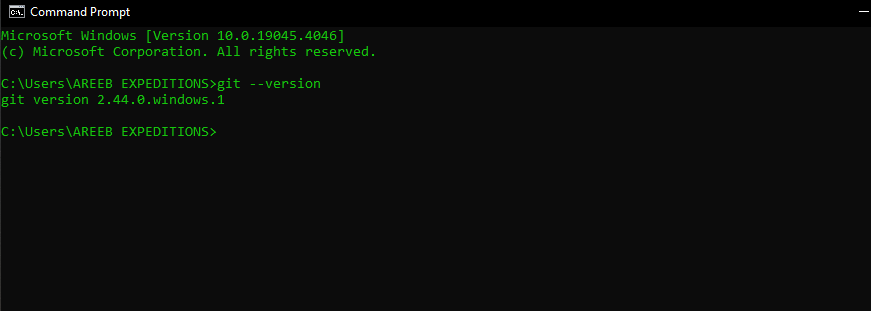
Here are the key reasons why Git is essential on Windows 10 operating systems, especially for software development and system administration:
By following these steps, you should have successfully installed Git on your Windows 10 system and be ready to start using it for your projects. Once Git is installed, you can connect to remote repositories like GitHub to collaborate on projects. You can also refer to our guide on how to check and update the Git version for Linux, Windows, and Mac users.
Installing Git on Windows 10 is a pretty simple process but when it comes to bigger projects you need to start collaborating on code, managing projects, and deploying changes with ease, you need a powerful and reliable platform to host your Git repositories and other projects, look no further than Ultahost’s managed VPS hosting. We offer quick loading times and smoothness in your Git operations.
Git is a version control system that helps you manage and track changes in your code. Installing it on Windows 10 enables efficient collaboration and code management.
Yes, Git is compatible with all versions of Windows 10. You can easily install and use Git on your Windows 10 operating system.
No, you don’t need extensive programming knowledge. The installation process is straightforward, and there are user-friendly guides available to help you through each step.
Yes, you can uninstall Git from Windows 10 at any time. Use the standard Windows uninstallation process from the Control Panel to remove Git from your system.