How to Install Mozilla Firefox on Windows
Mozilla Firefox is a popular web browser known for its ...
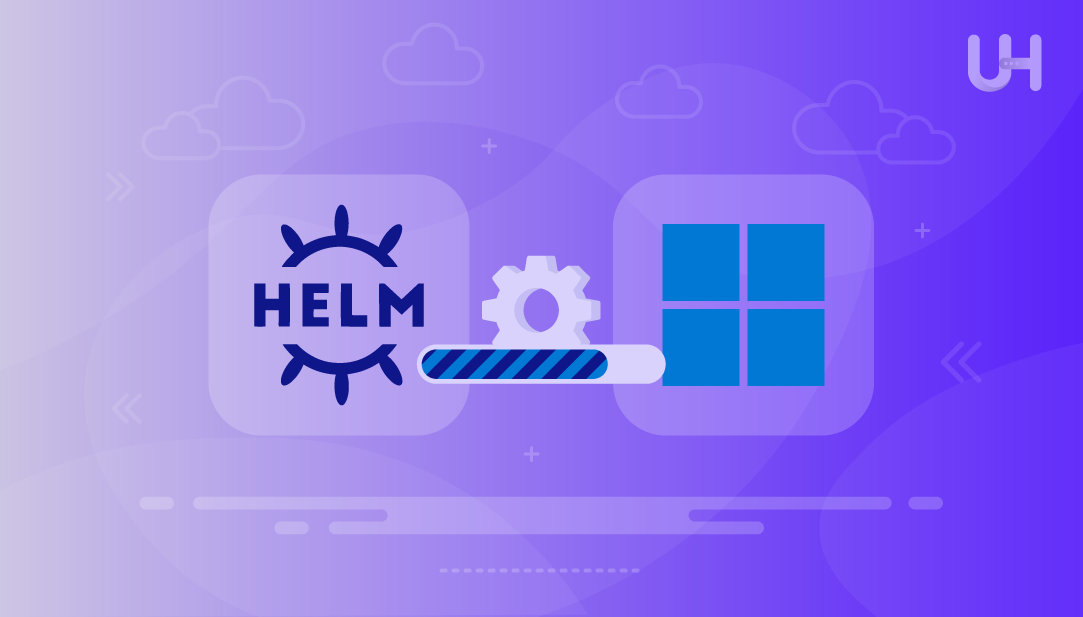
Helm is a package manager for Kubernetes that helps to deploy and manage your applications inside of a cluster. Instead of manually creating long YAML, Helm uses pre-configured templates, called charts to automatically create Kubernetes resources.
Helm also has a amazing advantage for DevOps professionals and developers that are working with Windows as there is a much easier way to manage your workloads in Kubernetes. Kubernetes abstracts away the deployment so if anything in the configuration pushes your application into a ‘bad state’ – such as resource utilization, then using help is an extremely – much faster because of how amazing Helm is at managing Kubernetes objects – and benefits such as version control and rollbacks and much more makes Helm a key component of any modern CI/CD system.
One of the biggest challenges that Windows users face is that there are serious setup challenges in their environment ( i.e. PowerShell vs Bash). Commonly, Helm usage in a Windows environment does still create some challenges; the installation guide below should help us navigate through it and install it so that you do not face as many doubt or configuration issues as we go through installation. After we install Helm together from a Windows machine, we will be able to use Helm to manage your Kubernetes infrastructure in an uncomplicated manner right away.
Helm is a command line tool (Helm CLI) that acts as a package manager for Kubernetes. It allows you to define, install, and upgrade complex Kubernetes applications using standard packaging formats called Helm charts.
A Helm chart is a collection of YAML files that are bundled together with templates, metadata and default values, describing a set of Kubernetes resources. Helm charts are stored in Chart Repositories, which act like app stores for Kubernetes workloads.
Helm can be thought of as a package manager (similar to npm for javascript or pip for python), however it manages entire stacks and releases in a single command, whereas kubectl is managing individual resources. Helm automates various deployment tasks such as managing dependencies, injecting configurations, and providing version control. Helm is a useful tool for teams managing their business apps and workloads in many environments. Helm’s declarative model provides consistency when managing workloads in a production environment and making things easier to scale.
Set Up Helm on Our Windows VPS Today!
Simplify Kubernetes app management with Helm. Get up and running quickly, deploy with confidence, and take full control of your clusters—right from your Windows machine!
Click the Start button, search for PowerShell, right-click it, and select “Run as administrator.” This ensures that you have the necessary permissions to install software packages.
Chocolatey is a package manager for Windows. It’s like apt for Ubuntu or brew for macOS. You can install software like Helm with a single command without searching for the appropriate binary, extracting files, or setting environment variables yourself.
If you do not have Chocolatey, install it by copy and pasting the following command into the PowerShell window:
Set-ExecutionPolicy Bypass -Scope Process -Force; `
[System.Net.ServicePointManager]::SecurityProtocol = `
[System.Net.ServicePointManager]::SecurityProtocol -bor 3072; `
iex ((New-Object System.Net.WebClient).DownloadString('https://chocolatey.org/install.ps1'))
After the installation completes, close PowerShell and reopen it as Administrator to continue.
With Chocolatey installed, type the following command in PowerShell to install Helm:
choco install kubernetes-helm
If prompted for confirmation, type Y and press Enter. Chocolatey will download the Helm binary, place it in your system, and handle the environment path configuration.
To confirm that Helm was installed correctly, type the following command:
helm version
If Helm is installed properly, you will see output showing the version number and build information. This confirms that Helm is now installed on your Windows system and ready to use.
After installing Helm, the next step is to configure it to work with your Kubernetes cluster. Start by adding the official Helm chart repository using:
helm repo add stable https://charts.helm.sh/stable
This command registers the stable chart repository, which contains pre-built packages for common applications. To make sure the repository list is up to date, run:
helm repo update
At this point, Helm is fully configured. However, to install charts like NGINX or MySQL, you must first have a Kubernetes cluster running. If you’re using Minikube, start it before proceeding. Without a cluster, Helm cannot deploy any charts.
Helm not only simplifies Kubernetes installs, but it also improves the entire deployment lifecycle. This is especially convenient for developers in a Windows environment. Here’s how.
Helm uses values files to define configuration settings. You will spend less time figuring out how to keep your environments consistent because you can deploy the same helm chart to development, staging, and production; simply switch out the values. Your application won’t need manual configuration changes and mistakes caused by drifts in similar environments are reduced.
When a deployment goes sideways, Helm offers a one-command roll back to the last working version of your applications helm chart:
helm rollback [RELEASE_NAME] [REVISION]
This saves a lot of time when the need to rollback arises during an update and/or release failure. You don’t have to go into debug-mode and scour your yaml files for mistakes or start from scratch and redeploy—all of that work is cardinality managed by Helm.
Helm supports chart dependencies. This means you can package together common services with the same helm chart. The ability to package multiple microservices gives you a tangible advantage of having a description of their defined structures and configuration in one repo. This reduces the time it takes to deploy and allows minimizing complications to manage dependencies across teams.
Helm supports chart dependencies. This means you can package together common services with the same helm chart. The ability to package multiple microservices gives you a tangible advantage of having a description of their defined structures and configuration in one repo. This reduces the time it takes to deploy and allows minimizing complications to manage dependencies across teams.
Helm charts can be saved in private or public repositories and are versioned (like code), making it easier for teams to share, reuse, and update charts without overwriting each other’s work. This collaboration enhances productivity while it also keeps your deployments standardized across the board.
Installing Helm on Windows enables ease of Kubernetes application management. You have replaced the duplicity of YAML configuration files with reusable charts that you can version control. This tutorial covered the basics by walking through everything from pre-requirements for your Windows OS to installing Chocolatey to deploying helm with a simple PowerShell command. Once helm is installed, it will work seamlessly with any Kubernetes cluster. You can add repositories and update charts or delete applications with little effort.
As part of the lesson, we also examined how helm charts help with a more consistent environment, simplify roll backs, and are a natural fit for Windows-based CI/CD workflows. Whether you’re a local Minikube user or managing a remote cluster, helm will help make your processes standardized and automated. Following the step-by-step tutorial, you now have a working Helm installation on your Windows based OS ready to deploy and scale applications in any Kubernetes environment.
Deploy Kubernetes applications effortlessly with Helm on Windows. With streamlined chart management, version control, and fast rollbacks, Helm brings power and simplicity to your workflow. Paired with UltaHost’s high-performance VPS hosting, it creates a robust, developer-friendly environment ready for production or testing right from your desktop.
Helm simplifies deploying and managing Kubernetes applications using reusable templates called charts. It handles configurations, upgrades, and rollbacks more efficiently than raw kubectl commands.
Yes, you can manually download the Helm binary from the official GitHub releases page, but using Chocolatey streamlines the process. It also ensures proper PATH setup automatically.
Yes, Helm requires a running Kubernetes cluster to install charts. Without a cluster, Helm commands like install will return connection errors.
A chart repository is a collection of pre-packaged Helm charts. It works like an app store, letting you download and install applications easily.
Run helm version in PowerShell. If Helm is installed correctly, it will return version and build details.
Absolutely. Just make sure Minikube is started and your kubectl context is set to use it before running Helm commands.
kubectl manages Kubernetes resources one at a time, while Helm deploys full application stacks using templated charts. Helm offers better version control and automation for complex deployments.
UltaAI – Smart AI Assistant for Ultahost Clients
UltaAI is your advisor for anything related to domain or hosting. Experience personalised suggestions.