How to Check the Size of a Directory in Lin...
Efficiently managing file systems is crucial in Linux. ...
Nucleus CMS is a free, open-source software designed for managing blogs and web content. Nucleus CMS is Written in PHP. It allows users to easily create, organize, and publish their posts, making it suitable for both beginners and experienced users. One of the main advantages of Nucleus CMS is its lightweight design, which ensures fast performance without unnecessary features. It supports multiple authors and offers customizable templates and plugins, allowing users to tailor their websites to their liking.
Nucleus CMS works on various operating systems, including Windows, macOS, and Linux. Installing it on Linux is particularly beneficial due to its strong security, stability, and performance. In this tutorial, we’ll provide a step-by-step process for installing Nucleus CMS on Linux.
Nucleus CMS is an open-source content management system (CMS) designed for managing web content, including blogs. To install Nucleus CMS on Linux, first, update the system repositories to get the latest package information and security updates:
sudo apt update
Install Nucleus CMS on Ultahost’s Linux VPS!
Unlock the power of Ultahost’s reliable Linux VPS for your Nucleus CMS installation. Enjoy exceptional performance with a flexible virtual server.
After this, make sure you meet the pre-requisites and then go through the following steps to install Nucleus CMS on Linux:
Let’s proceed to install the essential components needed for setting up Nucleus CMS on Linux:
sudo apt install apache2 mysql-server php libapache2-mod-php php-mysql -y
Now execute the below-provided command to start the Apache server:
sudo systemctl start apache2
After this, enable Apache as well using the systemctl command as follows:
sudo systemctl enable apache2
After starting and enabling Apache, you must also start the MySQL, which can be done using the following command:
sudo systemctl start mysql
Next, you need to enable MySQL which can be done by running the following command:
sudo systemctl enable mysql
Read also How to Check Apache Version on Linux
Now, access MySQL and then set up a new database for Nucleus CMS:
sudo mysql -u root -p
After logging into MySQL, you can create a new database with the following command:
CREATE DATABASE db_name;
Also, you need to create a new user for your database which can be done by executing the command below:
CREATE USER 'user_name'@'localhost' IDENTIFIED BY 'password';
Next, give the new user full access to the database you just created:
GRANT ALL PRIVILEGES ON databse_name.* TO 'user_name'@'localhost';
Refresh the privileges to make sure MySQL applies the changes you made:
FLUSH PRIVILEGES;
Finally, exit the MySQL database:
EXIT;
Once the database is set up, run the wget command to download Nucleus CMS from the official website:
wget https://github.com/Inventua/nucleus-core/releases/download/v2.0.0/Nucleus.2.0.0.0.Install-linux_x64.zip
Extract the Nucleus CMS downloaded file with the command below:
unzip Nucleus.2.0.0.0.Install-linux_x64.zip
Now create an Apache configuration file for Nucleus CMS:
sudo nano /etc/apache2/sites-available/nucleus.conf
In this file, add the following code to configure Apache for Nucleus CMS:
<VirtualHost *:80> ServerAdmin [email protected] DocumentRoot /var/www/html/nucleus ServerName domainName <Directory /var/www/html/nucleus> Options Indexes FollowSymLinks AllowOverride All Require all granted </Directory> ErrorLog ${APACHE_LOG_DIR}/error.log CustomLog ${APACHE_LOG_DIR}/access.log combined </VirtualHost>
Next, enable the Nucleus CMS configuration to allow Apache to serve the site upon receiving requests:
sudo a2ensite nucleus.conf
Now enable the mod_rewrite to ensure the proper functioning of Nucleus CMS. It enhances URL management, supports custom routing, and improves SEO capabilities:
sudo a2enmod rewrite
Once the module is enabled, be sure to restart Apache for the changes to take effect:
sudo systemctl restart apache2
Finally, enter the IP address or domain name you configured for Nucleus CMS in your web browser:
http://your-domain-name/nucleus/install/
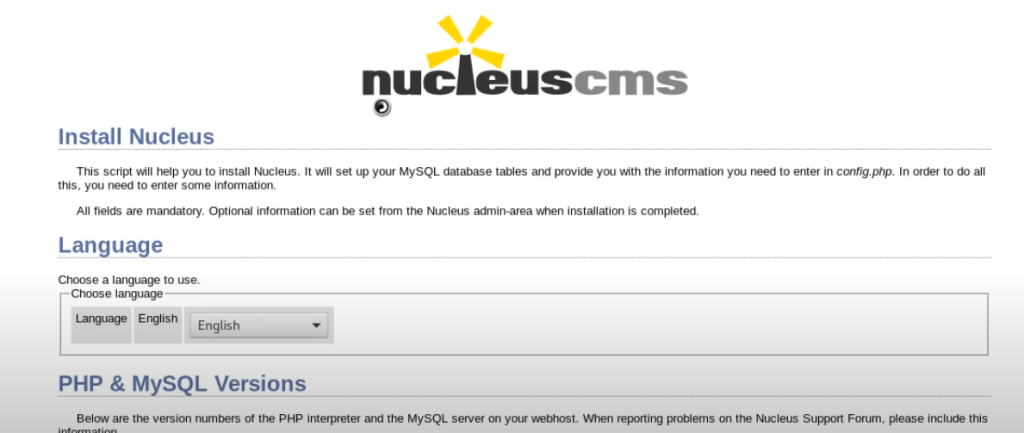
Specify the login details and follow the on-screen prompts to finish the installation on Linux:
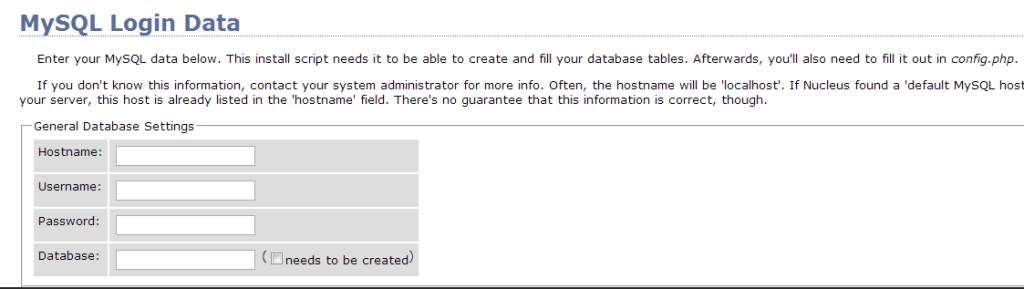
Congratulations on your successful installation! You’ll now see a welcome page that highlights best practices for using Nucleus CMS effectively:
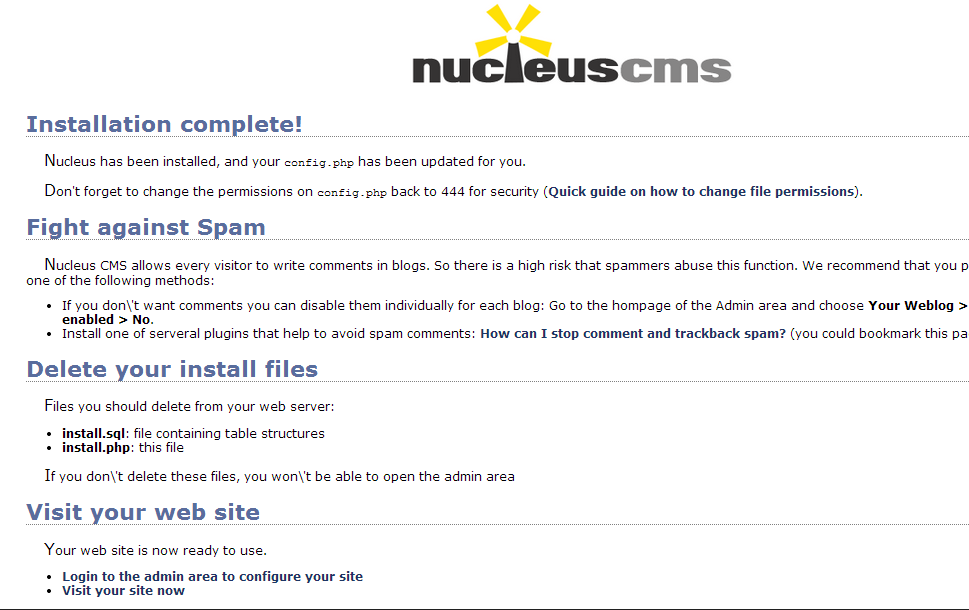
That sums up the installation process for Nucleus CMS on Linux.
Nucleus CMS provides a feature-rich solution for managing web content. Nucleus CMS is a great option for both beginners and advanced users. Its lightweight structure, multi-author support, and customizable features provide a seamless user experience. In this article, we’ve explained a step-by-step process for installing and successfully setting up Nucleus CMS on Linux.
Ultahost offers a comprehensive and flexible solution for managed PHP hosting at competitive prices. You can count on exceptional reliability and performance. With Ultahost, you can set up a fast PHP server in seconds! Enjoy the ease of creating and launching your PHP applications and websites on our high-performance servers.
Nucleus CMS is a free, open-source content management system designed for managing blogs and web content. It is written in PHP and is suitable for beginners and experienced users.
Nucleus CMS offers a lightweight design, support for multiple authors, customizable templates, and plugins, making it easy to tailor websites to user preferences.
Yes, Nucleus CMS works on various operating systems, including Windows, macOS, and Linux.
Installing Nucleus CMS on Linux offers several advantages, including enhanced security, stability, and performance.
The LAMP stack is essential for running Nucleus CMS because it creates the necessary environment for the application to function properly.
Start by logging into MySQL, create the new database, and a user with the appropriate permissions using the relevant MySQL commands.
You can use the wget command to download Nucleus CMS, extract the files, configure Apache, and then follow the installation guidelines provided on the Nucleus CMS setup page.