How to Fix Could not get lock /var/lib/dpkg/l...
The "Could not get lock /var/lib/dpkg/lock" error messa...
Plesk is a comprehensive web hosting control panel designed to simplify the management of websites, domains, email accounts, and other aspects of web hosting services. It’s particularly popular in Linux-based operating systems where it offers a user-friendly interface for managing various aspects of web hosting.
In a Linux environment, Plesk integrates seamlessly with the operating system to offer a graphical interface that simplifies tasks that might otherwise require command-line proficiency. This makes it especially valuable for users who are more comfortable with graphical interfaces or who may need deep knowledge of Linux system administration.
This guide will provide you with two different methods that you can use to install Plesk on Linux. Furthermore, the commands discussed in these methods are universal and will work on all Linux distributions.
The following are methods described to install latest Plesk version on Linux:
The installation process begins by fetching the one-click installer script from Plesk’s server and then executing it with superuser privileges to set up Plesk on the Linux system.
sudo curl -s https://autoinstall.plesk.com/one-click-installer -o installer.sh sudo sh installer.sh
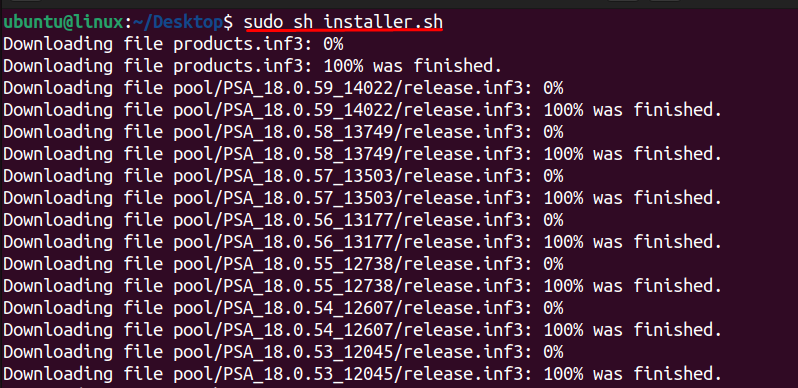
This command requires superuser privileges which is why sudo is used. Next, the URL is provided from which the one-click installer script for Plesk is retrieved. The -o flag is used to specify the output file where the downloaded content will be saved. Here, it saves the downloaded installer script as “installer.sh” in the current directory.
In the second command, the sh shell command interpreter is used to execute shell scripts, including the installer script we downloaded in the previous step. The installer.sh is the script that was downloaded in the previous step. By running it with the shell interpreter, we initiate the installation process of Plesk.
After Plesk is installed, it needs to be started to become operational. This can be done by starting the Plesk control panel server. It tells the systemd service manager to initiate the service associated with the Plesk control panel.
Next, you need to check whether the service is active, inactive, or in any other state using the following commands:
sudo systemctl start sw-cp-server sudo systemctl status sw-cp-server
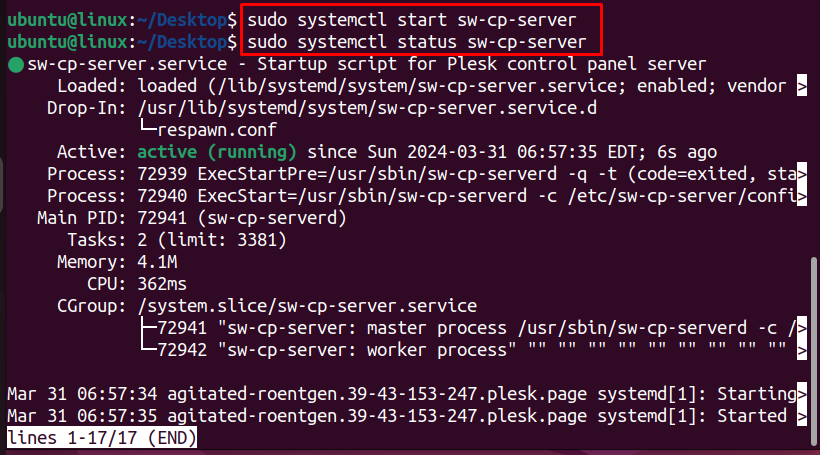
It helps ensure that the Plesk control panel server is running as expected and that no errors or issues are preventing its proper operation.
To follow this process you need to use Wget which is a command-line utility used to retrieve content from web servers. It supports downloading files from HTTP, HTTPS, and FTP protocols. You also need to provide the URL from which the Plesk installer script is fetched. It points to the location of the installer script on the Plesk server:
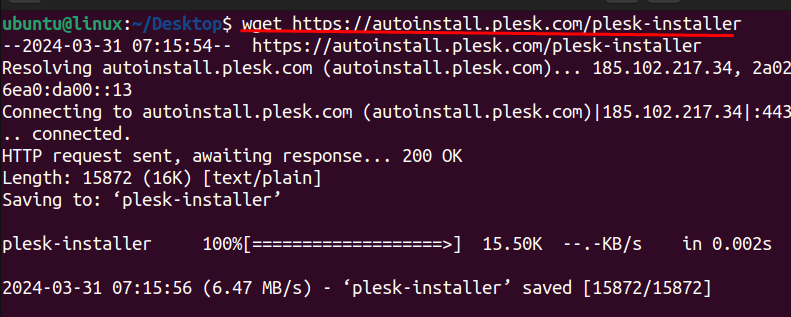
So, when this command is executed, wget retrieves the Plesk installer script from the specified URL and saves it to the current directory. This script contains the necessary instructions and components required for installing Plesk via a web browser.
Next, you need to change the permissions of the Plesk installer script to make it executable. This is necessary to allow the script to be run as a program or command.
chmod +x plesk-installer ./plesk-installer --web-interface
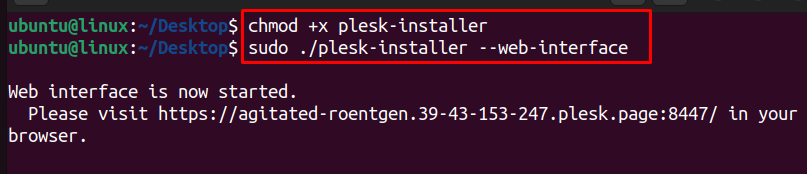
After that, the ./plesk-installer the command executes the Plesk installer script. The “./” before the script name indicates that the script is located in the current directory. The --web-interface option specifies that the installation process should be conducted through a web interface. It instructs the installer to launch a web server and provides the installation wizard through which users can configure and install Plesk using their web browser.
This process will take some time and you need to wait depending on your network speed. To verify if the Plesk has been installed successfully you can open the Plesk control panel by opening any of the installed web browsers and then execute the below URL:
https://localhost:8443
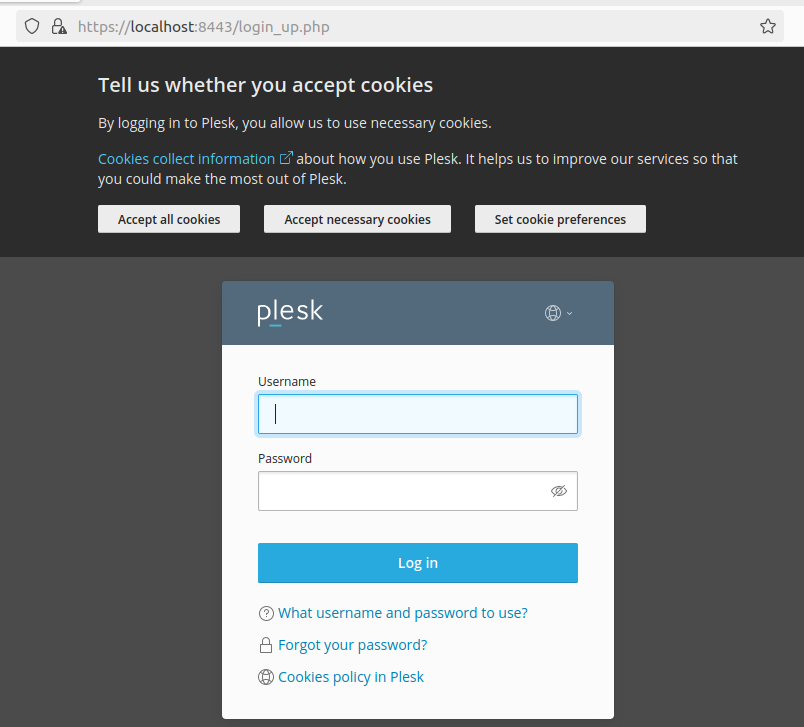
This instructs the web browser to access the Plesk control panel interface running on the local system via HTTPS on port 8443. If Plesk has been installed and configured correctly, accessing this URL should open the Plesk login page in the web browser, allowing users to log in and further verify the installation and functionality of Plesk.
If you can see this login screen then it means that you have successfully installed Plesk on the Linux OS.
Upgrade Your Hosting with Ulta Plesk VPS
Take control of your website’s performance and security with Ultahost’s Plesk VPS hosting and seamlessly manage your server with ease.
Plesk is compatible with various operating systems, including Linux distributions such as CentOS, Ubuntu, and Debian. It integrates seamlessly with the Linux environment, leveraging its stability, security, and performance benefits. By installing Plesk on a Linux server, users gain access to a plethora of tools and utilities for efficient server management and website hosting.
Simplified Server Management: One of the primary purposes of Plesk on Linux is to simplify server management tasks. Whether it’s configuring web servers, managing databases, or monitoring system resources, Plesk offers intuitive tools that streamline administrative tasks and reduce complexity.
Web Hosting Automation: Plesk automates various aspects of web hosting, such as account provisioning, website deployment, and domain management. This automation not only saves time but also minimizes the potential for human error, ensuring reliable and consistent hosting services.
Security Features: Security is paramount in the world of web hosting, and Plesk on Linux comes equipped with robust security features to safeguard servers and websites against threats. From firewall management to intrusion detection, Plesk offers multiple layers of protection to keep sensitive data and applications secure.
Application Support: Plesk supports a wide range of web applications and programming languages, making it versatile and adaptable to diverse hosting environments. Whether you’re hosting a WordPress blog, an e-commerce store, or a custom web application, Plesk provides the necessary tools and resources for seamless integration and management.
Read also cPanel vs Plesk.
User-friendly Interface: Plesk features an intuitive and user-friendly interface that makes it easy for users of all skill levels to navigate and perform tasks. From setting up new websites to managing server configurations, Plesk’s graphical interface simplifies complex operations and reduces the learning curve.
Enhanced Security Measures: With built-in security features such as SSL certificate management, antivirus scanning, and automatic updates, Plesk helps protect servers and websites from cybersecurity threats. Its proactive security measures minimize vulnerabilities and mitigate risks, ensuring a safe hosting environment for users and their data.
Versatility and Compatibility: Plesk is compatible with a wide range of software and technologies commonly used in web hosting, including Apache, Nginx, PHP, MySQL, and more. Its flexibility allows users to customize their hosting environments according to their specific requirements, whether they’re hosting a single website or managing multiple server instances.
Time and Cost Efficiency: By automating routine tasks and providing centralized management capabilities, Plesk helps save time and reduce operational costs for hosting providers and website owners. Its efficient workflow and resource optimization tools enable users to focus on growing their online presence without being bogged down by administrative overhead.
Plesk on Linux is a powerful and versatile web hosting control panel that simplifies server management, enhances security, and improves efficiency for hosting providers and website owners alike. With its user-friendly interface, robust feature set, and extensive customization options, Plesk offers a comprehensive solution for deploying and managing websites and applications on Linux servers.
This guide elaborates on two distinct installation methods for Plesk on Linux systems. The first method employs a straightforward one-click installer, fetching the necessary script from Plesk’s server and executing it with superuser privileges to initiate the installation process. Conversely, the second method utilizes a browser-based approach, leveraging the wget utility to retrieve the installer script and subsequently executing it via a web interface. These methods ensure flexibility and accessibility in the Plesk installation guide for beginners catering to diverse user preferences and requirements.
Installing a Plesk control panel on Linux can be straightforward requiring knowledge of dependencies and configurations. For a more user-friendly experience, consider Ultahost’s VPS server plans which eliminate the complexities of manual installation and allow you to manage your server and hosting needs.
Plesk is a commercial web hosting control panel that simplifies the management of websites, domains, email accounts, and other hosting services on Linux and Windows servers.
Installing Plesk on Linux provides a user-friendly interface for managing web hosting services, making it easier to deploy and manage websites, databases, email accounts, and other services on your server.
Plesk supports a variety of Linux distributions including Ubuntu, Debian, CentOS, and RHEL (Red Hat Enterprise Linux).
Plesk offers both free and paid editions. The free edition, known as Plesk Web Admin SE, provides basic website and server management features. The paid editions offer additional features and support options tailored to different user needs.