How to Install Wireshark on Ubuntu
Wireshark is a powerful and free network protocol analy...
Redmine is a flexible project management web application that allows you to manage project tasks and issues. It is a popular choice for open-source project management software and is used by organizations of all sizes.
In this post, we will guide you through the process of installing Redmine on the Ubuntu 22.04 operating system. Furthermore, we will cover its dependencies configuration and how to access Redmine on your system.
Redmine a versatile web-based project management application is built upon the principles of Agile methodologies, particularly Scrum and Kanban. These methodologies emphasize iterative development continuous improvement and collaboration.
Redmine’s architecture reflects these principles by providing features such as:
Following are the steps described below on how to install Redmine Ubuntu 22.04 operating system:
The first step is to update the system by running the following command:
sudo apt update
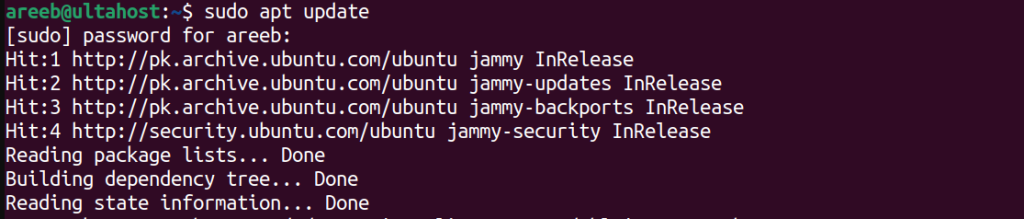
Then install some dependencies that Redmine will need. Open a terminal and run the following commands:
sudo apt install curl git-core libapache2-mod-passenger libmysqlclient-dev libpq-dev libxml2-dev nodejs npm
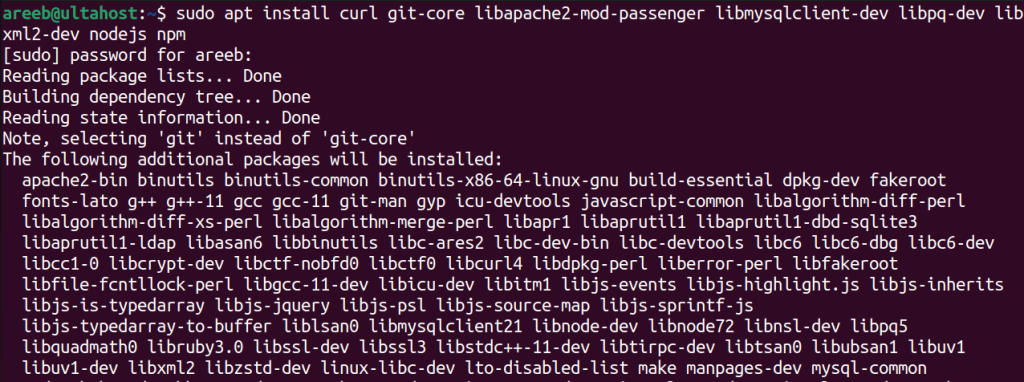
Apache2 is a popular web server that can be used to serve Redmine. Install it by running the following command:
sudo apt install apache2
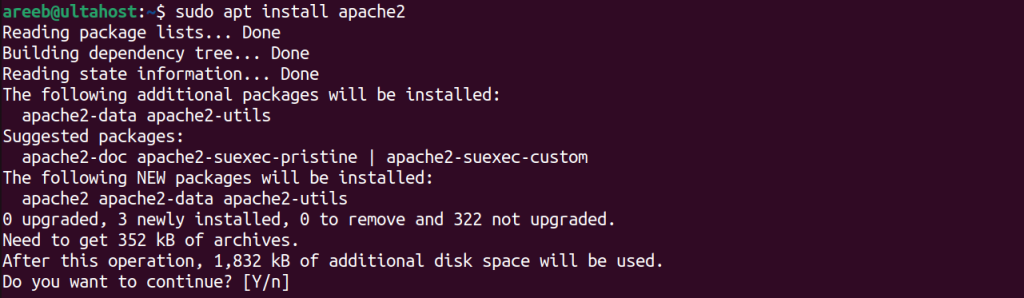
Alternatively, if you are comfortable with Nginx, you can also install Nginx on Ubuntu operating system.
MySQL is a popular database that can be used to store Redmine data. Install it by running the following command:
sudo apt install mysql-server
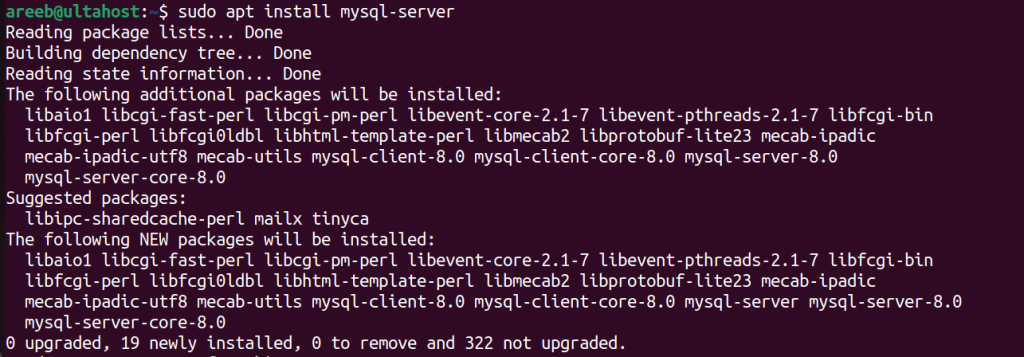
After installation secure your MySQL installation by running the following command:
sudo mysql_secure_installation
If you want to work with the PostgreSQL database refer to our guide on how to install PostgreSQL on Ubuntu system.
Redmine is a Ruby on Rails application so you will need to install Ruby and RubyGems. Install them by running the following commands:
sudo apt install ruby ruby-dev && sudo gem install rails
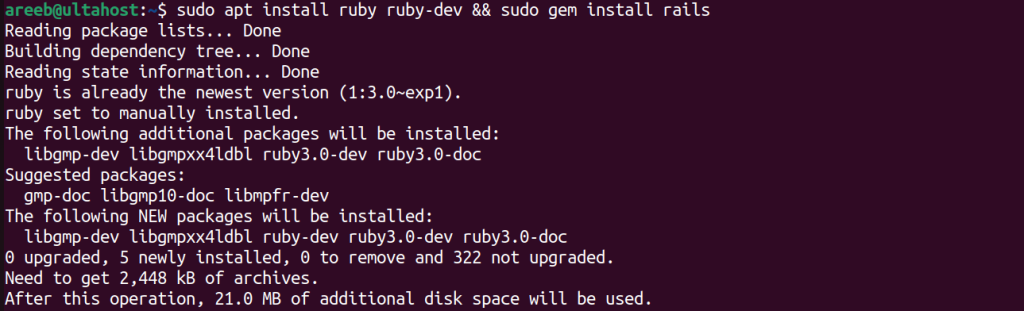
Now you can do the Redmine Ubuntu 22.04 installation. Create a new directory for Redmine and clone the Redmine repository:
sudo mkdir /var/www/html/redmine sudo chown -R www-data:www-data /var/www/html/redmine cd /var/www/html/redmine sudo git clone https://github.com/redmine/redmine.git

Before you can access Redmine you need to configure it. Create a database for Redmine and configure the database connection in the config/database.yml file.
To create a database for Redmine, run the following command:
sudo mysql -u root -p create database redmine; grant all privileges on redmine.* to 'redmineuser'@'localhost' identified by 'yourpassword'; exit;
Replace yourpassword with a strong password.
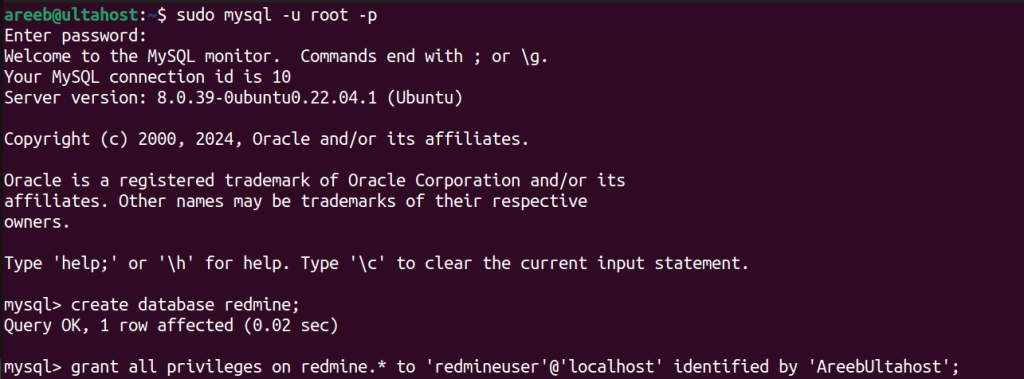
Edit the config/database.yml file and change the following lines:
production: adapter: mysql2 host: localhost database: redmine username: redmineuser password: yourpassword encoding: utf8mb4
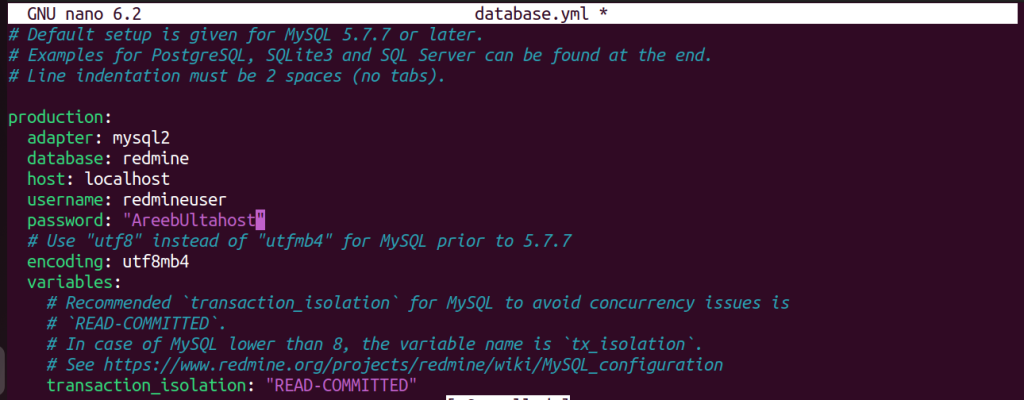
Now you can access Redmine. Open a web browser and go to http://localhost/redmine. You will be prompted to create an administrator account.
Install Redmine on Our Ubuntu 22.04 VPS!
Combine the reliability of the world’s leading Linux distribution with the flexibility of a VPS, and enjoy lightning-fast performance.
Redmine aligns with the core principles of agile methodologies:
Redmine plays an important role in project management by providing a centralized platform for:
Redmine is a powerful and flexible project management web application. By following the steps in this article you can easily install Redmine on your Ubuntu 22.04 server and enhance your productivity by monitoring your tasks on an easy basis.
Installing Redmine on Ubuntu can be an intensive process. Upgrading to an Ultahost fast VPS server provides a more powerful and affordable environment for installing Redmine. These VPS plans offer processing power, RAM, and storage, ensuring smooth performance.
Redmine is a web-based project management tool that helps manage tasks, issues, and projects.
Yes, you can install Redmine on Ubuntu 22.04 using a few terminal commands.
Redmine requires Ruby, Rails, a database, and a web server.
You can install Ruby using the APT package manager on Ubuntu.
Both MySQL and PostgreSQL work well choose the one you are comfortable with.
Yes, Redmine requires a web server like Apache or Nginx to run properly.
Yes, Redmine is an open-source tool and is free to download and use