How to Install OpenVPN on a KVM VPS Server
OpenVPN is a robust and widely used open-source applica...
FTP or File Transfer Protocol is a standard network protocol used to transfer computer files between a local host and a remote host. While it is a valuable tool for managing remote files encountering the “530 Login authentication failed” error can delay the transfer. This message signifies an issue with your login credentials server configuration or network connection in FileZilla.
In this post, we will cover the various troubleshooting steps to fix 530 login authentication failed FileZila error.
Before troubleshoot 530 login authentication FileZila it is essential to understand the potential causes of this error:
Following are troubleshooting steps to resolve 530 login error FileZila FTP client:
Check username and password accuracy that you are using the correct username and password. Copy and paste them to avoid typos. FTP credentials are often case sensitive to verify that the capitalization matches exactly. Another thing to note is that there are no extra spaces before or after your username or password.
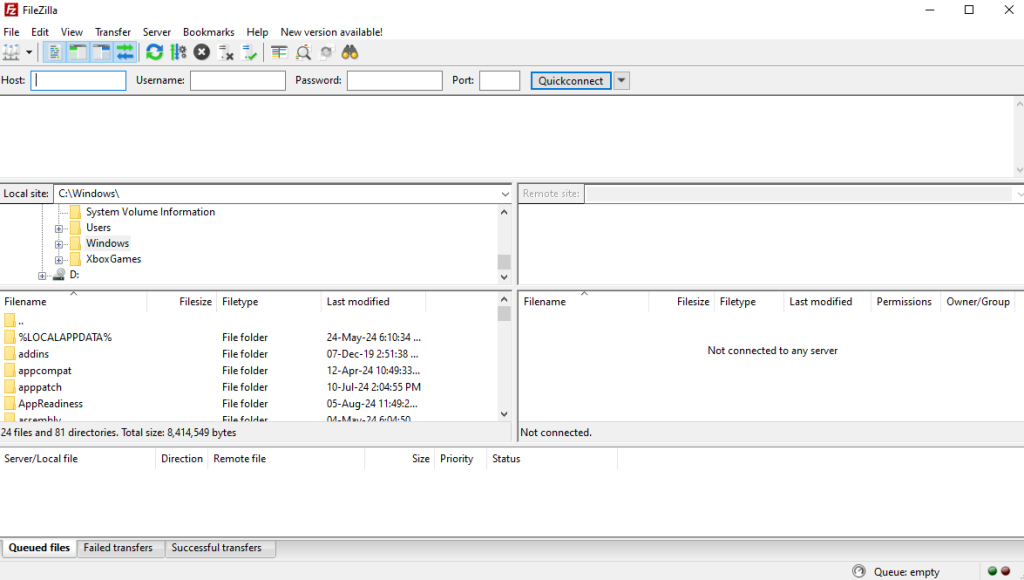
During testing the connection, check the connectivity issue and verify that you have a stable internet connection. Use the following in a command prompt to check if the server is reachable.
ping ftp_server_address
Some FTP servers allow web based access for testing purposes. Try connecting to the FTP server using a web browser
If you are unsure about your FTP credentials or server settings contact the web hosting provider for assistance. Check for FTP server issues and inquire about any known issues or maintenance on the FTP server. It is helpful to find accurate information about your account and server configuration. Temporary disruptions or ongoing problems that might be affecting your connection.
Some FTP servers have issues with passive mode. Try disabling it in FileZila’s Transfer settings.
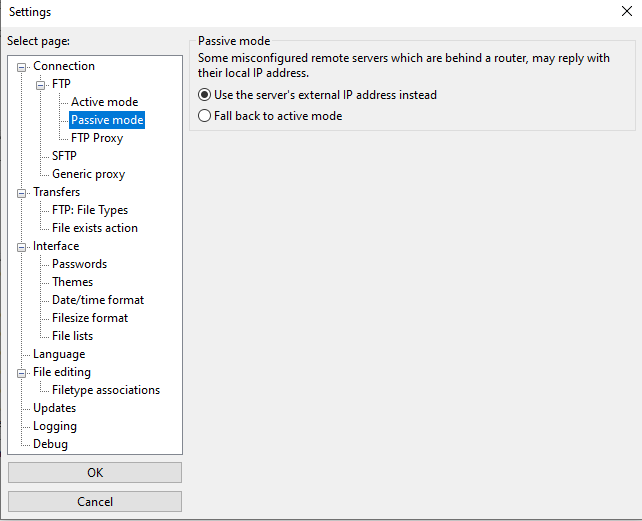
While the standard FTP port is 21 some servers use different ports. Check server settings for the correct port. Sometimes corrupted site manager entries can cause issues. Delete the problematic site and re-add it with the correct credentials.
Make sure you are using the latest version of FileZilla as updates often include bug fixes and improvements.
Embrace FTP On Our Linux VPS Today!
Unleash the power of Linux with high-performance VPS hosting plans. Equip Linux VPS with FTP and experience the power of secure, efficient file transfers.
To isolate the issue temporarily disable your firewall and try connecting again. If the connection succeeds adjust firewall rules to allow FileZilla. If you are familiar with UFW commands use the following:
sudo ufw allow 21/tcp
Antivirus software might interfere with FTP connections. Add FileZila to the antivirus exclusion list.
Suppose none of the above works, test with a different FTP client to find out FileZila specific issues. If you have install WinSCP on Windows it is a great alternative to FileZila. If possible, check the FTP server’s logs for detailed error messages. You can do this with the following command:
nano /var/logs/FTP
The above path is different for other Linux distros. If you are using a VPN or proxy try disabling them temporarily to see if they are causing the issue.
Following are some important notes, while the 530 FileZila login failed error, occurred:
By following these steps and systematically troubleshooting the potential causes you should be able to resolve the FileZila authentication error and successfully connect to your FTP server using FileZila.
Establishing an FTP server on Linux empowers you to seamlessly exchange files between your local device and the remote server. Ultahost comes with reliable and affordable VPS hosting plans. We offer a wide variety of plans to suit your needs all at quality prices which include VPS full root access with SSD NVMe drive supported.
It means FileZilla cannot connect to the FTP server due to incorrect login credentials.
Check your username and password, and ensure they are entered correctly in FileZilla.
This error occurs when your FTP server doesn’t recognize your login details.
Yes, incorrect server address, port, or protocol settings can also cause this error.
Contact the hosting provider to reset your FTP username and password, then update them in FileZilla.