How to Install the Windows Subsystem for Li...
Not long ago, the process of installing Linux on a Wind...
An APK (Android Package) file is the standard format for applications on Android devices. It contains all the resources, code, and metadata needed to install and run an app. While APK files are primarily designed for Android, there are situations where users may need to access their contents on other operating systems like Windows and Linux. Since Android is distinct from these systems, the tools and methods for handling APK files vary.
Extracting APK files on Windows or Linux can serve multiple purposes. Developers may need to inspect app resources or code for debugging or learning. Users might want to explore an app’s files, extract media or assets, or analyze how the app operates. Additionally, unpacking APK files can help in testing or understanding apps without requiring an Android device. By learning these processes, users can bridge the gap between platforms, enabling them to work efficiently across different systems.
In this article, we will guide you through the steps on how to extract APK files on PC (Windows and Linux) systems.
Extracting APK files is a common practice among developers and tech enthusiasts. Developers often need to inspect resources, debug issues, or learn about an app’s architecture. Enthusiasts may extract APKs to retrieve media assets, explore configurations, or test app behavior without using an Android device.
Extracting Android APK files on a Windows computer requires specific tools and methods. Since APK files are designed for Android, Windows requires compatible software or online tools to unpack them. Depending on your requirements and the level of detail you want to access, you can choose a method best suited to your needs. Below, we discuss the available options in detail.
A file extraction tool like WinRAR, 7-Zip compression software, or WinZip is one of the easiest ways to extract APK files on a Windows system. These tools can open APK files in a way similar to compressed archive formats like .zip or .rar. Before extracting, you may need to change the file extension from .apk to .zip.
To start, locate the APK file you wish to extract and rename it:
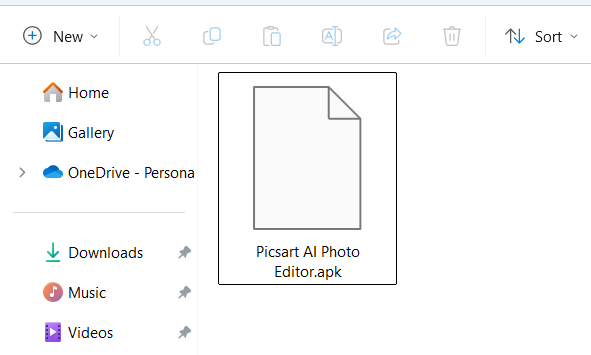
Right-click on the file, choose the “Rename” option and replace the .apk extension with .zip. Press Enter to save the changes. This step is essential because these tools recognize .zip files but may not process .apk directly:
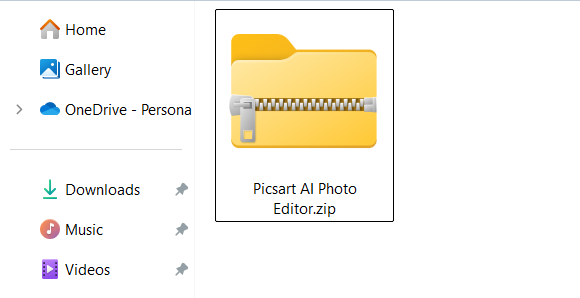
Unlock the Power of UltaHost Android VPS!
Take your Android experience to the next level with our tailored with BlueStacks VPS hosting. Enjoy ultra-fast SSD NVME speeds with no dropouts and slowdowns.
Once the file extension is updated, right-click on the APK file again. Select the option for extraction offered by your chosen tool, such as “Extract Here” or “Extract to [filename]”. This will unpack the APK file into a folder, giving you access to its contents:
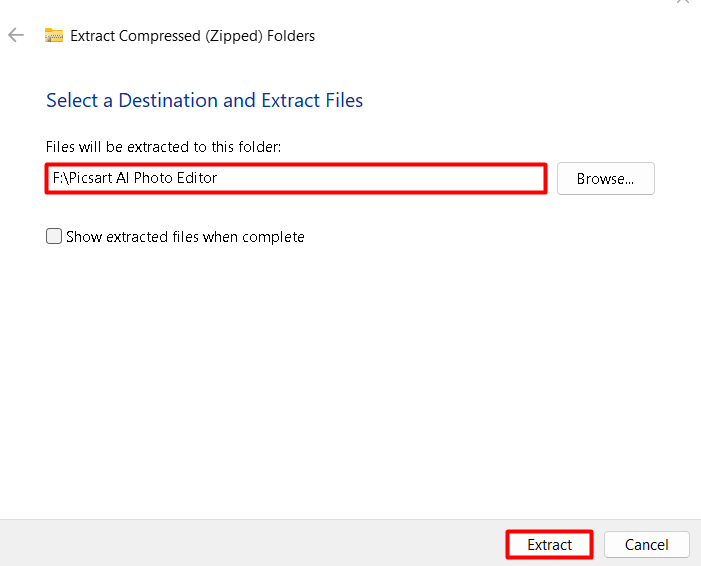
Using this method, you can view and access the app’s raw resources, including XML files, images, and other assets stored within the APK. However, note that this process does not allow you to inspect or modify the compiled code (DEX files). To analyze the code, a decompilation tool is required.
This method is ideal for users who primarily want to access and extract resources like media or configuration files without delving into the app’s functionality:
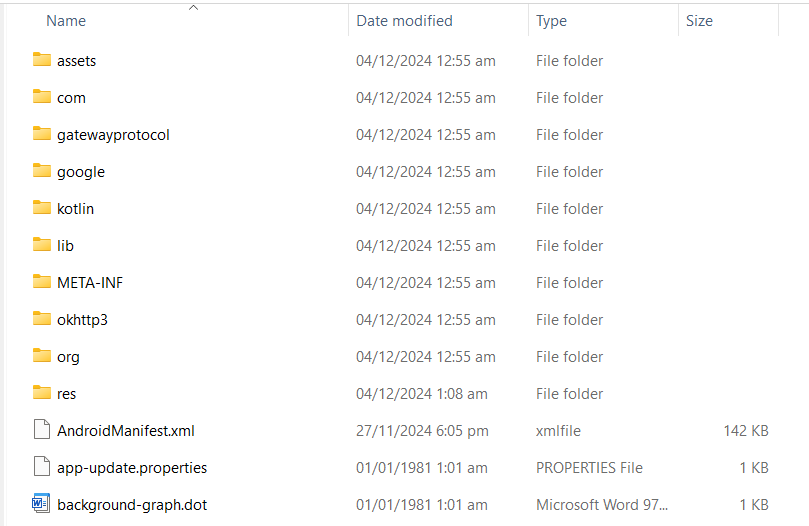
Online tools like ezyZip provide a convenient way to extract APK files without the need for software installation. This method is especially useful if you want to unpack an APK file quickly or if you don’t have access to specialized software.
To use ezyZip, open your web browser and navigate to the ezyZip APK extraction page. Once there, select the “Extract APK file” option from the menu:
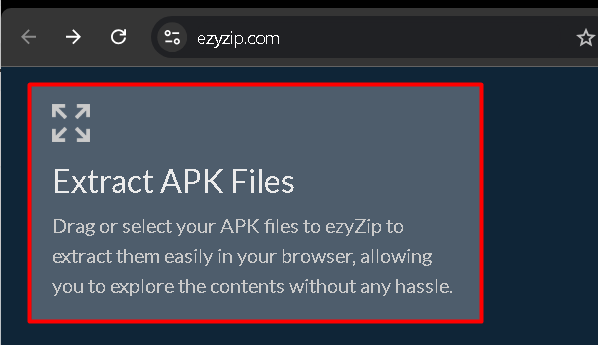
The interface will display a button prompting you to upload your APK file. Click the button, browse to the file on your computer, and select it for upload:
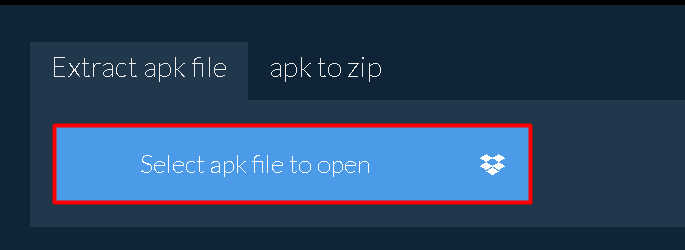
After uploading, ezyZip will process the APK and display its contents in the browser. You can then download the extracted files or explore them directly on the website:
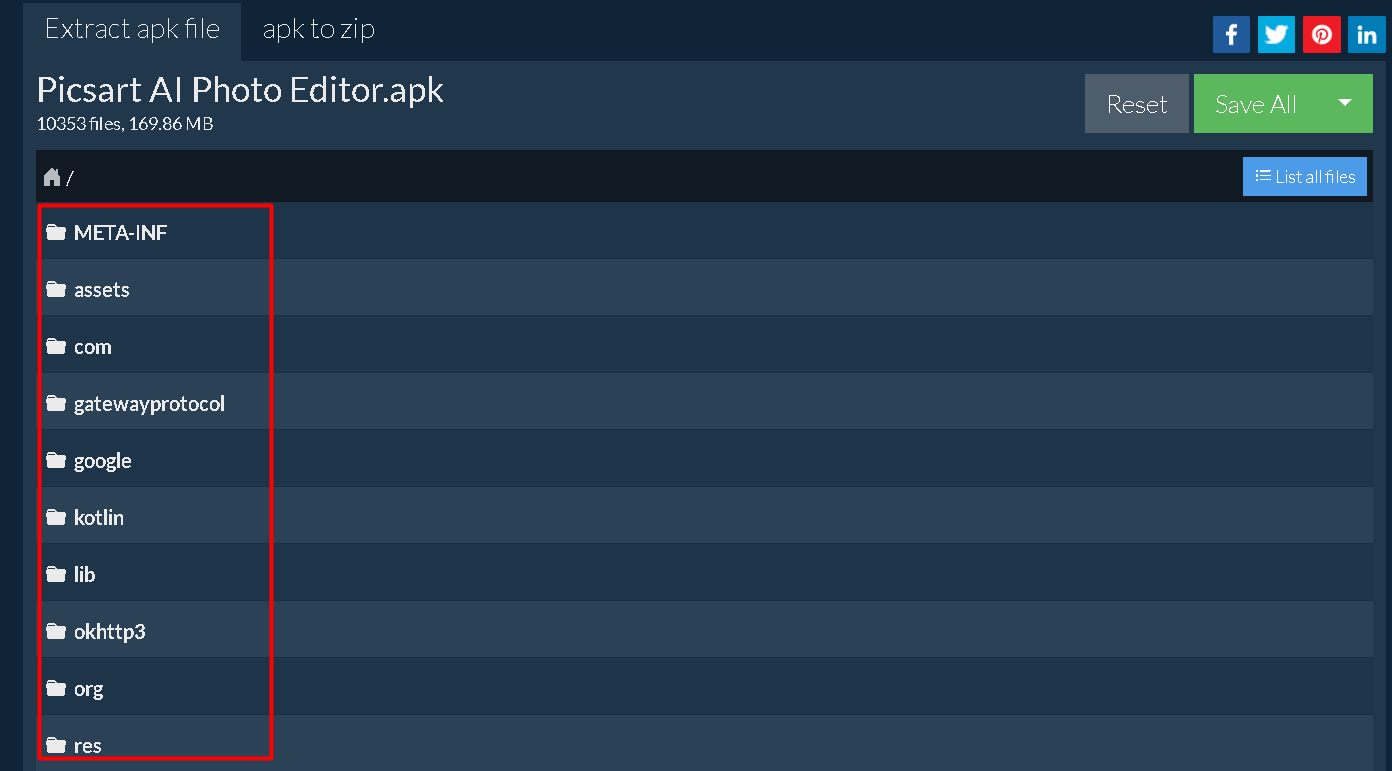
This method is straightforward and requires no technical expertise, making it suitable for users who need a quick solution.
It’s worth noting that ezyZip does not upload your files to a remote server. The extraction process happens locally within your browser, ensuring your data remains secure. However, always exercise caution when handling sensitive or proprietary APK files, even with online tools.
Extracting APK files on Linux is a straightforward process, thanks to the availability of open-source tools and command-line utilities. Linux users can access APK contents for tasks such as analyzing resources, debugging, or extracting assets. Unlike Windows, Linux offers built-in support for many archive formats, making APK file extraction simpler for technical users.
In this section, we will explore how to extract APK files on Linux using two effective methods.
APK files are compressed archives similar to .zip files. Linux users can use archive tools like unzip, tar, or GUI-based file managers to extract these files. Some tools might require the .apk extension to be renamed to .zip for compatibility. To rename use the following command:
mv file.apk file.zip

Once renamed (if needed), extract the contents using a terminal or file manager:
unzip file.zip
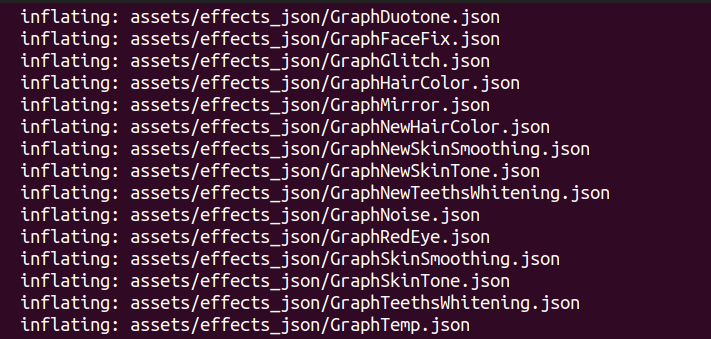
After extraction, navigate to the folder to access the app’s resources, including XML files, images, and assets. Note that the compiled code (DEX files) remains inaccessible without specialized tools for decompilation.
After extraction, navigate to the folder to access the app’s resources, including XML files, images, and assets. Note that the compiled code (DEX files) remains inaccessible without specialized tools for decompilation:
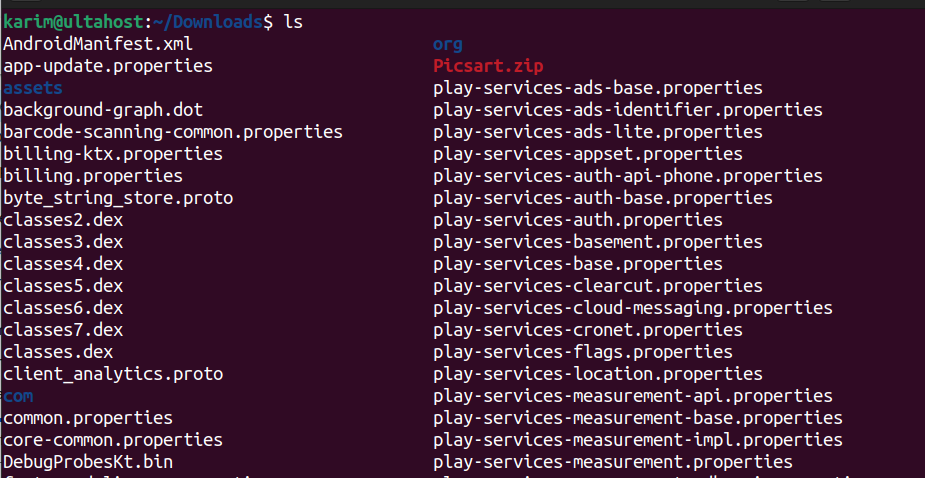
Safety should always be a top priority when working with APK files. Unpacking APK files is risky, especially when using online tools or handling files from unknown sources. Below are detailed explanations of the key safety concerns to consider.
APK files downloaded from untrusted sources can contain malware, spyware, or other malicious elements. These threats can compromise your personal data, harm your system, or install unwanted software without your consent. Always ensure the APK files you work with come from reputable sources, such as official app stores or verified developers.
Before extracting an APK file, scan it with reliable antivirus software. Many antivirus programs can detect malicious code within APKs, providing an added layer of protection.
While online tools like ezyZip are convenient, they require uploading or processing files in a web browser. Although ezyZip processes files locally without uploading them to external servers, it’s essential to confirm this by reviewing the website’s privacy policy. Avoid using online tools for sensitive or confidential APK files unless you are confident in the tool’s security measures.
If you opt for offline tools like WinRAR or Android Studio, ensure they are downloaded from official websites. Counterfeit or pirated versions of these tools can carry malware, posing risks to your computer. Keep the software updated to ensure it includes the latest security patches and features.
Extracting APK files on Windows is achievable using tools like WinRAR or 7-Zip, which allow access to app resources by treating APKs as compressed archives. On the other hand, you can use command line utility like unzip to extract APK files on Linux. These tools are straightforward for users interested in exploring raw resources like images or XML files. Alternatively, online platforms like ezyZip offer a browser-based solution, providing quick and convenient access to APK content without requiring software installation.
Each method has its unique advantages depending on your needs. By understanding these techniques, you can explore the components of an APK file securely and effectively. Remember to prioritize safety by using trusted tools and avoiding APKs from unverified sources to ensure a smooth and secure experience.
Streamline your Android Installation with Ultahost’s managed VPS hosting. Enjoy powerful processing, increased memory, and immense storage, allowing you to focus on building and managing your operating system effortlessly while ensuring top-notch performance for smooth operations.
An APK (Android Package) file is the format used to install apps on Android devices. It contains all the code, resources, and metadata needed for an app to run.
Yes, you can extract APK files on both Windows and Linux. On Windows, you can use tools like WinRAR, 7-Zip, or online platforms like ezyZip. On Linux, utilities like unzip are commonly used.
File extraction tools like WinRAR and 7-Zip recognize .zip formats. Renaming APK files to .zip ensures these tools can open and extract them.
Online tools like ezyZip are safe as long as they process files locally and do not upload data to servers. Always check the tool’s privacy policy for assurance.
Extracting APK files allows access to resources but does not enable modification of compiled code. To edit the app, you need advanced tools like APKTool or Android Studio.
Risks include exposure to malicious code or spyware in unverified APK files. Always scan files with antivirus software and use trusted extraction tools.
Basic computer skills are enough to extract APK files using tools like WinRAR, ezyZip, or Linux’s unzip utility. However, advanced decompilation or code modification requires technical expertise and familiarity with tools like APKTool or Android Studio.