How to Install and Configure Squid Proxy on U...
A proxy server acts as an intermediary between a client...
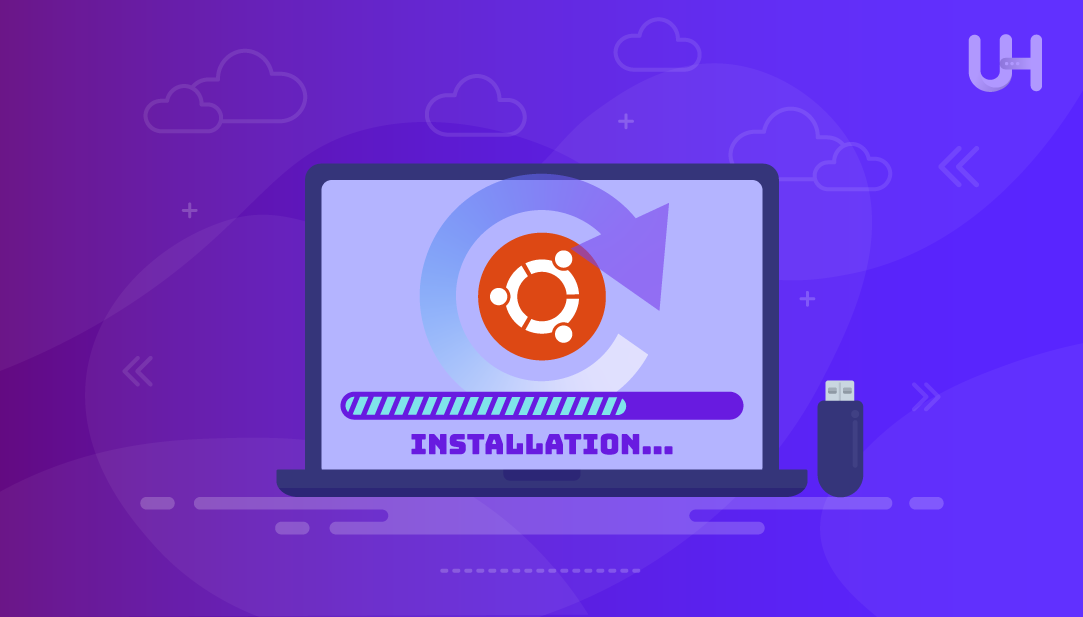
If your Ubuntu system is experiencing performance issues, system errors, malware, or even issues with the file system, a complete reinstall of the operating system is the best solution. As time goes by, system configuration and misconfiguration, broken packages, and incompatible software updates bundled together can destabilize the system.
System reinstallation is useful when users intend to update to a newer version of Ubuntu, switch between desktop environments, or modify the layout of the file system. Through a clean installation, persistent errors can be resolved, allowing for smoother operation of the system with up-to-date software and settings.
By considering its importance, this complete guide will help you get through the process of reinstalling Ubuntu while retaining all your important files.
Before taking any steps, you need to know the right circumstances for the reinstallation of Ubuntu. These include your system being severely corrupted and unable to function, your system becoming slow over time, or if you want to upgrade to a newer version.
Reinstall Ubuntu Efficiently with our Ubuntu VPS!
Install Ubuntu effortlessly with Ultahost’s reliable Ubuntu VPS hosting. Enjoy quick setup, seamless performance, and expert support for all your development projects!
This comprehensive guide will help you reinstall Ubuntu with step-by-step instructions, ensuring safe and effective measures.
The first thing you need to do is to create a duplicate of the files saved in the system. Every user’s data in Ubuntu is stored in the /home folder. It contains all documents, downloads, desktop files, along with application configurations. From this directory, back up all the important subfolders such as Documents, Pictures, Videos, Music, and Downloads folders.
In the case of some application data, do not forget to backup browser bookmarks with saved passwords, any data from email clients, custom application preferences, and locally saved data files. All these backups can be stored on external HDDs, the Cloud, or Network-attached storage.
All devices and parts of the system must be compatible with the version of Ubuntu you want to install:
Reinstalling Ubuntu has its benefits, including strengthened system stability, performance, and other functionalities. Additionally, problems such as frequent crashes, systematic slowdowns, application hangs, malware, or file corruption can also be resolved. With that, let’s view the steps to reinstallation:
First, make sure to check the official Ubuntu downloads page for the latest version, and that you have the appropriate architecture type, that being either 32-bit or 64-bit. Most modern systems will utilize 64-bit, so let’s click the download button and wait until it is fully downloaded:
From Rufus to Etcher to the default Startup Disk Creator on Ubuntu, there are many programs that can create bootable USB drives.
For Ubuntu Users:
For those on Ubuntu, ensure the USB is a bare minimum of 8GB and simply open the Startup Disk Creator app:
Don’t forget to select the downloaded Ubuntu ISO as well as the USB drive before hitting Make Startup Disk to give it the necessary boot:
For Windows Users:
Next, download and install Rufus. After this, put a USB drive into the system. Then open Rufus, select the USB drive, and choose the Ubuntu ISO file you downloaded. In the end, hit the START button:
Read also How to Install PHP on Ubuntu 24.04
Plug the USB into the computer with Ubuntu and open the boot menu. Setting the boot priority to the USB drive comes next by heading to the BIOS/UEFI settings, typically accessible via F2/F10/F12/Del keys.
Changes to the BIOS/UEFI menu must be saved before exiting, as that will allow Ubuntu’s installation menu to be booted. With these steps completed, the computer will now properly boot from the USB:
The last step will be the initiation of the live environment where Ubuntu is installed. You can test the system functionality before proceeding with the installation. Let’s pick Install Ubuntu from the installation menu and press the Next button:
Now, starting from language selection, the installer will walk you through multiple steps of configuration. Let’s choose the Keyboard layout to be set as the default system language and the language for voice during the installation process.
Continue after selecting the Keyboard layout and configuring settings:
Now, you have to choose the Installation Type:
Optionally, check the boxes to:
After the selection, click Next:
There are several ways of reinstalling Ubuntu. Within the installation type window, choose how you wish to do so:
To begin, select “Erase disk and install Ubuntu.” This choice will delete all existing data and create a new installation of Ubuntu. Make sure you have complete data backups before undertaking this option:
Validate your selections when asked. Finally, hit the Install button:
In this step, pick your timezone. After that, hit Next:
Now, provide a full name, username, computer name, and password to create an account. Always set a strong password that has letters, digits, and special characters. The computer name will identify your system on networks, so select something descriptive and distinctive. System settings can be used to modify quite a bit of this information later, but if they are not set optimally, it can be inconvenient.
Let’s fill the boxes with your name, computer name, username, and password. After that, click Next to begin installation:
The installation procedure runs from 15 to 30 minutes, depending on your hardware speed and the options chosen. The installer is busy copying files, configuring the system, and installing the bootloader. You can still use the live environment while the installation is going on in the background.
You will have to wait for a few minutes for the step to complete. Once the step is complete, you will notice a prompt asking you to restart your computer. Click Restart Now:
In the end, remove the USB drive when prompted. Your PC will reboot into the Ubuntu environment:
In case you encounter issues related to booting your system for the first time after installation, you should go to your system BIOS/UEFI settings and look for the boot order. In case the order is set to prioritize the installation media over the internal drive, consider changing it.
For most situations, graphics issues can be fixed by installing proprietary drivers through the “System Settings” section under “Additional Drivers”.
Issues with network connectivity can be explained by not having installed the appropriate drivers for your network hardware. The Ubuntu environment can help determine if the problems stem from the hardware or the configuration.
Reinstall Ubuntu when upgrading to a new system version, switching between graphical user interfaces, or when modifying the functionality of the system for another model. This helps to maintain smooth and effective operations without residual complications. This guide has step-by-step instructions on how to reinstall Ubuntu without issues. Be sure to create data backups and prepare the installation media before proceeding.
Experience Ultahost’s cheap Linux VPS hosting for better performance and reliability at a budget-friendly cost. Ultahost offers complete flexibility and control while handling all server management, ensuring everything runs smoothly and reliably with guaranteed uptime!
If you erase the entire disk or format the /home directory, then yes, all your files will be deleted. They can be preserved if data is backed up before the reinstallation, or if the /home partition is not formatted.
Relying on the presence of a separate /home partition, reinstalling Ubuntu will erase all installed applications. However, as they are mostly located at the root directory.
Select the ‘Something else’ option while installing. Find the partition with Ubuntu, format it, then set the mount point to ‘/’. Do not touch the Windows partitions.
Make sure the USB is set to be the first device in the boot order under BIOS/UEFI settings. If the problem continues, try making the USB bootable with another program or flash drive.
After you prepare a bootable USB with the Ubuntu ISO, it can be used to install Ubuntu on several computers.
To find out, go into the BIOS or UEFI settings during boot. Or in Ubuntu, run this command in the terminal: [ -d /sys/firmware/efi ] && echo UEFI || echo BIOS.
Yes, network installations are possible through the use of programs like UNetbootin or GRUB. A more advanced user can also install Ubuntu from an ISO image saved on their computer’s hard drive. But these methods are not as simple as they seem.