How to Install OWASP ZAP in Kali Linux
For ethical hackers and security enthusiasts, Kali Linu...
In the field of computing understanding your system’s architecture whether 32-bit or 64-bit is important. This knowledge affects program compatibility, performance capabilities, and overall system utilization. For Linux users, determining the architecture might be simple.
This guide explores several methods to check Linux 32 bit or 64 bit providing you with the information that helps you to understand the configuration of hardware along with software.
Before diving into specific methods let’s understand a basic definition of system architecture. It refers to the way your CPU stands for Central Processing Unit handles data. A 32-bit system can address a limited amount of memory around 4GB, while a 64-bit system boasts a significantly larger addressable space theoretically handling up to 18 quintillion bytes of memory that’s 18 followed by 18 zeros. This translates to smoother multitasking, handling larger files, and leveraging advanced software features that require more memory.
To check Linux system architecture is essential for several reasons:
Now that we understand the significance, let’s explore the methods to see if Linux is 32 or 64 bit. These methods involve using the terminal as a command-line interface that allows interaction with the core system.
Method 1: Using Uname Command
This is a simple method for most users which also helps to check Linux version. Open the terminal usually by pressing Ctrl+Alt+T and type the following command:
uname -m
The output will display a short string indicating your system’s architecture.

Here’s how to interpret the results:
Method 2: Utilizing the arch Command
The arch command provides a similar function to Uname. It’s particularly useful for systemd-based distributions. You can check Ubuntu version, Fedora and others. In the terminal type the following:
arch
The output will directly display the architecture again with “x86_64” for 64-bit and “i686” for 32-bit.

Method 3: Find Details with lscpu
The lscpu command offers more detailed information about your CPU, including the architecture. Run the following command:
lscpu

Look for the line mentioning “CPU op-mode(s)”. Here’s how to Linux 32 bit vs 64 bit check:
Practice Commands On Our Linux VPS Today!
Ultahost offers Linux hosting with NVMe SSD storage, ensuring your Linux server loads faster and is more responsive.
Method 4: A Graphical Approach
While the terminal methods are efficient some users prefer a graphical interface to find Linux OS bits. This method might vary depending on your specific Linux distribution. Here is a general guideline on the Ubuntu Linux system:
Open your system settings or configuration menu. Look for a system information “About” section.
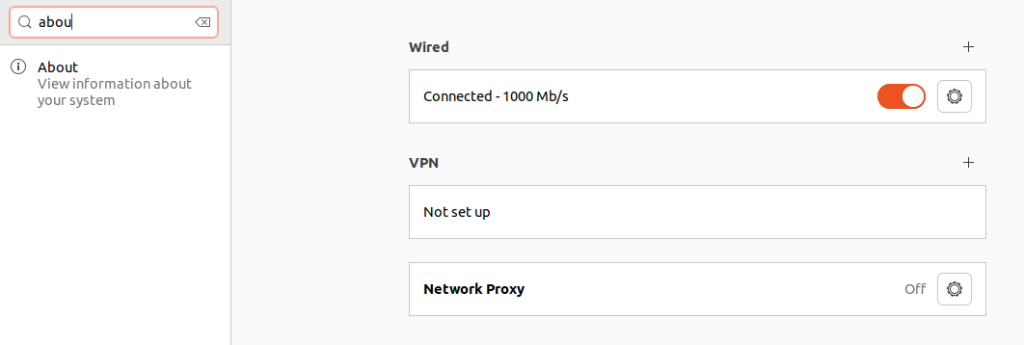
Within this section search for information about “OS type” or “Architecture.” It should display either “32-bit” or “64-bit”.
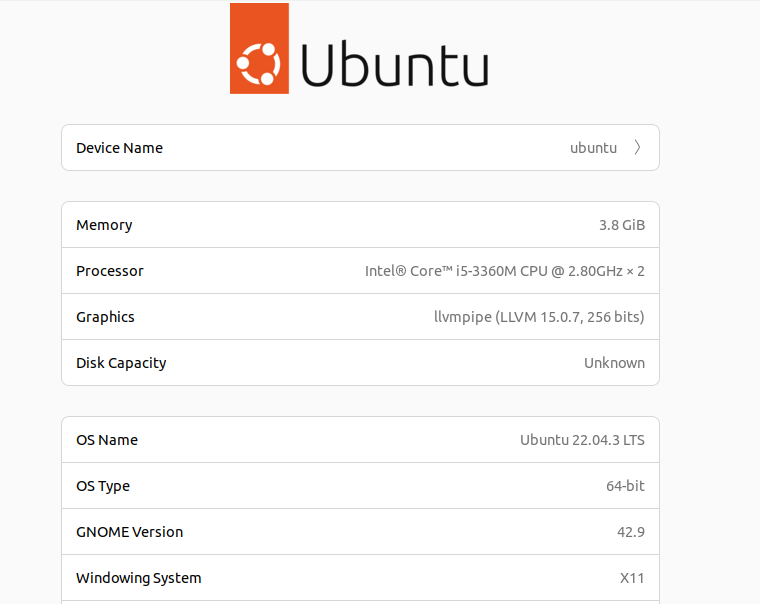
Method 5: Checking for Compatibility Libraries
This method is less direct but can be a clue for 64-bit systems. Open the terminal and type:
dpkg --print-architecture

For RPM-based systems like Red Hat or CentOS use the following command instead.
rpm -q --query architecture
If the output displays “i386” or a 32-bit architecture it’s inconclusive. However, if you see “amd64” or “x86_64” alongside “i386” it suggests a 64-bit system running compatibility libraries to support 32-bit applications.
The first three methods are the most recommended approaches due to their simplicity and accuracy. They provide a clear and concise answer using the terminal. However, if you are more comfortable with a graphical interface method 4 might be suitable depending on your specific distribution. Method 5 is a supplementary approach and shouldn’t be relied upon solely.
Knowing is my Linux 64bit system’s architecture is just the first step. Here are some additional considerations:
Determining your Linux system’s architecture is fundamental. By applying the methods outlined in this guide you can gain valuable insights into your system’s capabilities and make informed decisions regarding software compatibility, performance optimization, and potential upgrades. Remember a 64-bit system generally offers significant advantages especially when dealing with demanding tasks and large amounts of memory.
By using commands like uname and arch, you can effectively check the Linux 32-bit or 64-bit, ensuring efficient management and optimized system performance. You can practice these commands on Ultahost’s Free VPS, offering a great opportunity to try out VPS hosting without any upfront cost. With a variety of VPS plans available you can easily find one that meets your needs.
Use the uname -m command in the terminal; x86_64 means 64-bit, while i386 means 32-bit.
You can use uname -m or getconf LONG_BIT to check the bit version.
Yes, you can often find this information in the system settings under “About” or “System Information.”
Knowing your operating system type helps in choosing compatible software and optimizing performance.
Yes, 64-bit systems can handle more memory and are generally faster, especially for intensive tasks.