How To Use the Facebook Debugger to Fix WordP...
It is frustrating to be sharing a WordPress post or pag...
RSS feeds continue to be a stable presence in the constantly shifting context of information consumption. They enable users to subscribe to their favorite websites and receive instant updates avoiding the need for frequent website visits. However, for WordPress users a broken RSS feed may represent difficulties.
This comprehensive guide provides you with the knowledge and resources you need to detect and resolve common fix WordPress RSS feed issues, to make sure your content reaches its intended audience.
Before diving into troubleshooting let’s establish a basic understanding of RSS feeds. RSS, or Really Simple Syndication is a format that aggregates website updates in a standardized way. When a user subscribes to a website’s RSS feed through an RSS reader a dedicated app or a browser extension they receive summaries of new content, often including headlines, snippets, and links to the full articles.
In the context of WordPress your website’s RSS feed typically resides at a URL like https://yourwebsite.com/feed/. This URL fetches content based on pre-defined parameters and presents it in the RSS format.
Multiple factors may prevent the smooth running of your WordPress RSS feed. Here are some of the most common types.
Before applying fixes it is important to find the exact cause of the WordPress RSS feed not working. Here are some effective methods to achieve this:
Feed Validator Tools
Free online tools like the W3C Feed Validator allow you to paste your website’s feed URL and receive a breakdown of any errors or warnings present in the code. These tools provide valuable starting points for troubleshooting.
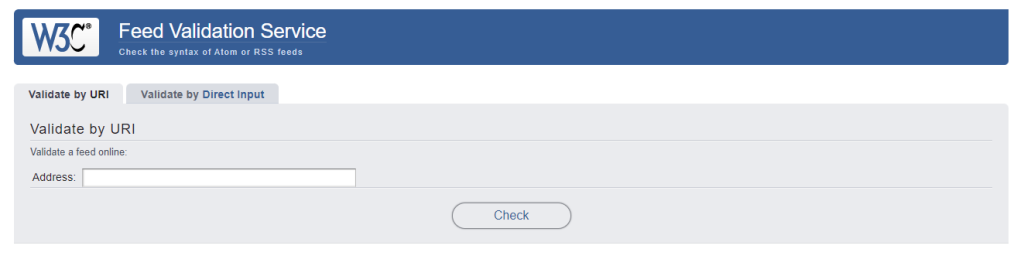
Manual Inspection
For technically inclined users, examining your theme’s functions.php file can reveal any code snippets that might be interfering with the RSS feed generation process. Look for modifications related to content filtering or output.
Temporary Theme Change
If you suspect a theme conflict try switching to a default WordPress theme like Twenty Twenty-Four. If the RSS feed starts functioning correctly after the switch, you have likely identified the issue.
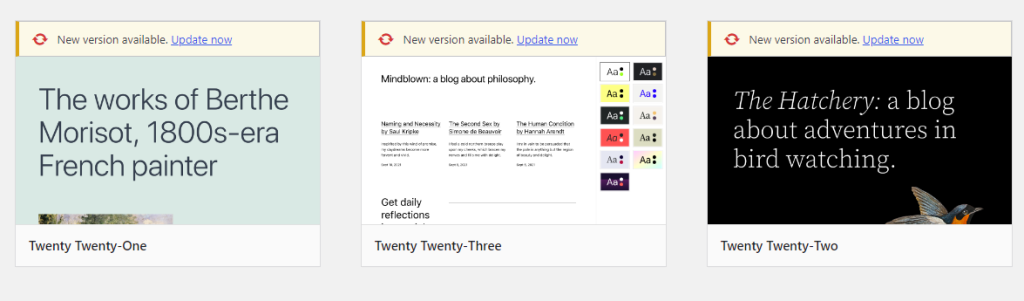
Unlock the power of Managed WordPress Hosting
Increase the speed of your website with Ultahost’s WordPress hosting and provide your visitors with the best possible faster page-loading experience.
Once you have identified the cause of your RSS WordPress feed error you can apply targeted solutions:
1. Correcting Formatting Errors
If the feed validator points to formatting issues carefully review your theme’s functions.php file and eliminate any typos, extra spaces, or misplaced code. Ensure proper indentation and syntax for optimal functionality.
2. Disabling Plugins
If you suspect a plugin is causing the problem try deactivating all your plugins temporarily. If the RSS feed starts working after deactivation, systematically reactivate your plugins one by one to identify the specific plugin causing the conflict. To perform deactivation navigate to the “Plugins” section in your WordPress dashboard. Deactivate all plugins from “Bulk Actions”.
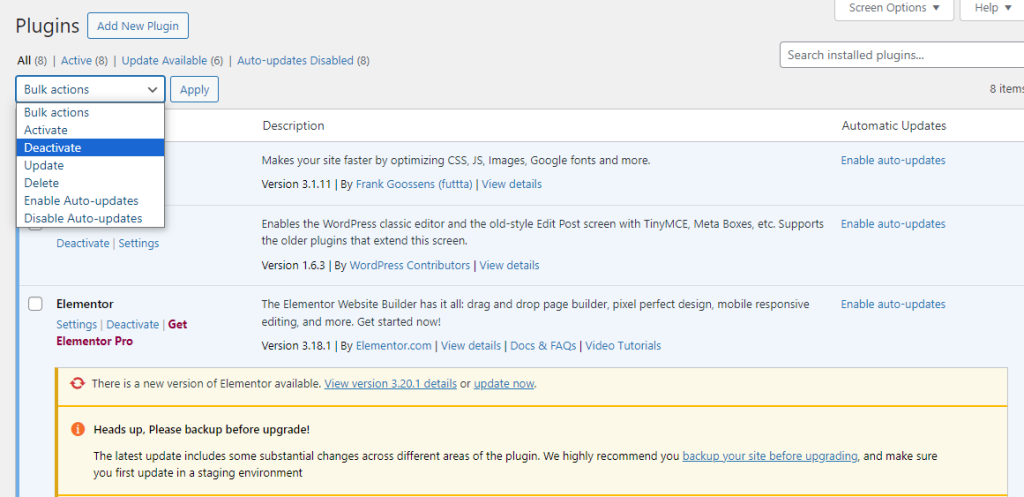
3. Clearing Cache
Clear your website’s cache including any caching implemented by plugins. Outdated cached versions of your RSS feed might be the reason subscribers aren’t receiving updates. To clear the cache on Google Chrome navigate to the “Clear Browsing Data” option.
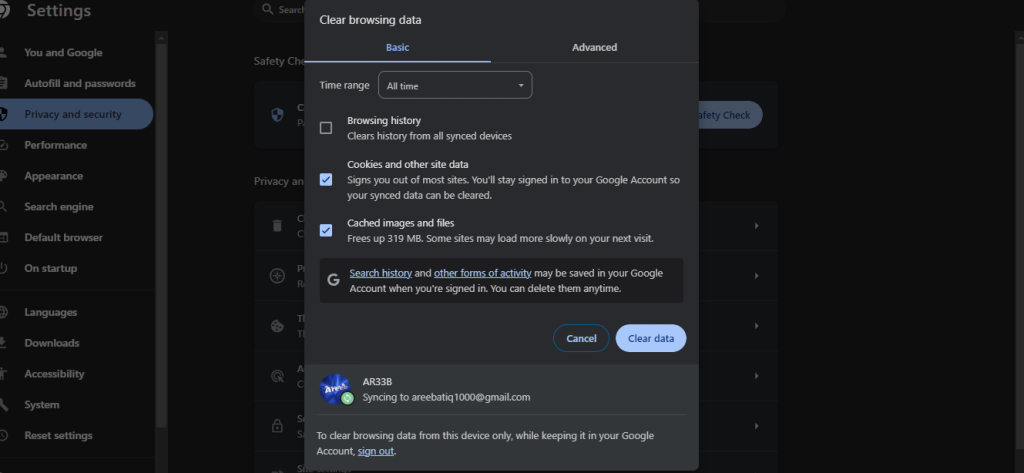
For clear cache on different browsers refer to our guide to how to clear cache in all major browsers.
Here are some proactive steps you can take to minimize the risk of future RSS error feeds:
By understanding the causes of RSS feed errors and utilizing the provided troubleshooting techniques you can ensure your WordPress website delivers content updates to your subscribers. Remember a RSS feed not only keeps your audience engaged but also improves the productivity of your website as a reliable source of information.
Troubleshooting a broken RSS feed in WordPress can be a complex task especially if you are unfamiliar with code. Consider Ultahost web hosting plan empowers you with user-friendly solutions. These plans can help you identify common RSS feed errors or recommend plugins designed to diagnose and fix them.
Common issues include plugin conflicts, theme issues, and invalid XML formatting.
Disable all plugins and re-enable them one by one to identify the problematic plugins.
Switch to a default WordPress theme to see if the issue resolves. If it does, the problem is with your theme.
Use a feed validator tool to identify and correct any XML errors in your RSS feed.
Yes, plugins like “Fix My Feed RSS Repair” can help automatically resolve common RSS feed issues.