How to Install Vagrant on Ubuntu
When it comes to development environments, consistency,...
Ubuntu, a popular Linux distribution, provides a robust platform for running Tor. But what if you want to navigate the interactive setting anonymously on Ubuntu? Here’s where Tor, The Onion Router, steps in.
In this post, we will look into the process of how to install Tor in Ubuntu Linux preparing you to browse with greater privacy.
Tor anonymizes your internet traffic by routing it through a distributed network of relays run by volunteers worldwide. Each proxy layer peels away obfuscating on the website just like an onion that’s why it is also known as an onion browser. Similarly, Tor encrypts your data and passes it through multiple relays making it virtually impossible to trace your activity back to your source IP address.
While Ubuntu provides robust features for running Tor which adds a layer of protection for specific use cases:
Tor isn’t a foolproof shield. Malicious activities are still detectable through other means. Always prioritize the ethical and legal use of Tor.
If you have installed Ubuntu Linux on your system there are two primary ways to install Tor Ubuntu:
The Tor Browser Bundle is ideal for most users due to its smooth process. Here’s how to get it:
1. Open the Firefox browser navigate to the official Tor Project website and download the Linux version of the Tor Browser Bundle.
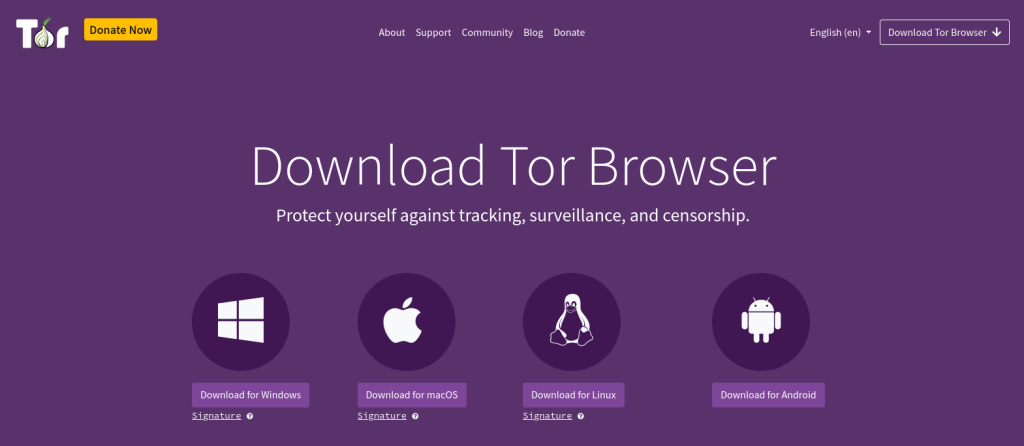
2. Once downloaded, right-click on the archive usually named tor-browser-linux-x86_64.tar.xz and choose “Extract Here”.
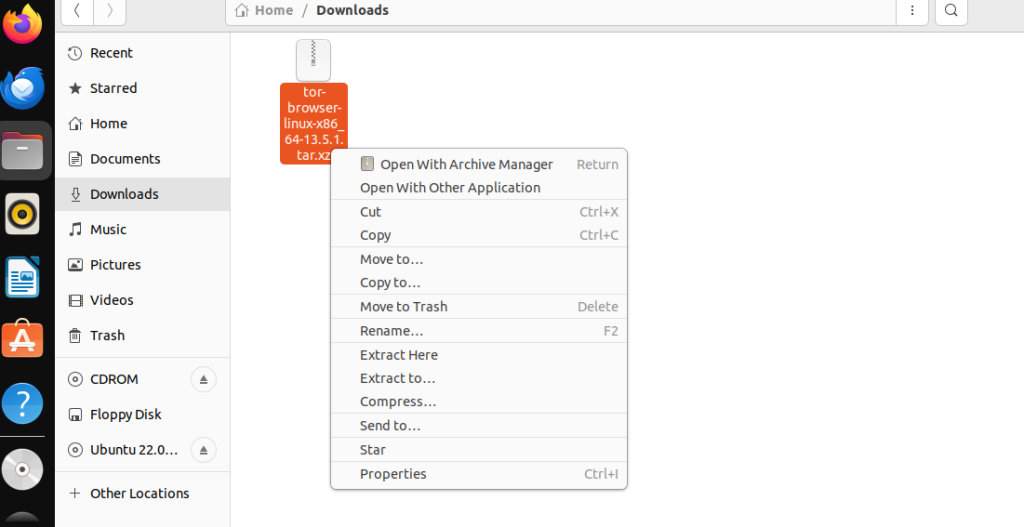
Another option to extract by using the following command in your terminal:
tar -xvf tor-browser-linux-x86_64.tar.xz
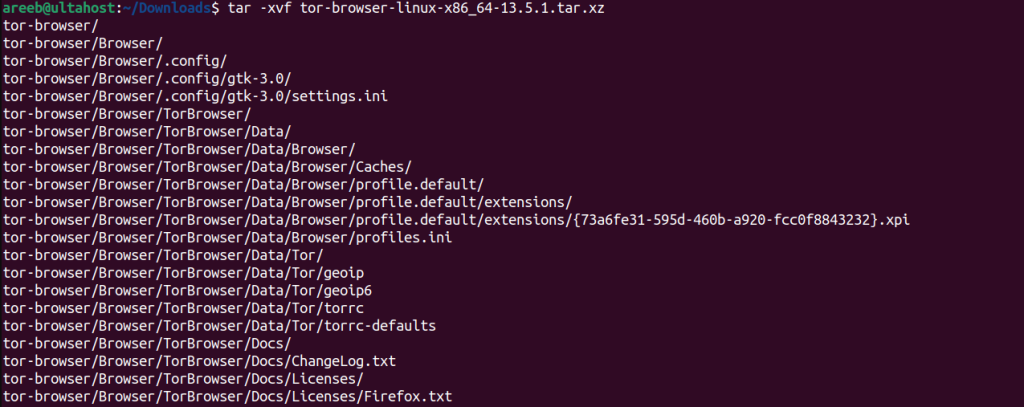
To start Tor Ubuntu navigate to the extracted directory usually named tor-browser.
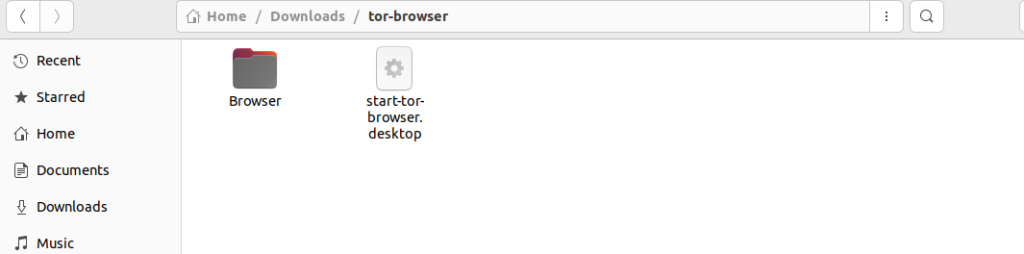
Double-click on the “Start Tor Browser” script named start-tor-browser.desktop.
Install Tor Browser on Our Ubuntu VPS!
Upgrading to an Ultahost best Ubuntu VPS server. This pre-configured environment can help you to install, automate, and streamline your workflow.
Here is what the Tor browser looks like based on DuckDuckGo as a search engine. You can search anonymously but keep in mind to use ethically.
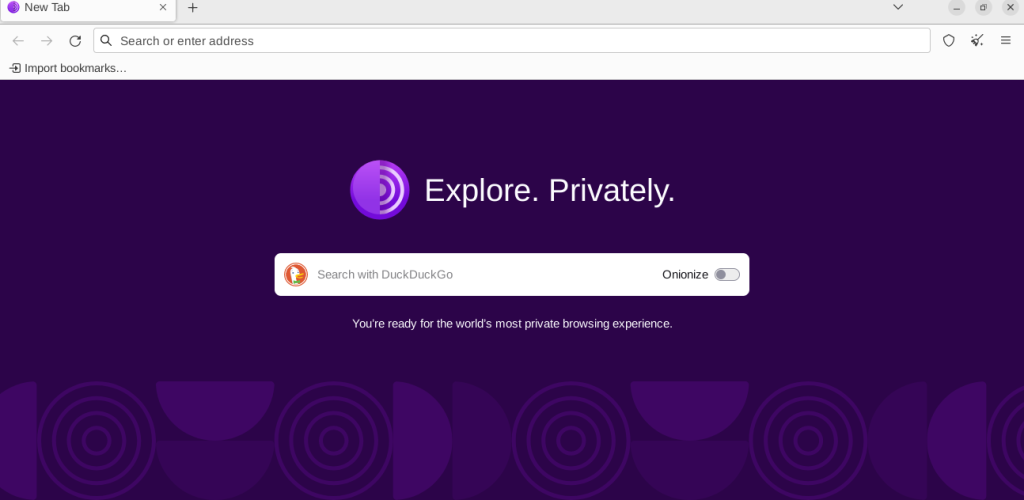
For those seeking more control installing the core Tor package offers greater flexibility. Here’s how:
1. First you need to check Ubuntu version and ensure your system has the latest package information. Use the following command to update the repository:
sudo apt update
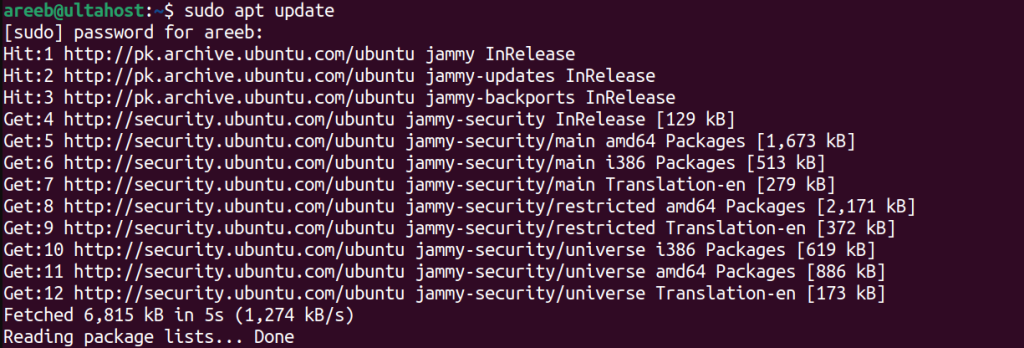
2. Now we need to add the repository of Tor on our Ubuntu system. Type the following command:
sudo add-apt-repository ppa:torproject/ppa
Then again run the update command to verify that the repository was successfully added.
3. Install the tor package or tor browser launcher using the following command:
sudo apt install tor torbrowser-launcher
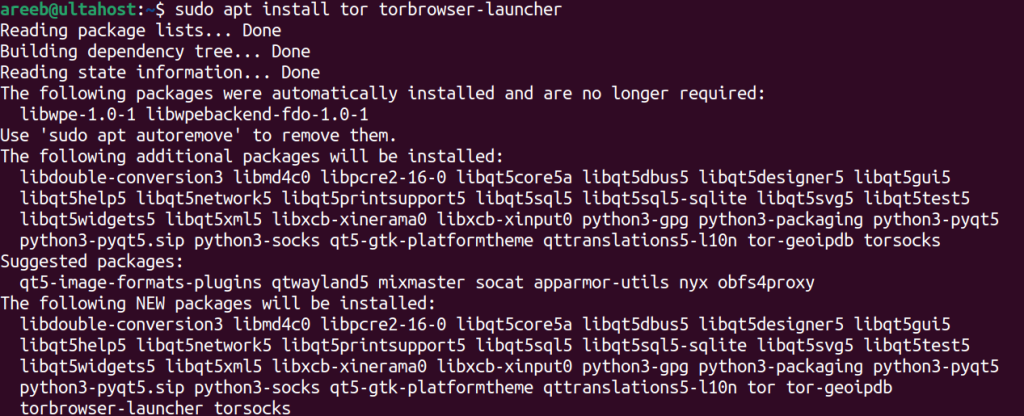
4. Confirm successful installation by running the following command:
tor --version

5. You can launch the Tor Browser from the applications menu or by running the following command in the terminal:
./start-tor-browser.desktop

Read also How to Install Tor on Kali Linux.
Tor offers various configuration options. The torrc file located in the Tor installation directory is where you can customize settings. However, modifying this file requires advanced knowledge and should be done carefully.
Common configuration options
To maximize the benefits follow these important considerations on Tor for Ubuntu:
By installing Tor on Ubuntu you gain access to a valuable tool for anonymous browsing. Whether you are a developer, a journalist, or simply someone who values online privacy, Tor empowers you to navigate the web with an extra layer of protection. Remember to use Tor responsibly and ethically.
Installing Tor Browser on Linux can be a simple process but keeping it updated requires ongoing maintenance. For added privacy and security consider using an Ultahost anonymous VPS hosting that ensures your online presence remains protected while providing the flexibility and performance you need.
TOR is a browser that helps you browse the internet anonymously.
Installing TOR on Ubuntu enhances your online privacy and security.
Yes, you can use TOR for regular browsing, but it may be slower than other browsers.
Installing Tor on Ubuntu is simple and can be done with above described methods.
Basic knowledge of Linux commands is enough to install Tor.