How to Fix Fatal Error: Maximum Execution Tim...
The "Fatal Error: Maximum Execution Time Exceeded" is a...
For many bloggers and website owners, author names are a natural part of content attribution. They establish credibility build trust with readers and potentially drive traffic to author profiles. However, there might be situations where you would prefer to keep the focus solely on the content itself. Perhaps you are running a collaborative blog with a consistent voice or maybe your content is meant to be anonymous. Whatever the reason WordPress offers ways to hide or remove author names from your posts.
This article explores various methods for hide author name WordPress posts to cover users with different levels of technical expertise. We will dive into using plugins, custom CSS code, and even theme customization options to you find the most suitable approach for your needs.
Before diving into the methods let’s explore some reasons why you might choose to remove author name WordPress post:
Following are the methods described below to remove author names from WordPress posts.
Method 1: Utilizing Plugins
For those new to WordPress and work without code modifications plugins offer a user-friendly approach. Here are two popular options disable author name WordPress:
To hide or remove author name from a WordPress post, navigate to the WordPress plugin section and then “Add New Plugin”, For instance, I am using “WP Meta and Date Remover” click “Install Now” then Activate.
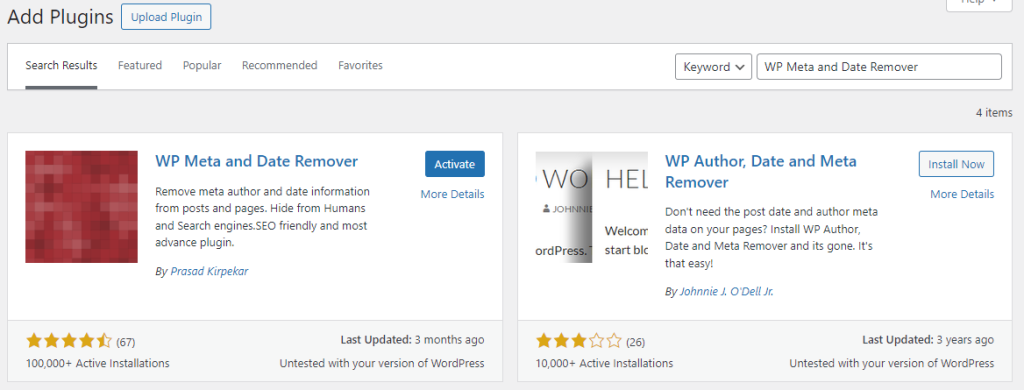
Next, navigate to the primary setting of the plugin which shows the PHP-based removal or CSS-based removal providing some CSS code to hide author-name.
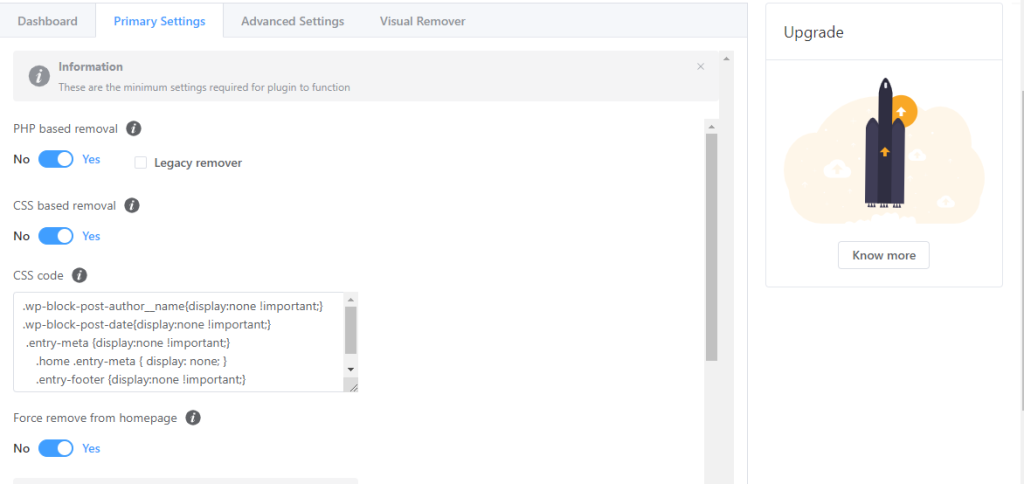
Click on the “Save Changes” button. Now the dashboard shows the plugin setting applied on the post.
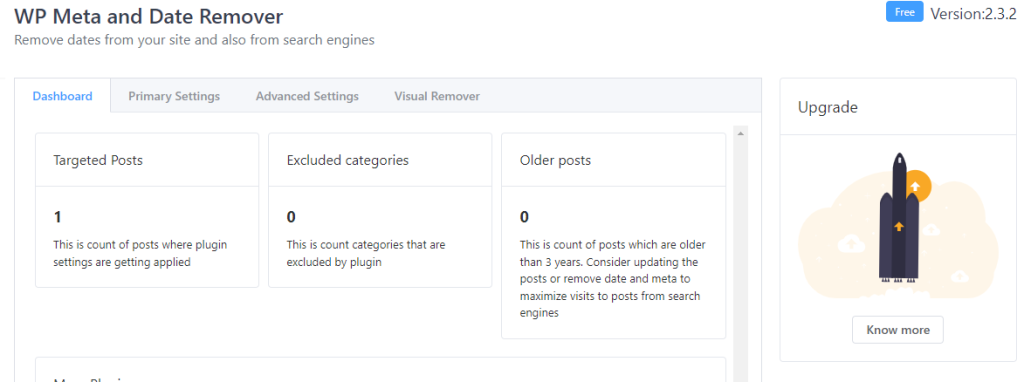
Unlock the power of Ulta WordPress Hosting
Ultahost offers budget-friendly WordPress hosting plans with features like unlimited bandwidth, SSL certificates, and easy content management systems installation.
Method 2: Custom CSS
If you are comfortable with CSS, you can achieve more specific control over hiding author names. Here’s how:
1. Open a WordPress post in your browser and right-click on the author’s name. Select “Inspect Element” from the context menu. This opens the browser’s developer tools.
2. In the developer tools, find the HTML element that contains the author’s name. Look for a class name associated with this element. This class name will be used in your CSS code.
3. Once you have the class name create a simple CSS rule that hides the element. A common rule is display: none;. Here’s an example:
.author-name {
display: none;
}
Now we need to add this CSS rule. There are two ways to implement this CSS rule:
Navigate to Appearance then Customize then Additional CSS option. Paste your CSS rule here and publish the changes.
If you are using a child theme create a styles.css file and add your CSS rule. This ensures your modifications aren’t overwritten by theme updates.
Learn about How to Create a WordPress Child Theme.
Method 3: Theme Customization
Some themes offer built-in options to hide author names. Explore your theme’s customization options often under Appearance then Customize to see if such functionality exists.
While hiding author names can be beneficial in certain situations it is essential to weigh the potential drawbacks:
Instead of completely hiding author names consider these alternatives:
WordPress empowers you to tailor the author attribution experience for your website. Whether you choose to hide author names entirely, utilize a single author profile, or selectively display them, these methods provide you with the flexibility to achieve your desired presentation. Remember to weigh the potential drawbacks of reduced transparency and SEO impact when making your decision.
If you enjoyed this guide on how to hide or remove the author name from your WordPress posts. For added privacy and security, consider using an Ultahost anonymous VPS hosting that ensures your online presence remains protected while providing the flexibility and performance you need.
Hiding the author’s name can enhance privacy and create a more unified blog appearance.
Yes, you can use plugins to hide the author’s name without needing any code.
You can use plugins like “WP Meta and Date Remover” to hide the author’s name.
Hiding the author’s name generally does not impact SEO significantly.
Yes, you can re-enable the author name at any time by reversing the changes or disabling the plugin.