What is an SSH Port Number? [Default SSH port...
"They want to deliver vast amounts of information over ...
The internet an endless source of information and connectivity may occasionally leave us held on a barrier with error warnings. One such warning is the “Server IP Address Could Not Be Found” issue can cause your online browsing to stop working.
In this post, we will explain to you how to diagnose and fix server cant be found error so you can get back online quickly.
Before diving into solutions let’s understand the problems behind the error message. Every device connected to the internet has a unique identifier called an IP address. When you try to access a website your computer does not understand domain names like example.com. It relies on the Domain Name System (DNS) which acts like a phonebook for the internet translating domain names into the corresponding IP addresses.
The “Server IP Address Could Not Be Found” error indicates that this translation process failed. There could be several reasons for this failure:
Now that we know the potential causes, let’s explore solutions starting with the simplest ones:
1. Basic Checks
2. Addressing Browser Issues
Your browser caches website data to improve loading speed. Sometimes this cache can become corrupted leading to errors. Clear your browsing history, cache, and cookies to see if it helps. To clear the cache on Google Chrome navigate to the “Clear Browsing Data” option.
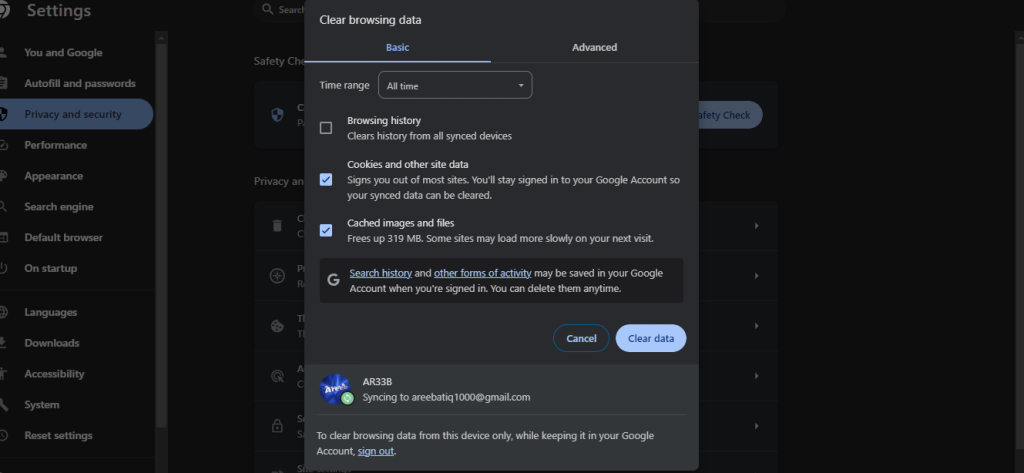
If the error persists in one browser, try accessing the website using a different one to isolate the issue. This helps determine if the problem lies with your browser or the connection. If you are using a different browser refer to our guide on how to clear cache in all major browsers.
3. DNS Troubleshooting
Your operating system stores recently accessed DNS translations. Flushing this cache can clear any outdated or incorrect information. The method for flushing the DNS cache varies depending on your operating system:
To flush the DNS cache on Windows open a command prompt and type the following command:
ipconfig /flushdns
To flush the DNS cache on Mac, open a Terminal window and type the following command:
sudo dscacheutil -flushcache
For different Linux operating systems, the default DNS resolver on most distributions can use the following command:
systemd-resolve --flush-caches
This will clear out any temporary DNS records that may be causing the problem.
You can bypass your ISP’s DNS server and use a public DNS server like Google Public DNS or Cloudflare DNS. These are often faster and more reliable.
4. Network and Connection Issues
Manage your website with NVMe VPS Hosting!
Upgrade your website to our VPS NVMe hosting for unparalleled speed and performance. Benefit from limitless bandwidth, and maximum adaptability at unbeatable prices.
5. Advanced Solutions for Windows Users
Following are some additional considerations on server cannot be found error:
The “Server IP Address Could Not Be Found” problem might be disruptive, but with a little troubleshooting, you can usually go back online. Remember that troubleshooting is a process of elimination. Begin with basic checks such as refreshing the page, checking for typos, and restarting your devices. If the problem remains, look into the browser settings, DNS sets, and network connections.
Experiencing the Server IP Address Could Not Be Found error on a regular basis may be a sign that your website’s DNS settings are not configured correctly. With Ultahost’s free website migration service, we will take care of all the technical details of moving your website to our servers. We will also configure your DNS settings correctly to ensure that your website is always up and running.
This error means your device can’t find the server’s IP address to connect to a website.
You can fix it by checking your internet connection, clearing your browser’s cache, or resetting your DNS settings.
It occurs due to DNS issues, incorrect network settings, or problems with your internet service provider.
Yes, restarting your router can often resolve temporary network issues causing this error.
You might need to contact your ISP if the error persists after troubleshooting on your end.