What Is SNMP Port And How Does It Work?
Numerous networking devices aid in the correct operatio...
The “connection reset by peer” problem is an issue that could interrupt your SSH sessions. This error often signals the unexpected termination of the connection which is frequently caused by network issues server-side problems or client-side configurations.
In this article, we will cover different solutions to fix SSH connection reset by peer problems enabling you to restore your SSH connectivity and productivity.
It is important to understand what kex_exchange_identification: read: connection reset by peer error means. The SSH client is attempting to establish a connection with the server but the server unexpectedly closes the connection before the handshake is complete. This can be caused by various factors including:
Following are the troubleshooting steps to resolving ssh_exchange_identification: read: connection reset by peer error:
You can use the ping command in Linux to verify network reachability, if the ping is successful proceed to the next step.
ping server_address
Make sure there are no network outages router problems or firewall blocks preventing the connection. If possible, connect to the server from a different network to isolate the issue.
Use the following command or equivalent command for your system to verify the SSH service is running:
sudo systemctl status ssh
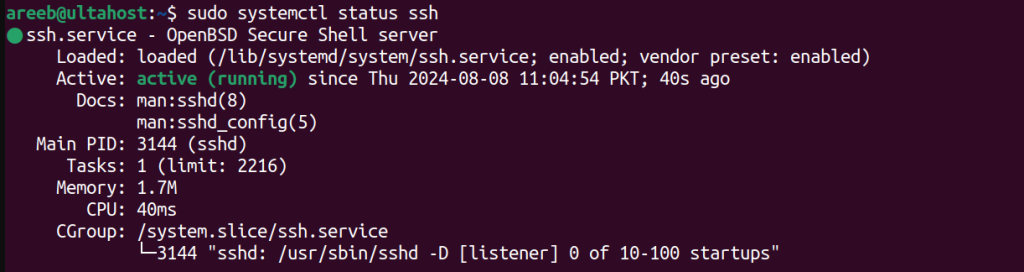
If the service is not running start it with the following command:
sudo systemctl start ssh
Examine the SSH server logs which are usually located in /var/log/secure for any error messages:
tail -f /var/log/secure
Look for lines related to SSH connections and failed attempts.
Explore the power of Ulta SSH VPS
Buy SSH Full Linux Root Virtual Private Servers with Instant Setup, Our VPS includes a free trial for 30 days, Choose different Linux-based operating systems.
Examine the SSH client logs located ~/.ssh for any error messages. To check SSH client configuration use nano with the following directory:
nano ~/.ssh/config
Another option is to test with a different SSH client to find out client specific issues.
You can check the firewall settings for SSH port 22, which is open on both the client and server firewalls. If you have install UFW on Ubuntu, enable it with the following command:
sudo ufw allow 22/tcp
Another option to allow SSH, use the following command:
sudo ufw allow ssh
Temporarily disable any intrusion prevention software that might be blocking SSH connections or security software might interfere with SSH connections. Try disabling it temporarily.
If you are experiencing excessive failed login attempts increase the MaxAuthTries value in the sshd_config file. For this navigate to the file with the following command:
nano /etc/ssh/sshd_config
Increase the maximum authentication tries in the SSH configuration file:
MaxAuthTries 6
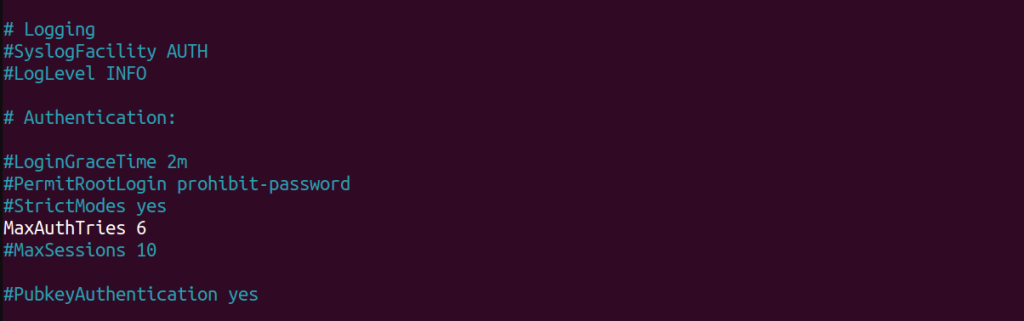
Make sure the ClientAliveInterval and ClientAliveCountMax settings are appropriate to prevent idle connections from being terminated:
ClientAliveInterval 60 ClientAliveCountMax 3

Check if your IP address is blocked in hosts.deny or allowed in hosts.allow. If the server is overloaded increase MaxStartups and MaxSessions in sshd_config:
MaxStartups 10:30:100 MaxSessions 100

Restart the SSH service after making changes. You can use the following command:
sudo systemctl restart sshd
Also, Read How to Fix the SSH Connection Refused Error.
If the above steps are not working then check SSH encryption modes and make sure that the SSH client and server support compatible encryption modes. Use the following option with the SSH client to enable verbose output for debugging:
ssh -v user@server
Lastly, a server reboot can sometimes resolve temporary issues.
Following are some important notes on how to fix a connection reset by peer SSH error:
By working through the above steps and carefully considering the potential causes you should be able to effectively troubleshoot and resolve the “connection reset by peer” SSH error. It is important to note that the solutions to your specific environment and error messages are based on security settings on the client and server side.
Encountering a “connection reset by peer” SSH error on your server can be a roadblock to remote access. Consider an Ultahost cheap Linux VPS empowers you to diagnose and fix the issue effectively which grants you root access and full control over your server configuration. This allows you to verify if SSH is running, adjust firewall settings, or even reinstall SSH if necessary.
It means the connection was unexpectedly closed by the remote host.
This error can occur due to network issues, server settings, or firewall rules.
Check your network connection, server settings, and firewall rules to resolve the issue.
Yes, restarting the SSH server can sometimes resolve this error.
Yes, misconfigured firewall settings can cause this error.