How to Install Odoo on Ubuntu
Odoo, the powerful open-source enterprise resource plan...
Ansible, an open-source automation tool, simplifies infrastructure management and application deployment by automating repetitive tasks. By leveraging Ansible, DevOps teams and IT professionals can accelerate deployment, reduce errors, and increase efficiency. In the era of digital transformation, automation plays a vital role in bridging the gap between development and operations. It enables organizations to respond quickly to changing business needs, ensuring faster time-to-market and improved customer satisfaction.
When it comes to choosing an operating system for Ansible installation, Ubuntu stands out as a popular choice. Its widespread adoption, ease of use, and vast community support make it an ideal platform for Ansible. Ubuntu’s flexibility and scalability enable Ansible to manage diverse infrastructure environments, from on-premises data centers to cloud-based services. By combining Ansible’s automation capabilities with Ubuntu’s reliability, organizations can create a robust and agile infrastructure that meets their unique needs.
This article will guide readers on how to install Ansible on Ubuntu.
Installing Ansible on Ubuntu is a straightforward process that requires a few simple steps. In this section, we’ll guide you through the installation process, ensuring that you have Ansible up and running on your Ubuntu system.
Step 1: Update System Packages
Before Ubuntu Ansible installation, it’s crucial to check Ubuntu version. This ensures you have the latest dependencies and security patches. Run the following command in your terminal:
sudo apt update && sudo apt upgrade
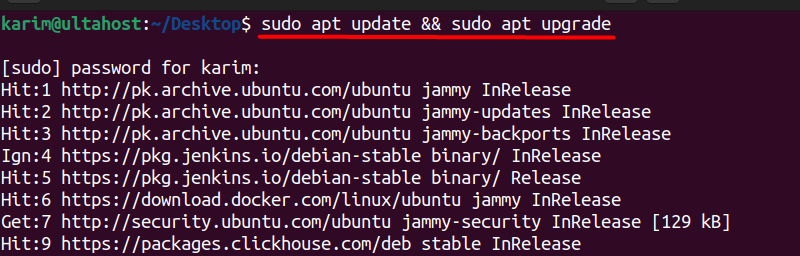
This command performs two actions:
Step 2: Install Ansible
Once your system is updated, you can install Ansible using the apt package manager. Run the following command in your terminal:
sudo apt install ansible
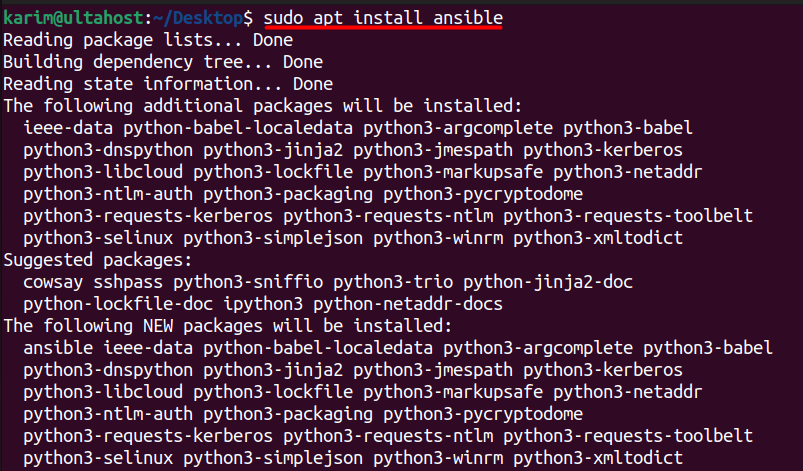
This command will download and install Ansible along with all its necessary dependencies, including Python. You don’t need to install Python separately.
Step 3: Verify Installation
After the installation is complete, verify that Ansible is installed correctly by running the following command:
ansible --version
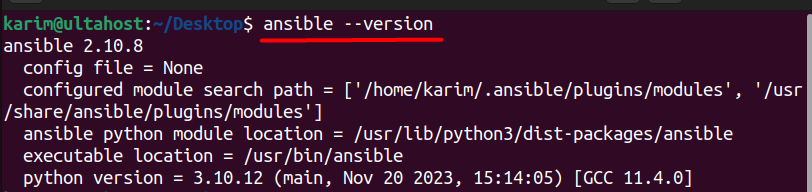
Here is the breakdown of the output:
/home/karim/.ansible/plugins/modules and the system-wide directory /usr/share/ansible/plugins/modules./usr/lib/python3/dist-packages/ansible./usr/bin/ansible.This information helps you understand the specific environment in which your Ansible installation is running, including the version, configuration, and dependencies.
Install Ansible on Our Ubuntu VPS!
With Ultahost, Ubuntu VPS has never been easier or faster. Enjoy ultra-fast SSD NVME speeds with no dropouts and slowdowns.
The Following are key features to configure Ansible for Ubuntu system.
Agentless
Ansible is an agentless automation tool, which means that it doesn’t require any additional software or agents to be installed on the nodes or servers that you want to manage. This makes it lightweight and easy to deploy, as you don’t need to worry about installing and maintaining agents on each node. Instead, Ansible uses SSH (Secure Shell) to connect to the nodes and execute commands.
YAML-based Playbooks
Ansible uses YAML (YAML Ain’t Markup Language) to define tasks and workflows in playbooks. YAML is a human-readable data serialization language that is easy to understand and work with. Playbooks are essentially a collection of tasks that are executed in a specific order to achieve a desired outcome. Using YAML makes it easy to create, read, and maintain playbooks, even for complex automation tasks.
Simple Syntax
Ansible’s syntax is designed to be easy to learn and use, even for beginners. The syntax is straightforward and intuitive, making it easy to create playbooks and automate tasks. Ansible’s simplicity is one of its key strengths, as it allows users to focus on automating tasks rather than spending a lot of time learning complex syntax.
Extensive Module Library
Ansible has a vast library of modules that cover a wide range of tasks, including package management, service management, file management, and network configuration. These modules are essentially pre-built code that can be used to perform specific tasks, such as installing software or configuring a network interface. The extensive module library makes it easy to automate a wide range of tasks, without having to write custom code.
Read also How to Install Ansible on Windows.
The Following are some benefits of Ansible installation on Ubuntu system:
Increased Efficiency
Ansible automates repetitive tasks, freeing up your time to focus on more complex projects. By automating tasks, you can reduce the time spent on routine maintenance and focus on more strategic initiatives.
Reduced Errors
Ansible minimizes human errors by automating tasks, ensuring consistent and reliable deployments. By removing the human element from routine tasks, you can reduce the likelihood of errors and ensure that tasks are executed correctly every time.
Improved Scalability
Ansible can easily manage a large number of servers, making it ideal for scaling your infrastructure. Whether you’re managing a small fleet of servers or a large cloud-based infrastructure, Ansible can handle it.
Server Management
Ansible is commonly used for server management tasks, such as provisioning new servers, installing software, configuring services, and managing updates. Ansible can automate the entire server lifecycle, from provisioning to decommissioning.
Cloud Deployments
Ansible is widely used for cloud deployments, including deploying applications and infrastructure on cloud providers like AWS, Azure, and Google Cloud. Ansible can automate the provisioning and configuration of cloud resources, making it easy to deploy applications and infrastructure in the cloud.
Application Deployments
Ansible is used to deploy and manage applications across multiple environments, including development, testing, and production. Ansible can automate the deployment of applications, ensuring consistent and reliable deployments across different environments.
Installing Ansible on Ubuntu is a straightforward and efficient process that can be completed in just a few simple steps. By following the steps outlined in this article, you can have Ansible up and running on your Ubuntu system, ready to automate and simplify your infrastructure management and application deployment tasks. The installation process ensures that you have the latest dependencies and security patches, and Ansible’s agentless architecture makes it easy to deploy and manage.
With install Ansible Ubuntu 22.04, you can start leveraging its powerful automation capabilities to increase efficiency, reduce errors, and improve scalability. Whether you’re managing servers, deploying applications, or scaling your infrastructure, Ansible provides a robust and agile solution that meets your unique needs. By combining Ansible’s automation capabilities with Ubuntu’s reliability, you can create a powerful infrastructure that bridges the gap between development and operations, enabling you to respond quickly to changing business needs and ensuring faster time-to-market and improved customer satisfaction.
Staying updated with new releases, features, best practices, and industry trends is crucial. Conduct thorough research to select a trusted platform that meets your technical needs. With Ultahost’s VDS hosting, you can effortlessly upgrade your resources as your requirements grow, all with just a few clicks.
Ansible is an open-source automation tool used for configuration management, application deployment, and task automation.
You can install Ansible on Ubuntu using the apt package manager. Here’s how:
sudo apt update
sudo apt install ansible
Ansible is supported on the most recent versions of Ubuntu. Typically, any LTS (Long Term Support) release should work fine.
By default, Ansible should work out of the box after installation. However, you might need to configure your inventory file /etc/ansible/hosts to specify the hosts you want to manage.
After installation, you can verify the Ansible version with the following command:
ansible –version
This should display the installed version of Ansible and other relevant details.