How to Install Logwatch on Ubuntu
As a Ubuntu user, managing system logs can be a dauntin...
Go, also known as Golang, is a modern programming language designed to build scalable and concurrent systems. Developed by Google, Go offers a unique combination of efficiency, simplicity, and speed, making it an attractive choice for developers. With its growing popularity, Go is being used in a wide range of applications, from cloud infrastructure to networked systems. Its benefits include a clean syntax, high performance, and a strong focus on concurrency, making it an ideal language for building scalable and reliable systems.
When it comes to developing scalable and concurrent systems, Go and Ubuntu make a powerful combination. By Ubuntu install go, you can leverage the strengths of both to build fast, reliable, and efficient applications.
In this tutorial, we’ll guide you through the process of installing Go on Ubuntu 22.04. Whether you’re a seasoned developer or just starting out, this step-by-step guide is designed to help you get started with Go programming on your Ubuntu system. By the end of this tutorial, you’ll be able to write and run your own Go programs, opening up a world of possibilities for building fast, reliable, and scalable applications.
Before you begin installing Go on Ubuntu, make sure your system meets the following requirements:
RAM
A minimum of 2 GB RAM is recommended for installing and running Go on Ubuntu. However, 4 GB or more is recommended for optimal performance, especially if you plan to work on large projects or run multiple applications simultaneously.
Disk Space
You’ll need at least 1 GB of free disk space to install Golang Ubuntu 22.04 and its dependencies. However, 5 GB or more is recommended to ensure you have enough space for your projects and other applications.
Other Requirements
Unlock Seamless Performance with Ubuntu VPS!
Choose Ubuntu VPS for unparalleled reliability and flexibility, unlocking a powerful and customized hosting solution.
The easiest way to install Go on Ubuntu 22.04 is by using the Advanced Package Tool (APT), which is the default package manager for Ubuntu. APT provides a convenient and straightforward way to install Go, ubuntu install golang and its dependencies.
Step 1: Update the Package List
Before installing Go, make sure your package list is up-to-date by running the following command in your terminal:
sudo apt update
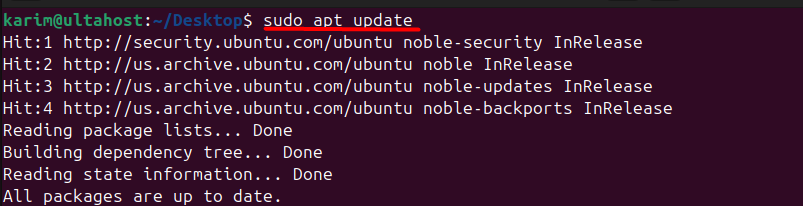
This command updates the package list and ensures you have the latest package information.
Step 2: Install Go
Once the package list is updated, you can install Go Ubuntu using the following command:
sudo apt install golang-go
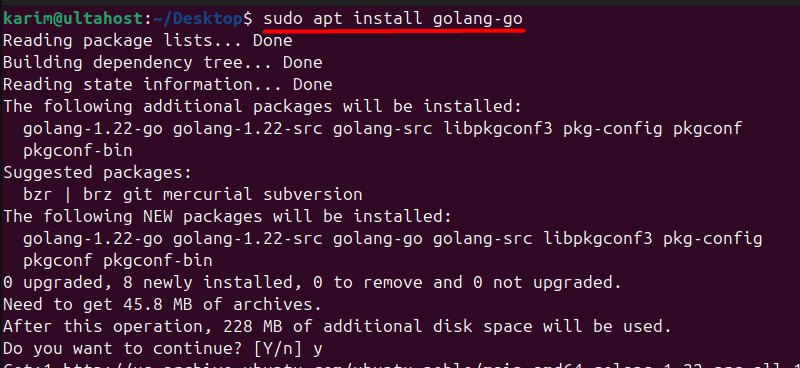
This command installs the Go programming language, along with its dependencies, on your Ubuntu system.
Step 3: Verify the Installation
After the installation is complete, verify that Go has been installed correctly by running the following command:
go version

This command displays the version of Go installed on your system. If everything is installed correctly, you should see a version number, such as “go1.18.1”. To make sure that your system is up to date, you might also want to check Ubuntu version.
The Snap package manager provides a convenient way to install Go Ubuntu 22.04. Snap packages are self-contained, ensuring that all dependencies are included, making the installation process even smoother.
Step 1: Install Snapd
Before you can install Go using Snap, you need to ensure that Snapd, the Snap package manager, is installed on your system. You can install Snapd using the following command:
sudo apt install snapd

Step 2: Install Go
Once Snapd is installed, you can install Go using the following command:
sudo snap install go --classic

This command will download and install the latest stable version of Go from the Snap store, along with all its dependencies.
Step 3: Update the PATH Environment Variable
After installing Go using Snap, you need to update the PATH environment variable to include the /snap/bin directory, where the go command is located. To do this, run the following commands:
echo 'export PATH=$PATH:/snap/bin' >> ~/.bashrc<br>source ~/.bashrc

The first command appends the export statement to your ~/.bashrc file, which updates the PATH environment variable. The second command reloads the ~/.bashrc file to apply the changes.
Step 4: Verify the Installation
After the installation is complete, you can verify that Go has been installed correctly by running the following command:
go version

The Snap Store typically provides more up-to-date versions of packages, as they are not bound by the same release cycle as Ubuntu. This means that the version of Go available in the Snap Store is often newer than the one in the Ubuntu repositories.
While there are other ways to install Go on Ubuntu, such as building from source or using a Go distribution, APT and Snap are generally considered the easiest and most straightforward methods. These methods are particularly beginner-friendly, as they handle all dependencies and provide a streamlined installation process. This article focuses on these two methods due to their accessibility and popularity among users.
In this tutorial, we’ve explored the process of installing Go on Ubuntu 22.04 using two simple and convenient methods: APT and Snap. We’ve discussed the system requirements for installing Go and provided step-by-step guides for each method, including updating the package list, installing Go, and verifying the installation.
Additionally, we’ve highlighted the benefits of using Snap, which provides more up-to-date versions of packages compared to the Ubuntu repositories. By following these methods, you can easily install Go on your Ubuntu system and start developing fast, reliable, and scalable applications. Whether you’re a seasoned developer or just starting out, this tutorial provides a solid foundation for getting started with Go programming on Ubuntu.
Consider coupling your Go development environment with VPS hosting for enhanced scalability, reliability, and control. With Ubuntu 22.04 and Go, paired with Ultahost VPS hosting, you’re equipped to tackle any development challenge with confidence.
Go, also known as Golang, is an open-source programming language designed for simplicity, reliability, and efficiency. It is used for a wide range of applications, from web development to cloud services.
You can download the latest version of Go by visiting the official Go download page and selecting the appropriate version for Linux.
Yes, you can manage multiple Go versions using tools like gvm (Go Version Manager) or by manually setting up different Go installations in separate directories and adjusting the PATH variable as needed.