How to use Weglot Plugin on WordPress
Weglot is a powerful translation Plugin that helps you ...
WordPress is a powerful content management system used by millions around the world. However, one common issue faced by its users is the failure of the system to send emails. This can happen in communication with users and affect website functionality like user registration, password recovery, and form notifications.
In this post, we will discuss how to troubleshoot and fix WordPress not sending emails. In most cases, the problem lies in WordPress PHP mail not working by default.
WordPress uses the PHP mail() function to send out emails. Unfortunately, these PHP mail-based emails often encounter deliverability issues or WordPress emails end up in the spam folder. This happens because:
mail() function.Following are the steps to resolve WordPress not sending email issue on the website:
Step 1: Check for Plugin Conflicts
Sometimes plugins can interfere with how emails are sent. Deactivate all plugins and reactivate them one by one to identify if a plugin is causing the issue. You can do this by WordPress dashboard by navigating the plugin area:
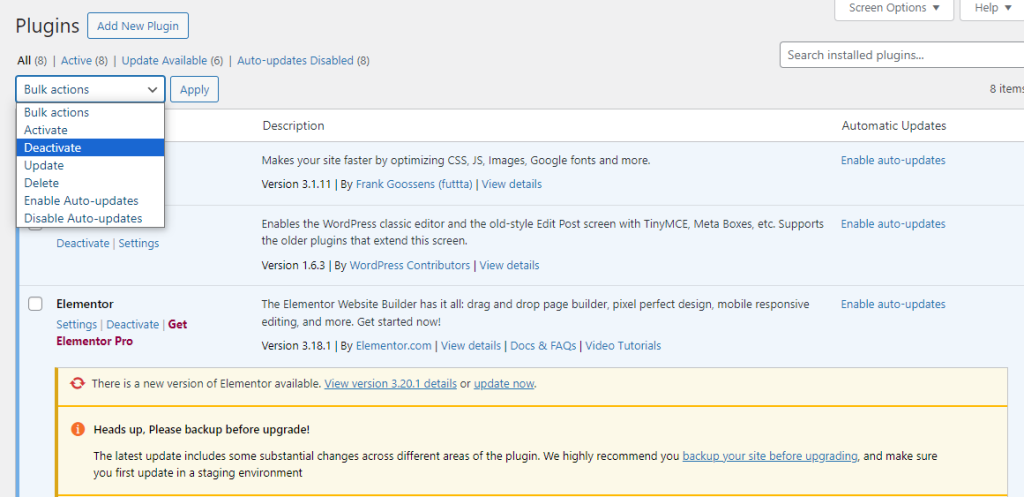
Another method is from cPanel you can rename the plugin folder with the plugin.d. Here is the image of renaming the plugin folder in the wp-content folder:
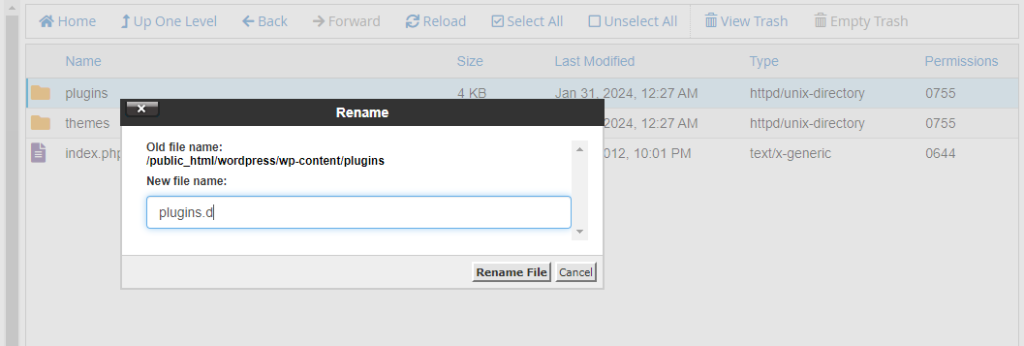
Step 2: Use a SMTP Plugin
SMTP stands for Simple Mail Transfer Protocol is a standard for sending emails securely and reliably. By using a WordPress SMTP plugin, such as WP Mail SMTP or Easy WP SMTP, emails can be sent using proper authentication which improves email deliverability.
Install and Activate: Choose an SMTP plugin from the WordPress plugin section and install it on your site. For this tutorial, we use the Easy WP SMTP plugin. After installing click on activate button.
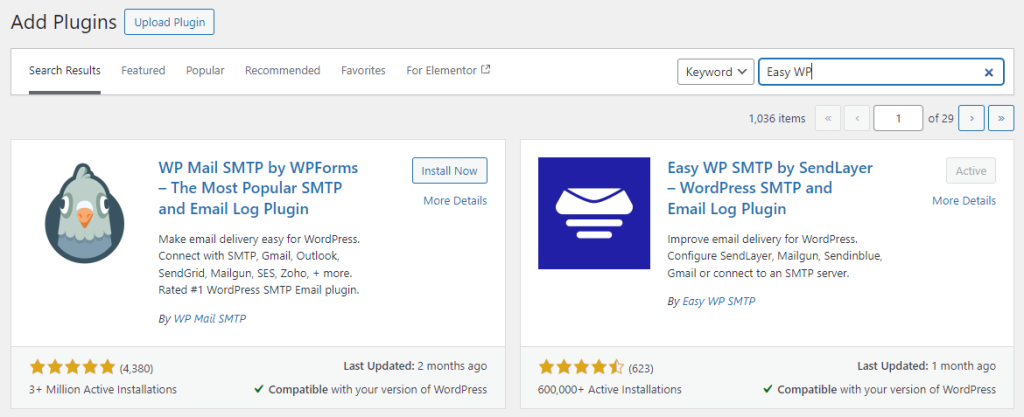
Configuration: Access the plugin settings and configure it with your SMTP details which include:
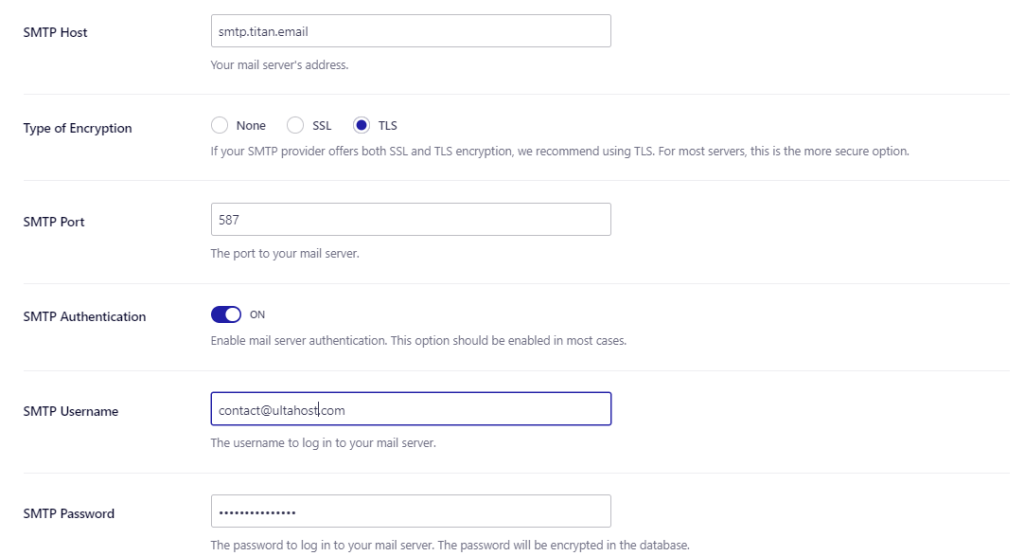
Get a Professional Email for Your Domain
Host your business email on a secure, privacy-guaranteed, and promote your site with every message you send with an email address that matches your website.
Step 3: Check Email Settings in WordPress
Ensure all WordPress settings related to emails such as “From Email Address” and “From Name” within your site or specific plugins like contact forms are correctly set.
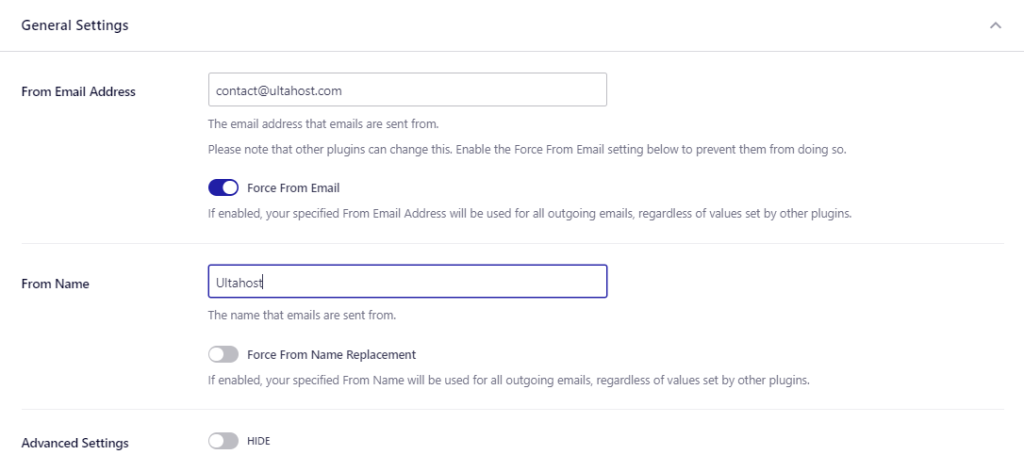
Step 4: Test Your Emails
After setting up your SMTP plugin, use its built-in tools like the “Send Test Email” option to test sending emails from your WordPress site.
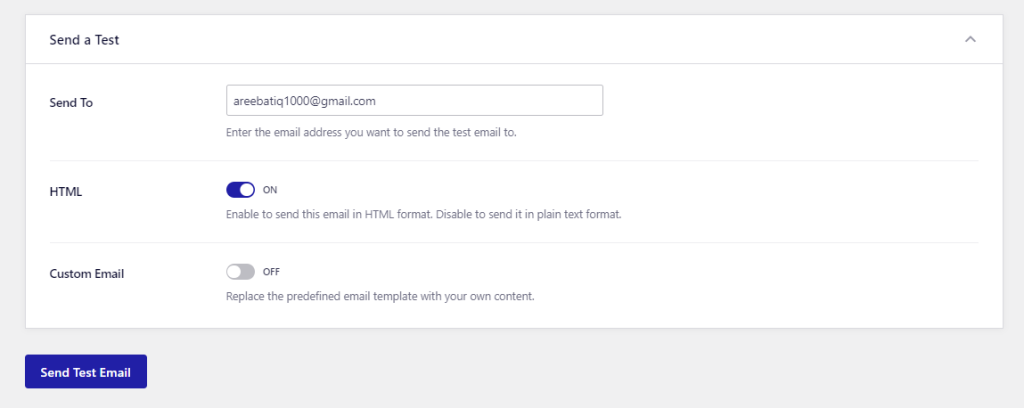
Here is the Gmail screenshot after successfully running the test email from the WordPress site:
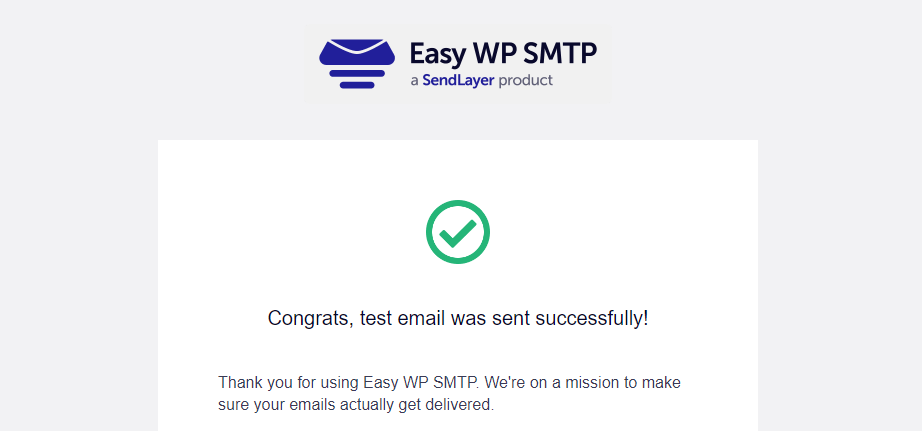
Learn about How to send mail using the Linux command line.
Step 5: Use Third-Party Email Services
Consider using third-party transactional services like:
These services specialize in sending bulk emails with high deliverability rates and offer WordPress integration via their plugins or API.
If using a plugin isn’t your preference, there are alternative approaches to resolve the WordPress not sending email solution:
WordPress not sending emails is a common but fixable issue. Using SMTP plugins to configure proper mail delivery protocols is typically the best solution. Remember to test your changes and ensure your WordPress settings match according to your chosen method of sending emails.
Frustrated with your WordPress site not sending emails? Free troubleshooting guides can help, but often the issue lies in server configuration. Ultahost’s WordPress hosting plans offer a pre-optimized solution that is specifically designed for WordPress. This means your emails will land in inboxes, not spam folders, without complex server settings.
Your email settings might need adjusting or your server could be blocking them.
Try setting up SMTP or checking your spam folder for missing emails.
SMTP is a Simple Mail Transfer Protocol that helps WordPress send emails through a secure server.
Yes, the conflicting plugins or outdated versions can disrupt email functionality.
Fixing email problems should not affect your site but can improve communication reliability.