How to Install SQL Server Management Studio o...
SQL Server Management Studio (SSMS) is a comprehensive,...
Apache Cassandra is a highly scalable distributed NoSQL database designed for handling massive amounts of data across multiple commodity servers. Its fault-tolerant architecture and flexible data model make it ideal for big data applications and real-time data processing.
In this post, we will discuss how to install Cassandra Ubuntu system by providing you with knowledge and further we will understand how to configure Cassandra on your Ubuntu system.
Before diving into the installation, ensure your Ubuntu system meets the following requirements:
Following are the methods described below on how to install Cassandra on the Ubuntu Linux system:
1. Install Java OpenJDK
Ubuntu install Cassandra requires Java OpenJDK for execution. First update the package list with the following command:
sudo apt update
Then install OpenJDK using the following command, you can download according to your version preference:
sudo apt-get install openjdk-11-jdk
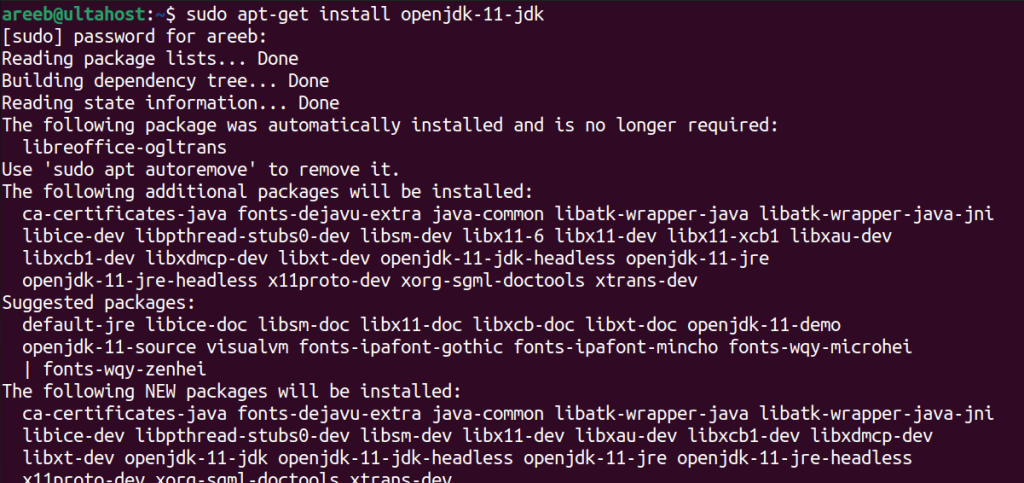
Verify Java Installation
Once installed verify the Java version by running the following command:
java -version
The output should display the installed Java version. Another good option is to install Java on Ubuntu separately to avoid any isssues.

2. Add the Cassandra Repository and GPG Key
The official Cassandra packages are not included in the default Ubuntu repositories. We need to add the Apache Cassandra repository and its GPG key for secure package verification.
Import GPG Key
You can import the GPG key using the Curl command. Here type the following:
curl -L https://www.apache.org/dist/cassandra/KEYS | sudo apt-key add -

Add Cassandra Repository
Create a new file named /etc/apt/sources.list.d/cassandra.sources.list with your preferred text editor and add the following line replacing with your desired Cassandra version for example 4.0:
deb http://www.apache.org/dist/cassandra/debian <version> main

Save and close the file. You can download Cassandra from the deb method or from the official website.
3. Install Apache Cassandra
Update the package list again to reflect the newly added repository:
sudo apt update
Finally, install Cassandra using the following command:
sudo apt install cassandra
The installation process might take a while depending on your internet speed.
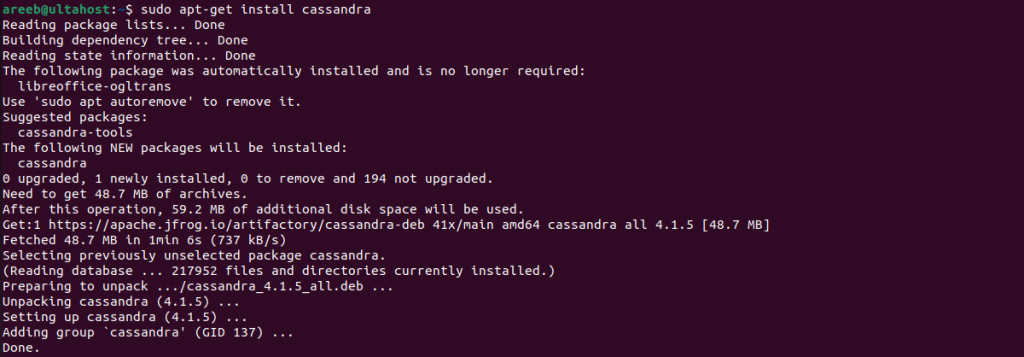
4. Enable and Start Cassandra Service
By default, the Cassandra service might not be automatically enabled to start on boot. To enable the Cassandra type the following command:
sudo systemctl enable cassandra
It will enable the service on your Ubuntu system then start the service by typing this command:
sudo systemctl start cassandra

5. Verify Cassandra Installation
To confirm a successful installation, check the service status:
sudo systemctl status cassandra
The output should display the service as “active (running)”.
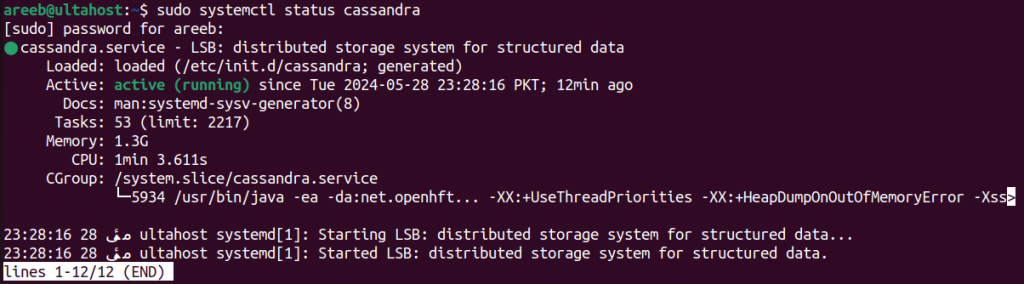
Additional Verification
You can also use the nodetool command-line utility to check the cluster information:
nodetool status
This command should display information about the Cassandra cluster, including the running nodes and their status.

Install Cassandra on Our Cheap Ubuntu VPS!
Get the reliability of the world’s most popular Linux distro and the flexibility of a virtual server. Enjoy blazing-fast speeds at a low cost.
By default, Cassandra runs in a single-node cluster on your local machine. For production deployments, you’ll need to configure a multi-node cluster with other Cassandra instances. Here’s a brief overview of some configuration options:
cassandra.yaml configuration file located at /etc/cassandra/cassandra.yaml. You can edit this file to change the cluster name.cassandra.yaml file. cassandra.yaml file.Modifying configuration files requires a restart of the Cassandra service afterward. Use the following command to apply changes.
sudo systemctl restart cassandra
Once Cassandra is running you can connect to it using the Cassandra Query Language (CQL) shell. Open a terminal and type:
cqlsh
This will launch the CQL shell, allowing you to interact with your Cassandra cluster by issuing CQL statements to create keyspaces, and tables, insert data, and perform queries.

For production environments securing your Cassandra cluster is important. Here are some essential security considerations:
By following these steps and leveraging available resources, you can successfully install, configure, and use Apache Cassandra on your Ubuntu system. Remember, Cassandra offers a rich set of features and capabilities for managing large-scale data. Explore its functionalities and explore its potential for your big data applications.
Installing Cassandra on Ubuntu can be a complex process especially when it comes to configuration and ensuring high availability and often lack the resources and control needed for such demanding tasks. Upgrading to an Ultahost Linux VPS hosting plan empowers you to manage Cassandra databases effectively and allows you to configure for optimal performance and data replication across multiple nodes.
You need Ubuntu 16.04 or later, Java 8 or 11, and at least 8GB of RAM.
Use the command sudo apt-get install openjdk-8-jdk to install Java 8.
Download Cassandra from the official Apache Cassandra website or add the repository using deb commands.
Use sudo service cassandra start to start the Cassandra service.
Run nodetool status to check the status of the Cassandra nodes.