Causes of Slow Website Loading and Possible S...
In the current digital era, having a website is crucial...
An overloaded WordPress website can slow down your site, frustrate visitors, and harm your SEO rankings. If your website is slow to load, crashes often, or struggles with high traffic, it’s a sign that it’s overloaded. But luckily WordPress supports several ways to fix these issues and get your site back on track.
In this tutorial, we’ll discuss how to fix overloaded WordPress website with practical solutions.
This section covers common causes of an overloaded WordPress website and provides practical solutions to resolve performance issues effectively.
Large images can significantly slow down a WordPress website, especially if they are not optimized for the web. In WordPress, when we upload high-resolution images without compression, it takes a lot of time to load, which increases the load time of our website.
To avoid this issue, we must upload compressed images to reduce their file sizes without losing quality. This can be done using plugins like Smush or Imagify. Convert images to the WebP format, which offers high-quality images at smaller file sizes using plugins like WebP Express. Also, ensure that images are responsive and properly sized for different screen sizes.
To Install a compression plugin, navigate to Plugins then Add New then type the plugin name in the search bar, and then click on the Install Now button:
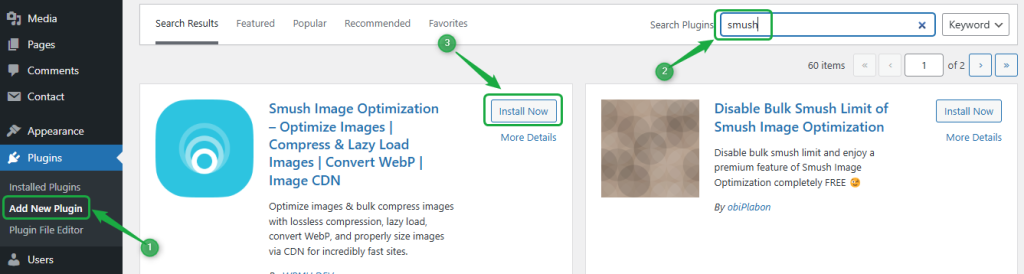
After installing the image compression plugin, click on the activate button to activate it:
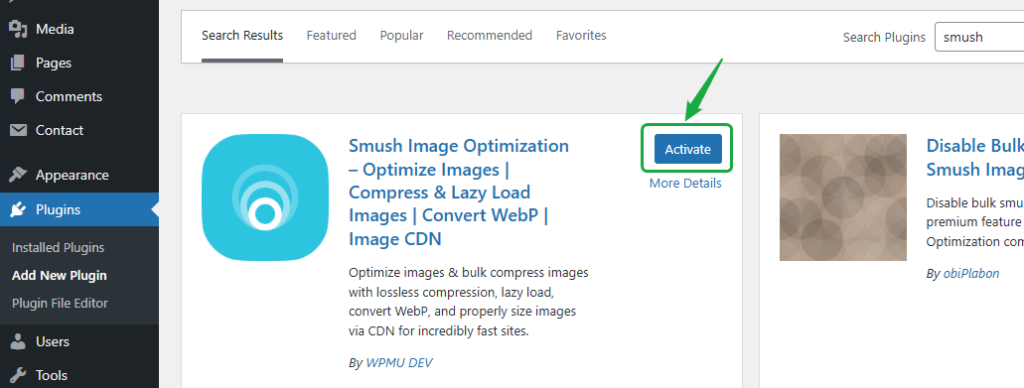
After activation, navigate to the Smush and then Bulk Smush:
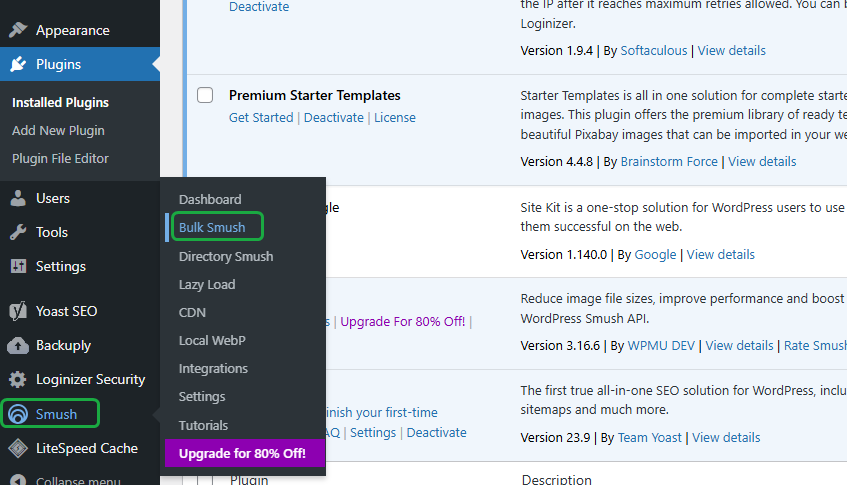
Now navigate to the Bulk smush section and you will see a notification similar to this one:
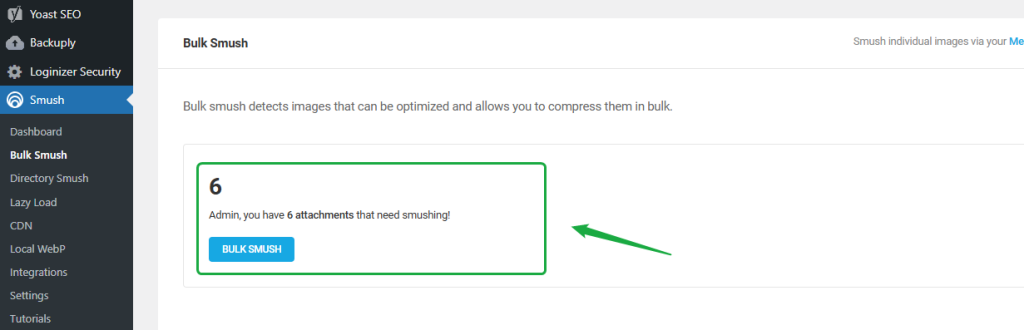
Click on the BULK SMUSH button to compress the images. After this, you can convert images to WebP Format using a plugin like WebP Express. Finally, you can use tools like Google PageSpeed Insights to ensure that your website’s image optimization has improved its loading speed.
If we install too many plugins (or poorly coded plugins), they can cause performance issues. Some plugins load extra scripts or request too many server resources, making your site sluggish. To fix this issue, it is recommended to deactivate or remove any unnecessary plugins. For this purpose, you can use P3 Profiler or Query Monitor to identify resource-hogging plugins. Make sure that the plugins you use are well-coded and updated regularly. Once the plugin consuming excessive resources is found, you can deactivate it from the list of installed plugins.
For example, we want to deactivate the Contact Form 7 plugin. For this purpose, we navigate to the Plugins section, and click on the Deactivate button available under the selected plugin:
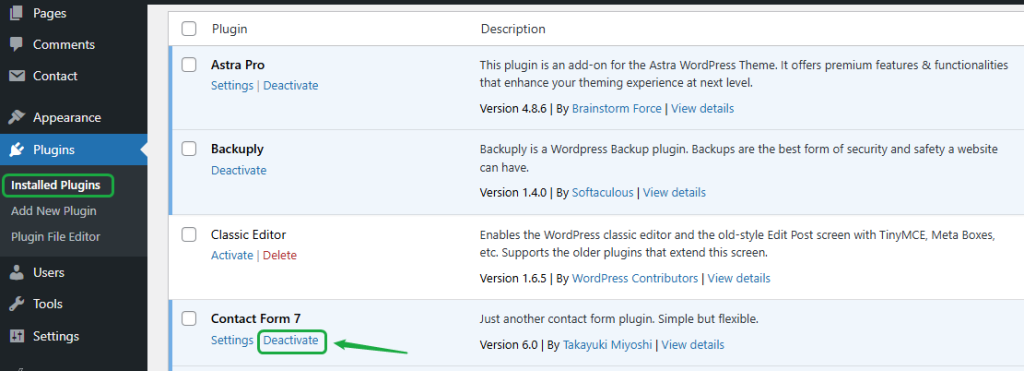
Outdated plugins can also cause your WordPress website to become overloaded. Make sure to keep your plugins up to date. For this purpose, go to the installed plugins, look for plugins that need to be updated, and click on the update now button to update:
Hosting plays a significant role in your website’s performance. If your WordPress site is hosted on a low-quality shared hosting plan, your site will experience poor performance, especially as traffic grows. To avoid this issue, upgrade to a higher-tier hosting solution such as VPS or dedicated hosting, which offers more resources and better performance compared to shared hosting. You must upgrade to a reliable hosting provider optimized for WordPress like Ultahost for improved speed and reliability.
Optimize Your Website with WordPress Hosting!
Ultahost’s secure and reliable hosting ensures your WordPress website runs smoothly, providing visitors with a fast and reliable experience.
Themes that are bloated with excessive features or poorly coded can cause delays in your site’s performance. A heavy theme with too many scripts, stylesheets, or unnecessary features can overload the server. Switch to a lightweight, performance-optimized theme such as Astra, GeneratePress, or OceanWP, which are designed for speed and are less resource-intensive.
In addition to this, make sure your theme is updated, as an outdated theme can contribute to an overloaded WordPress website. To fix this, you can either update your theme manually or enable automatic updates:
Over time, your WordPress database can get unnecessary data like post revisions, spam comments, and unused options, which can slow down the overall performance of your website. To fix this problem, you must use plugins like WP-Optimize or Advanced Database Cleaner to remove unnecessary data and clean up your database. In addition to this, you can use phpMyAdmin to optimize database tables and improve database performance.
Read also How to Check Your WordPress Version.
Sometimes, your website might be overloaded simply because it’s experiencing more traffic than your hosting plan can handle. If your site isn’t optimized for high traffic or hosted on a plan that can handle high traffic, your website may crash or slow down. To deal with such scenarios, it is recommended to use a Content Delivery Network (CDN) like Cloudflare to reduce the load on your server by serving static assets from servers closer to the user’s geographic location. Additionally, you can optimize your website using caching and compression techniques to handle higher traffic.
Third-party scripts, such as social media feeds, embedded videos, or ads, can contribute to an overloaded WordPress website. These scripts increase the number of requests made to your server. As a result, your server has to handle more traffic, which slows down your site’s load time. To prevent this issue, limit the use of external scripts and only include those that are absolutely necessary. For example, you can switch to lighter ad networks instead of using third-party ones. You can also host media files on your own server rather than relying on external hosts.
Opt for one of the following best practices to boost your site’s performance, improve speed, and enhance user experience:
To improve website performance, you can use caching plugins like W3 Total Cache or WP Super Cache to serve static versions of your pages. This reduces server load. You can also enable browser caching to store static files such as CSS, JavaScript, and images in visitors’ browsers, which speeds up repeat visits. Additionally, implementing object caching stores database queries in memory, making access faster and cutting down on repetitive queries with each page load. These steps can greatly improve load times and overall site performance.
Minification reduces the size of your website’s CSS, JavaScript, and HTML files by removing unnecessary characters (like spaces and comments). For this purpose, you can use plugins like Autoptimize or WP Rocket. These plugins automatically minify and combine files, reducing the number of HTTP requests and improving load times.
A CDN like Cloudflare or KeyCDN can serve your website’s static assets (such as images, CSS, and JavaScript) from servers located closer to the user’s geographic location. This reduces latency, speeds up loading times, and reduces the load on your main server.
By default, WordPress saves every edit as a post revision, which can bloat your database. To avoid this situation, you can limit the number of revisions WordPress stores. For this purpose, you can add this line to your wp-config.php file:
define('WP_POST_REVISIONS', 3);
The above line of code limits to three revisions per post.
Pingbacks and trackbacks can generate unnecessary requests and slow down your site. Therefore, it is recommended to disable pingbacks and trackbacks from the Discussion Settings of your WordPress dashboard to reduce unnecessary load on your server. To do this, navigate to settings and uncheck the below-highlighted option:
That’s all about fixing an overloaded WordPress Website.
An overloaded WordPress website can frustrate visitors and negatively impact your site’s performance and SEO. However, there are several ways to optimize your site and fix performance issues. For example, you can optimize images, enable caching, use a CDN, reduce plugin bloat, upgrade your hosting, and optimize the database to significantly improve your website’s speed and ensure a smooth experience for your visitors.
We hope this guide has helped you resolve issues with your overloaded WordPress website. For improved performance and reliability, consider Ultahost’s DDoS-protected VPS Hosting at no additional cost. With robust firewall solutions and enhanced security, Ultahost ensures your website stays fast, secure, and free from overloads. Improve your site’s speed and user experience today!
Factors like unoptimized images, unnecessary plugins, outdated themes, poor hosting, and excessive traffic can cause an overloaded WordPress website.
You can use plugins like Smush or Imagify to compress images, convert them to WebP format, and ensure they are responsive and properly sized.
Deactivate or remove unnecessary plugins, especially those that are poorly coded or consume too many resources. You can use tools like P3 Profiler or Query Monitor to identify them.
You can upgrade to a more reliable hosting solution like VPS or dedicated hosting for better resource allocation, especially as your website grows.
Lightweight themes like Astra, GeneratePress, and OceanWP are designed for fast performance and are less resource-intensive.
You can use plugins like WP-Optimize or Advanced Database Cleaner to remove unnecessary data or optimize database tables using phpMyAdmin.
You can use a Content Delivery Network (CDN) like Cloudflare to reduce server load by serving static assets from servers closer to users. Caching and compression techniques can also help.