How To Fix The “Error Establishing a Da...
The reason for “Error Establishing a Database Connect...
XAMPP is a software package that allows users to set up a local web server environment on their computer. It stands for Cross-Platform (X), Apache (A), MySQL (M), PHP (P), and Perl (P), which are the key components included in the package.
By installing XAMPP, users can create a local server environment on their computer, which simulates the functionality of a real web server. This allows developers to test their websites and web applications before deploying them to a live server on the internet. It’s particularly useful for web developers who want to work on projects offline or test their code in a controlled environment before making it public.
MySQL acts as a structured storage space where data can be organized into tables, each containing rows and columns. It’s commonly used in web development to power dynamic websites and applications, as it efficiently handles data storage and retrieval. But if you are getting an XAMPP MySQL shutdown unexpectedly then read this article for a detailed guide and solution.
To fix MySQL shutdown unexpectedly, you need to test out multiple solutions which are discussed in the next section. For this, you have installed XAMPP in your operating system.
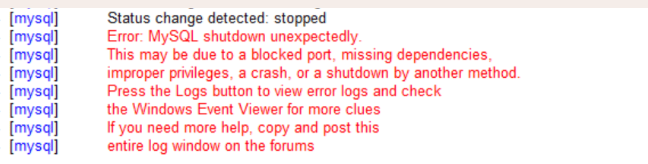
Solution 1: Check Log Files
The MySQL error log is a valuable resource for diagnosing issues. In XAMPP, navigate to the Logs option of mysql. Click on it and then click on the mysql_error.log option.
Level up your databases with MySQL hosting today!
Is your application bogged down by a slow, unreliable database? Experience Ultahost blazing-fast speeds, and reliability, for management of MySQL databases.
Look for any error messages or warnings preceding the unexpected shutdown. These messages can provide insights into what might have caused the XAMPP MySQL error issue, such as failed queries, configuration errors, or resource limitations.
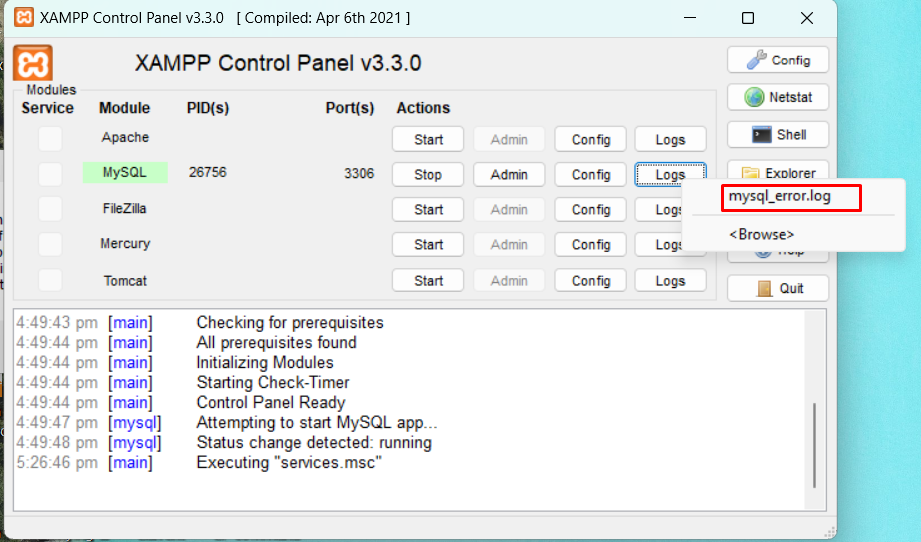
Solution 2: Port Conflicts
MySQL, like any other service, relies on specific ports to communicate. A common cause of MySQL won’t start XAMPP is a port conflict with another application. In XAMPP, MySQL typically listens on port 3306 by default. To check for port conflicts, you can use tools like netstat to see which applications are using port 3306.
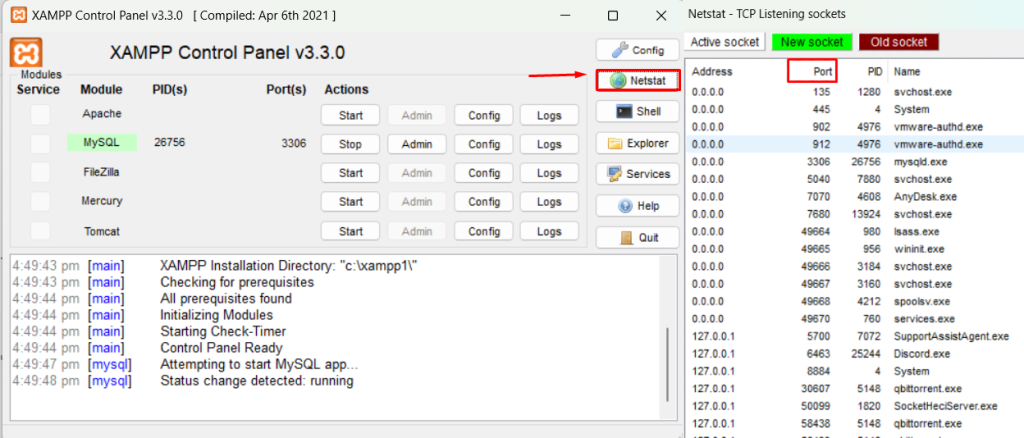
If a conflict exists, you can change the MySQL port in the xampp/mysql/bin/my.ini configuration file.
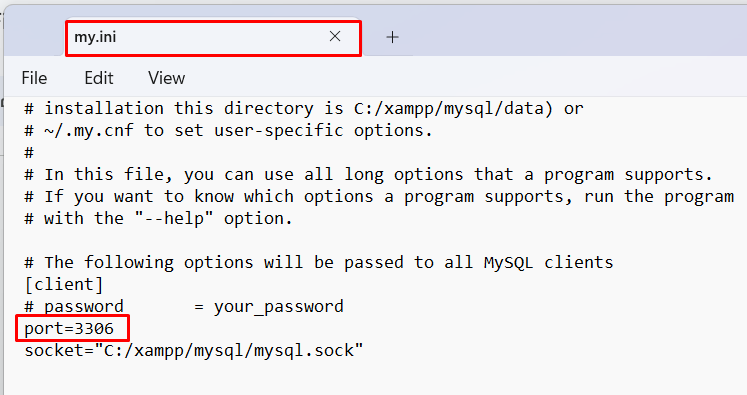
Solution 3: Insufficient Resources
MySQL requires adequate system resources to function properly. If your system is low on resources such as RAM or CPU, MySQL may shut down unexpectedly. Monitor your system’s resource usage using task manager or resource monitoring tools. Close any unnecessary applications or processes consuming resources and try restarting MySQL in XAMPP.
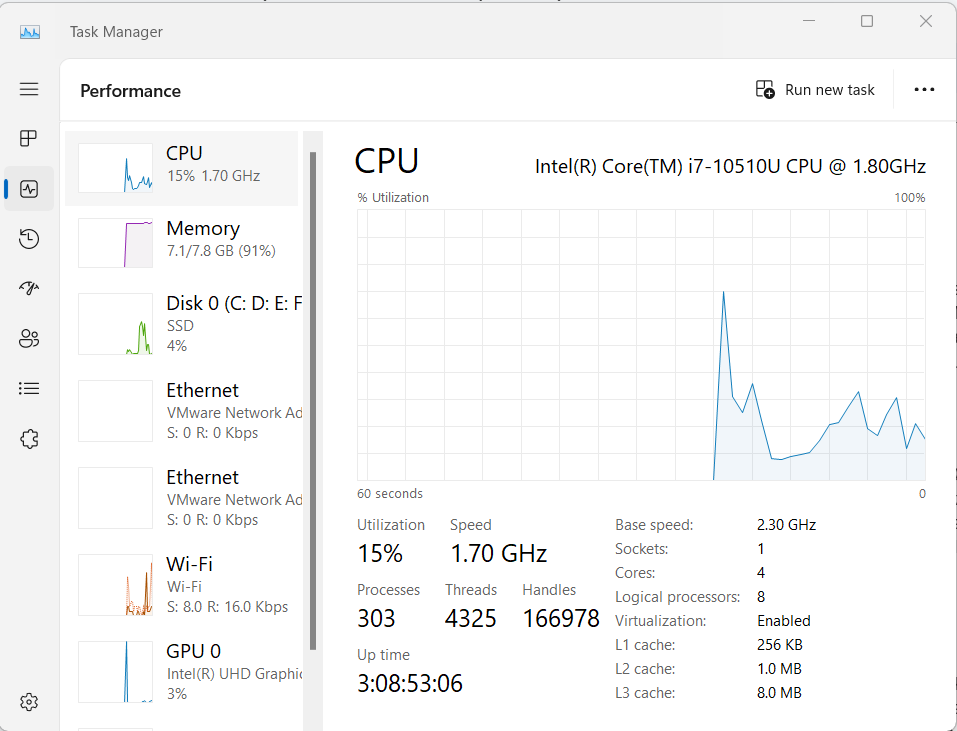
Solution 4: Antivirus or Firewall Interference
Sometimes, antivirus software or firewall settings can interfere with MySQL’s operation. These security measures might mistakenly identify MySQL as a threat and block its operation. Temporarily disable your antivirus/firewall and attempt to start MySQL again. If MySQL starts without issues, you may need to configure your security software to whitelist MySQL or adjust its settings to allow MySQL to operate normally.
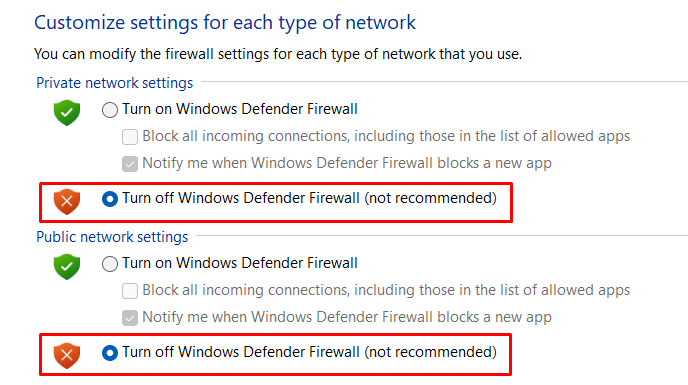
Solution 5: Corrupted Database Files
Database corruption can lead to unexpected shutdowns in MySQL. Check the integrity of your MySQL database files located in the xampp/mysql/data directory. You can use MySQL’s built-in repair tools to attempt to repair any corrupted tables or databases. Additionally, if you have backups of your databases, consider restoring them to a previous state before the issue occurred.
Solution 6: Reinstall XAMPP
If none of the previous steps resolve the issue, reinstalling XAMPP might be necessary. This ensures that any corrupted files or misconfigurations are corrected. Uninstall XAMPP completely, including all components such as Apache, MySQL, and PHP. Then, download the latest version of XAMPP from the official website and reinstall it. After reinstalling, reconfigure any settings and import your databases if necessary.
Learn about How to Change Your MySQL Password in XAMPP.
Solution 7: Seek Community Support
If you’re still unable to resolve the issue, seek assistance from the XAMPP community forums or online support channels. Other users may have encountered similar problems and can provide guidance or solutions. Provide detailed information about your system configuration, XAMPP version, and any error messages you’ve encountered to help others diagnose the issue more effectively.
Local Development Environment: XAMPP provides a hassle-free setup for a local server environment, allowing developers to work on projects offline without the need for an internet connection.
Easy Integration: MySQL seamlessly integrates with XAMPP, providing a reliable database management system for storing and retrieving data within web applications.
Testing and Debugging: With MySQL and XAMPP, developers can thoroughly test their websites and web applications locally before deploying them to a live server. This helps identify and debug issues early in the development process.
Cost-Effective Solution: XAMPP is open-source software, making it a cost-effective solution for developers. MySQL, being open-source as well, further reduces licensing costs associated with database management.
Flexibility and Scalability: MySQL, coupled with XAMPP, offers flexibility and scalability for projects of varying sizes. Developers can easily scale their databases as their applications grow without significant overhead.
Community Support: Both MySQL and XAMPP have large and active communities of users and developers. This means access to extensive documentation, tutorials, and forums where developers can seek assistance and share knowledge.
XAMPP serves as an invaluable tool for web developers, providing a convenient means to set up a local server environment for testing websites and applications. However, encountering errors such as “MySQL shutdown unexpectedly” can hinder productivity. The solutions outlined above offer a systematic approach to troubleshooting and resolving such issues.
By examining log files, addressing port conflicts, ensuring sufficient system resources, managing antivirus firewall settings, checking for corrupted database files, and even resorting to reinstalling XAMPP if necessary, users can overcome these challenges effectively. With these strategies in place, developers can utilize the full potential of XAMPP for their projects with confidence and efficiency.
Troubleshooting on a local server can be time-consuming. For a more reliable development environment, consider upgrading to an Ultahost NVMe VPS hosting plan. Our offers significant performance improvements with blazing-fast NVMe storage minimizing the chances of encountering errors like MySQL shutdowns.
MySQL in XAMPP may shut down due to conflicts with other applications, incorrect configuration settings, or insufficient resources.
You can fix this issue by checking for conflicting applications, adjusting configuration settings, ensuring system resources are adequate, and restarting the server.
No, fixing the error should not affect your database. However, it’s always a good idea to back up your databases before making any changes.
If you’re unable to fix the error seek help from online forums consult XAMPP documentation,