How to Install October CMS on Linux
October CMS is a flexible, open-source content manageme...
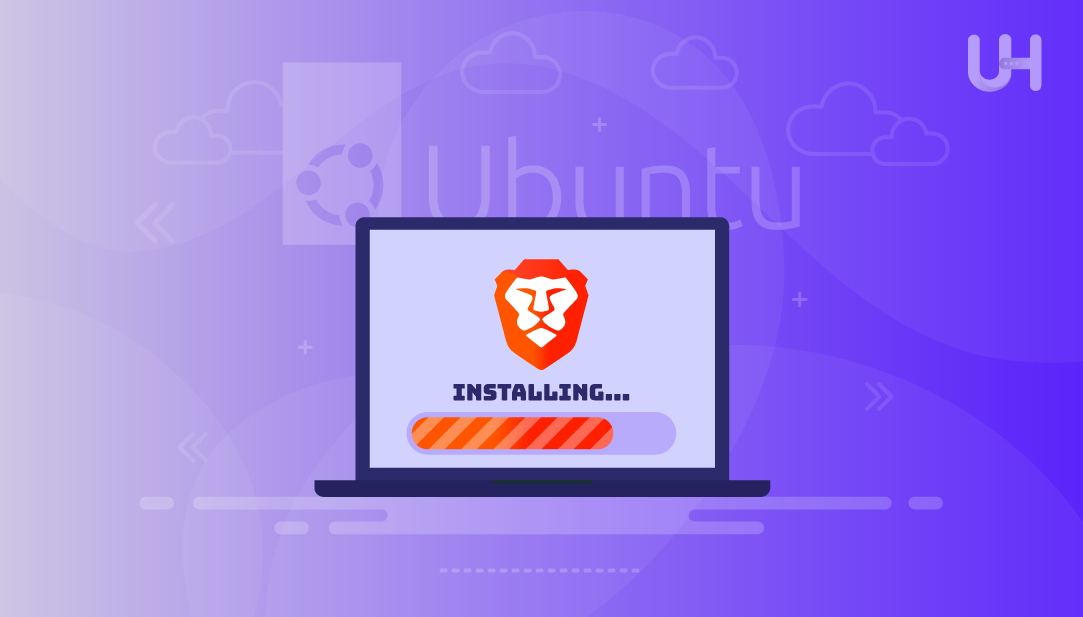
Brave is a fast, lightweight, and user-friendly web browser built on Chromium, the same engine behind Google Chrome. This means it offers a similar browsing experience and supports most Chrome extensions. Moreover, it’s free, open source, and works smoothly on Linux, making it a solid choice for users looking for performance and simplicity.
What sets Brave apart are its built-in privacy features, including ad and cookie blockers, as well as tools to block trackers and fingerprinting. It also offers a crypto rewards system, which some users appreciate while others may not find it useful.
Brave has grown in popularity over the years, and if you’re using Linux, installing it is easy. Just add Brave’s official repository and use your package manager to install it from the command line. In this guide, we’ll demonstrate how to install Brave Browser in Linux.
If you’re using Ubuntu or another Debian-based distribution, you’ll need to add Brave’s official repository to your system. This allows your system to locate, install, and keep Brave updated directly from its trusted source.
Install Brave Browser with Ultahost’s Linux VPS
Get the Brave browser up and running on your Linux system using Ultahost’s high-performance VPS. Perfect for users who want privacy-focused browsing on a reliable Linux environment.
For a profound understanding, go through these step-by-step instructions:
First, let’s make sure your system is up to date. Open your terminal and run the command below:
sudo apt update
Before we install Brave, we need to add its official security key to our system. This key ensures the browser comes from a trusted source:
sudo curl -fsSLo /usr/share/keyrings/brave-browser-archive-keyring.gpg https://brave-browser-apt-release.s3.brave.com/brave-browser-archive-keyring.gpg
Now, let’s tell your system where to find Brave online. To do this, run this command in your terminal:
echo "deb [signed-by=/usr/share/keyrings/brave-browser-archive-keyring.gpg arch=amd64] https://brave-browser-apt-release.s3.brave.com/ stable main"|sudo tee /etc/apt/sources.list.d/brave-browser-release.list
This command creates a small config file that points your system to Brave’s software repository. After this, refresh your system’s package list so Ubuntu can recognize the newly added Brave repository and find its packages:
sudo apt update
Now, we are all set to install Brave Browser on our Linux machine. For this purpose, all we need to do is execute the following command:
sudo apt install brave-browser
Finally, you can navigate to your Apps menu, search for Brave Browser, and click on it to open it:
Alternatively, you can access it by typing brave-browser in your terminal:
brave-browser
To install Brave on Fedora Linux and Red Hat-based systems, run the following commands step by step:
To install Brave on Fedora or Red Hat-based systems, you first need to install the DNF plugins core package. This adds extra features to your DNF package manager, allowing you to manage repositories more easily:
sudo dnf install dnf-plugins-core
Next, you need to add the official Brave browser repository to your system. This allows DNF to locate and install Brave directly from Brave’s own package source:
sudo dnf config-manager --add-repo https://brave-browser-rpm-release.s3.brave.com/brave-browser.repo
After adding the repository, you need to import Brave’s GPG key. This key is used to verify the packages you install, ensuring they are authentic:
sudo rpm --import https://brave-browser-rpm-release.s3.brave.com/brave-core.asc
Now that the repository is added and the GPG key is imported, you can install the Brave browser using DNF. To do this, use the following command to download and install the latest version of Brave on your system:
sudo dnf install brave-browser
Once the installation is complete, you can launch Brave from your application menu or by running the brave-browser command.
Read Also The Most Popular Internet Search Engines
To install Brave on SUSE Linux, you’ll need to add the official Brave repository, import its GPG key, and use Zypper to install the browser. Here are stepwise instructions to install Brave on SUSU Linux:
First, make sure curl is installed. It’s a command-line tool used to transfer data from or to a server, and it’s often needed for downloading packages or keys:
sudo zypper install curl
Next, import Brave’s GPG public key to ensure that the Brave packages you download are verified:
sudo rpm --import https://brave-browser-rpm-release.s3.brave.com/brave-core.asc
Now, add Brave’s official repository to your system so Zypper knows where to find and download the Brave browser package:
sudo zypper addrepo https://brave-browser-rpm-release.s3.brave.com/brave-browser.repo
Finally, install the Brave browser using zypper. To do this, you can use the following command to download and install the latest version available from the Brave repository.
sudo zypper install brave-browser
After this, you can launch Brave from your application menu or by typing brave-browser in the terminal.
You can install Brave Browser on Arch Linux and Arch-based distributions like Manjaro using the Arch User Repository (AUR). Since Brave isn’t available in the official Arch repositories, you’ll need to install it from the AUR using an AUR helper like yay or paru.
Use the following command to install the precompiled binary version of Brave:
yay -S brave-bin
Finally, Brave will be ready to use after the installation. You can launch it by running the brave command in the terminal.
Brave Browser stands out as a privacy-focused, lightweight, and Chromium-based alternative to traditional browsers. Its built-in features like ad blocking, tracker protection, and a crypto rewards system make it a strong choice for users who value both speed and privacy. Whether you’re using a Debian-based system, Fedora, Red Hat, SUSE, or an Arch-based distribution, installing Brave on Linux is straightforward. In this article, we explained how you can easily install the Brave browser on any of these Linux distributions.
Installing Brave on a Linux system is simple when you have the right environment. Ultahost’s affordable VPS hosting plans offer full root access, NVMe SSD storage, and a secure platform. This makes it easy to install privacy-focused browsers like Brave across different Linux distributions with speed and control.
Yes, Brave can be installed on most major Linux distributions, including Debian-based systems (like Ubuntu), Fedora, Red Hat, CentOS, SUSE, and Arch-based distros like Manjaro.
Brave is built on Chromium, so it offers a similar experience, but it comes with built-in privacy features like ad blocking, tracker blocking, and anti-fingerprinting. It also includes a crypto rewards system.
Yes, since Brave is Chromium-based, it supports most Chrome extensions directly from the Chrome Web Store.
The easiest way is by adding Brave’s official repository and installing it using apt. Step-by-step commands are provided in the guide above.
Yes, Brave is a free and open-source browser. You can view and contribute to its source code on GitHub.
Yes, for Arch and Arch-based systems, you can use an AUR helper like yay or paru to install packages like brave, brave-bin, or brave-beta.
You can uninstall Brave using your package manager. For example, on Debian-based systems, run sudo apt remove brave-browser.
Experience Ultahost’s Cloudflare VPS Hosting!
UltaHost’s managed VPS Cloudflare delivers fast, secure, and reliable performance. The Cloudflare CDN enhances website speed, blocks threats, and ensures seamless traffic distribution.