Install LAMP on Ubuntu 18.04
The LAMP acronym, which stands for Linux, Apache, MySQL...
Node.js has gained immense popularity within the web development community owing to its efficiency and scalability. Its utilization enables developers to construct swift and dependable server-side applications by employing JavaScript, a language already familiar to many developers. The objective of this post is to provide a comprehensive guide on installing Node.js on CentOS 7, an extensively utilized and stable operating system.
Renowned for its reliability, robust security features, and long-term support, CentOS 7 is a Linux distribution that furnishes a robust environment for hosting web applications and services. By harnessing the power of Node.js in conjunction with the stability of CentOS 7, you can effortlessly create high-performance web applications that effectively cater to the demands of modern web development.
Node.js is an impressive runtime environment that enables developers to execute JavaScript code on the server-side, expanding its usage beyond web browsers. It leverages the V8 JavaScript engine, which is renowned for powering Google Chrome, and introduces an event-driven, non-blocking I/O model that enhances its efficiency and scalability for handling concurrent connections and real-time applications.
Traditionally, JavaScript was confined to client-side scripting in web browsers. However, the advent of Node.js revolutionized web development by allowing JavaScript to be utilized for server-side tasks as well. This breakthrough enables developers to employ a unified language, JavaScript, for both front-end and back-end development, simplifying the development process and promoting code reusability.
Node.js has garnered immense popularity within the web development community due to its array of advantages. Some notable features and benefits of Node.js include:
When it comes to installing Node.js on CentOS 7, there are three commonly used methods: utilizing the NodeSource repository, leveraging the EPEL repository, or building from source. Each approach has its advantages, so you can choose the one that aligns with your specific requirements. Let’s explore each method and provide you with the corresponding instructions.
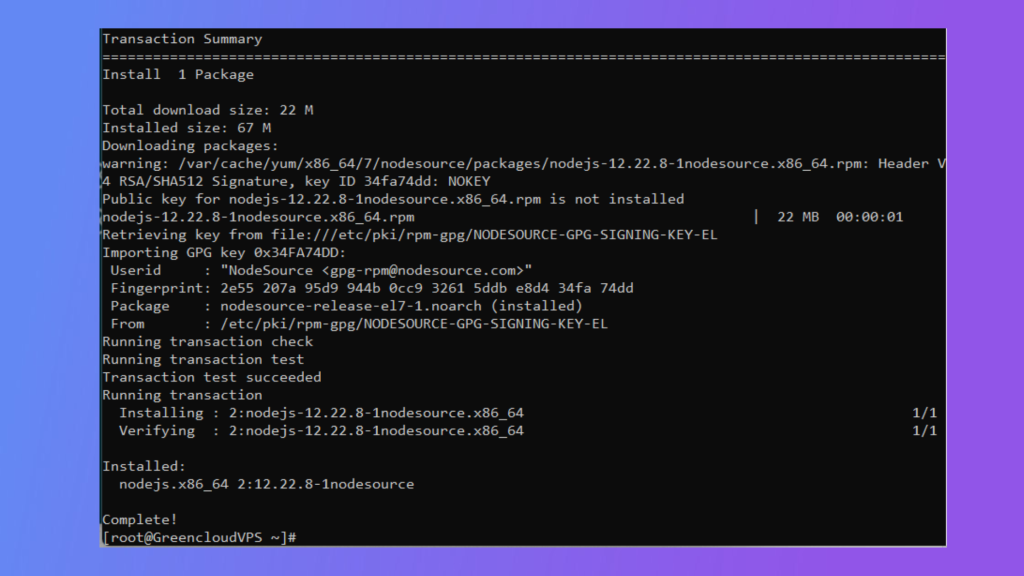
Add the NodeSource repository by running the following commands:
curl -fsSL https://rpm.nodesource.com/setup_lts.x | sudo bash –
Install Node.js and npm with the following command:
sudo yum install -y nodejs
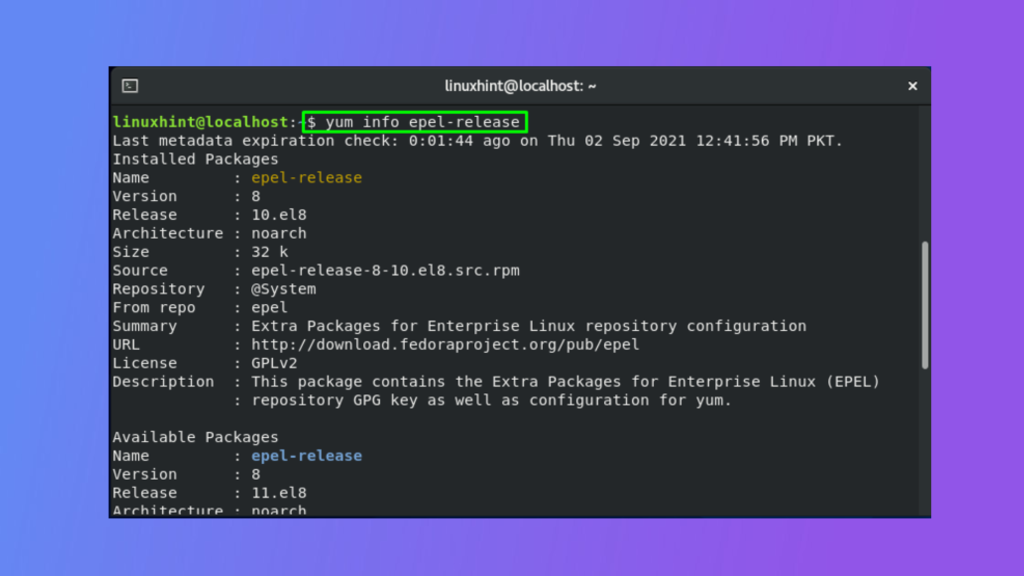
sudo yum install epel-release
sudo yum install -y nodejs
sudo yum install -y gcc-c++ make
wget https://nodejs.org/dist/v14.17.0/node-v14.17.0.tar.gz
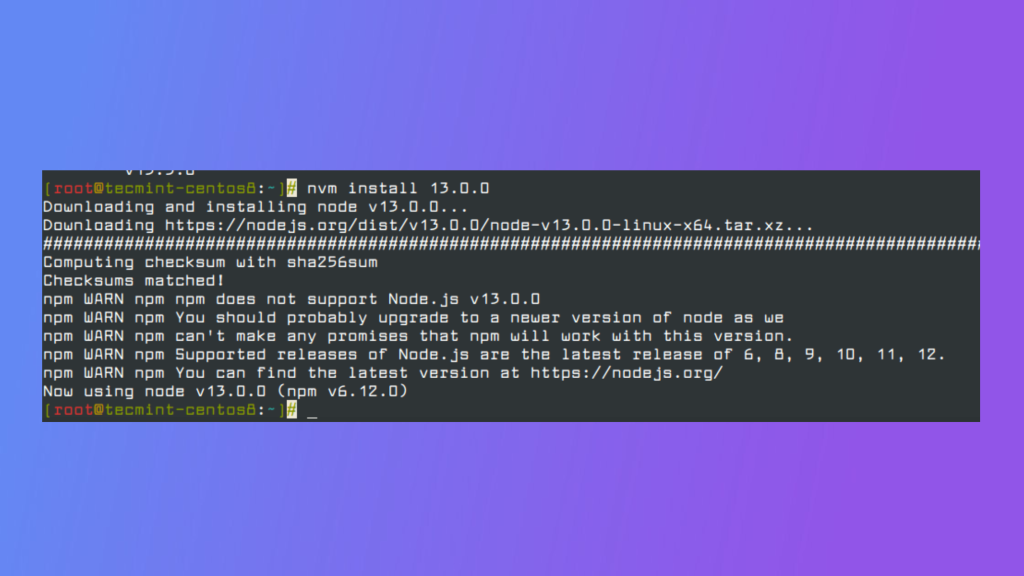
tar -xzvf node-v14.17.0.tar.gz
cd node-v14.17.0
./configure
make
sudo make install
Once you have chosen the installation method and followed the corresponding instructions, you should have Node.js successfully installed on your CentOS 7 system.
After installing Node.js on CentOS 7, it is important to verify that the installation was successful and ensure that Node.js and npm are functioning correctly. Follow the steps below to verify the installation:
node –version
nano test.js
console.log(“Node.js is working!”);
node test.js
To summarize, setting up Node.js on CentOS 7 is a simple procedure that can significantly improve your development capabilities. By following the steps described in this guide, you have acquired the knowledge to establish a Node.js environment on your CentOS 7 server, enabling you to utilize JavaScript’s capabilities for server-side applications. Node.js offers a reliable platform for creating scalable and efficient web applications, and when combined with CentOS 7 as the base, you can confidently make the most of its extensive potential.