How to Get the Current Date and Time in Pytho...
Python is powerful and versatile programming language h...

Scalable Vector Graphics, or SVG, is a file format that is used to show 2D graphics, charts, and drawings on websites. SVG files are great for web design because they don’t get blurry when resized and are usually smaller in size than other well-known formats like JPEG. However, editing an SVG file can be tricky if you don’t have the right tools. If you want to edit an SVG before adding it to WordPress, you need to know how to open it.
In this article, you will learn the main features of SVG images, their advantages and disadvantages, and how to open and edit them.
SVG is a web-friendly image format that uses vector illustrations. These images are composed with mathematical equations and are easily recognized by their “.svg” file extension. SVG files define lines and points on a grid, which means they can be resized to any dimension without losing quality. This makes SVG images perfect for responsive designs, logos, and detailed graphics.
Initially, SVGs were not commonly used. Web browsers began handling SVGs better by 2017. So, developers started using SVGs more often. Nowadays, you will find SVGs widely used for 2D images on websites since they are compatible with most browsers and design tools.
SVG files are written in XML, which means that any text within the image is stored as actual text, not as part of the image. This practice helps search engines read and index the content, which may contribute to better SEO performance.
Elevate Your Business With Shared Hosting
The best place to get secure, inexpensive shared web hosting services for bloggers, small-business owners, web designers, and developers. Get your website online and start building it right away.
Here are some well-known advantages of SVG files:
Here are some disadvantages of the SVG files:
Most modern image editors like Adobe Illustrator, Inkscape, Photopea, etc., let you open images in different formats such as PNG, JPEG, or GIF. They also allow you to export those images as SVG files or save SVGs in another format. Apart from desktop image editors, you can use the free online converters to convert images to SVG format.
Converting to SVG using these free tools is quick, but the output may not always be accurate. Complex images or those with lots of color details often lose quality or appear distorted when converted using these tools. You might notice missing colors or simplified shapes that don’t match the original design.
On the other hand, converting SVG files into raster formats is more reliable. It keeps the quality intact and doesn’t need any advanced software. Most simple editors and online tools can manage it easily.
Read also How to Access WordPress Database
You can open SVG files in different ways, depending on your requirements:
When you open an SVG file, it usually opens in your web browser by default. That’s because SVG files are written in XML, and browsers can read and display them just like web pages. Moreover, all major browsers like Chrome, Firefox, Edge, etc., support SVG format. Let’s learn how to view SVG files using a web browser:
To open an SVG file in a browser, simply double-click the image or drag it into the browser where you want to open it. For example, we double-click on the following image to view it:
As a result, it opens in our default browser, which is Microsoft Edge:
However, we can’t edit the image directly in the browser. To make changes, we need to use either a text editor or a third-party image editing tool.
SVG files are created with XML code. We can open them in a text editor and edit them. For example, we right-click on an SVG image and select ‘Edit in Notepad’ to edit it:
The SVG file includes code similar to the following:
Let’s replace the first gradient with the following code to update the logo:
<linearGradient id="linear-gradient" x1="206.76" y1="100.7" x2="206.76" y2="10.89" gradientUnits="userSpaceOnUse"> <stop offset="0" stop-color="#ff5f6d"/> <stop offset="1" stop-color="#ffc371"/> </linearGradient>
Save the code and re-open the file in a web browser to see the difference:
You can see that the logo has been successfully changed.
Many photo editing tools support SVG files. You can use these editors, open SVG files, make edits, and save the changes or convert them into a different format. While editing an SVG image, you can use common tools to add details, erase parts, or change shapes just like with regular images. Using these tools, you can create SVG files from scratch by drawing lines and shapes. Once you’re done, you can upload the SVG to WordPress so others can see it.
You can open and edit images in online image editing tools as well. For example, you can navigate to official Canva SVG editor, and click on the Edit SVG button to edit an image:
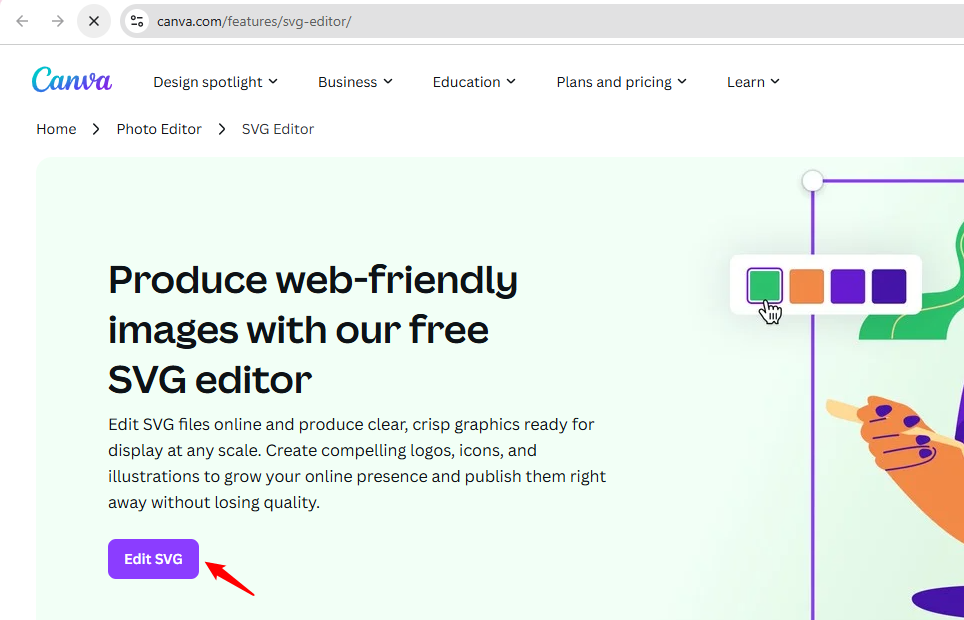
Now click on Upload files button to upload an SVG file to edit:
Now you can edit it as per your needs. You can modify the design, add new elements, text, shapes, or anything else based on your requirements:
This is how you can open an SVG image using different methods.
SVG files are a great option for adding clear and flexible graphics to your website. SVGs are perfect for logos, icons, charts, and simple illustrations because they stay sharp no matter the screen size and usually take up less space than other image formats. At first, editing SVG files might seem a bit confusing, especially if you are not used to working with code or design tools. But once you learn about the right methods like using a web browser, a text editor, a graphic editor like Inkscape, or even free online tools, it becomes much easier.
Knowing how to open, edit, and convert SVG files gives you more control over your website’s design. You can customize your visuals the way you want and make sure they look great on all devices. Whether you’re creating SVGs from scratch or editing existing ones before uploading them to WordPress, the right tools will make your job easy. In this article, we explored four different methods to open an SVG file.
We hope this article has enabled you to understand how to open SVG files. Consider Ultahost’s eCommerce Hosting Plans with unlimited bandwidth to jumpstart your business today. Enjoy SSD NVMe storage, built-in security updates, free SSL certificates, and more!
SVG is an image format used to display scalable images like icons, logos, and charts, on websites without affecting the quality when you resize them.
SVG files are suitable for simple graphics like icons and logos since they maintain the quality no matter how much you resize them. On the other hand, JPEG or PNG formats are more suitable for detailed images or photographs.
You can open SVG files right in any modern web browser, like Chrome, Firefox, or Edge. Just double-click the file or drag it into your browser window, and you are good to go.
Editing SVG files is a simple! You can use a text editor, graphic design software, or even online tools like Canva or Vectr to make your changes.
Most modern browsers support the SVG format. However, older browsers such as Internet Explorer 8 might not display SVG files correctly.
To convert other format images like JPEG, PNG, etc. to SVG, use the third-party tools like Adobe Illustrator, Inkscape, or online converters.
Yes, Graphic editors like Inkscape or online tools like Boxy SVG allow you to draw shapes, lines, and text, enabling you to create SVG files from scratch.