How to Backup a MySQL Database
Making a copy of your MySQL database, also known as a b...
phpMyAdmin a free and open-source web application serves as a user-friendly interface for managing MySQL databases. It helps users to interact with their databases visually eliminating the need to directly write complex SQL (Structured Query Language) code. However, for those seeking more control or wanting to perform advanced operations understanding SQL queries within phpMyAdmin becomes important.
In this guide, we will discuss how to run SQL query in phpMyAdmin providing you with the knowledge and skills to effectively interact with your databases. We will explore the fundamentals of SQL navigate the phpMyAdmin interface and write various queries to perform essential database tasks.
SQL acts as the universal language for communicating with relational databases. It provides a structured set of commands to create, manipulate, and retrieve data stored within these databases. Here’s a breakdown of the core functionalities of SQL:
Understanding these core functionalities forms the foundation for crafting effective SQL queries
Before moving into phpMyAdmin run SQL queries let’s familiarize with the phpMyAdmin interface. Typically, you will access phpMyAdmin through your web hosting control panel or if you have install XAMPP in Windows you can access by typing localhost/phpmyadmin in your browser. Once logged in, you’ll encounter the following key elements:
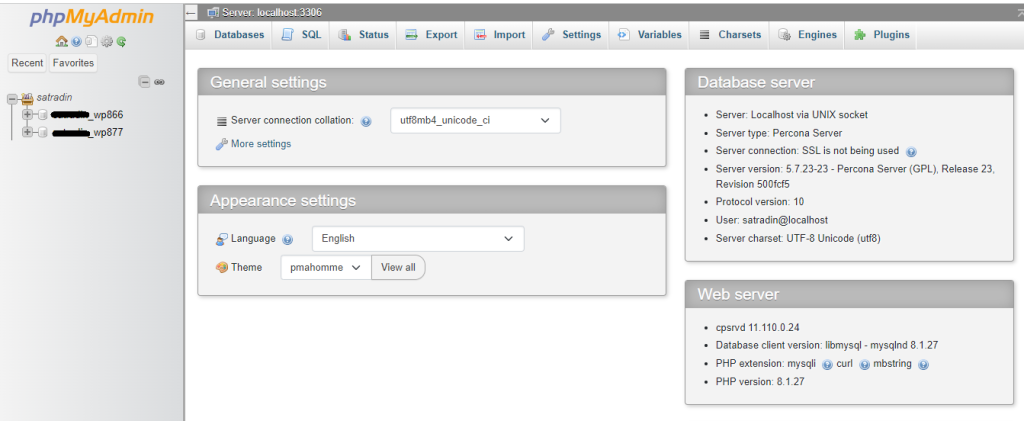
Most functionalities in phpMyAdmin can be achieved visually. You can also run queries in the SQL tab. Here’s how to execute SQL queries in phpMyAdmin:
1. In the navigation panel, choose the database you want to work within. This ensures your queries target the correct data.
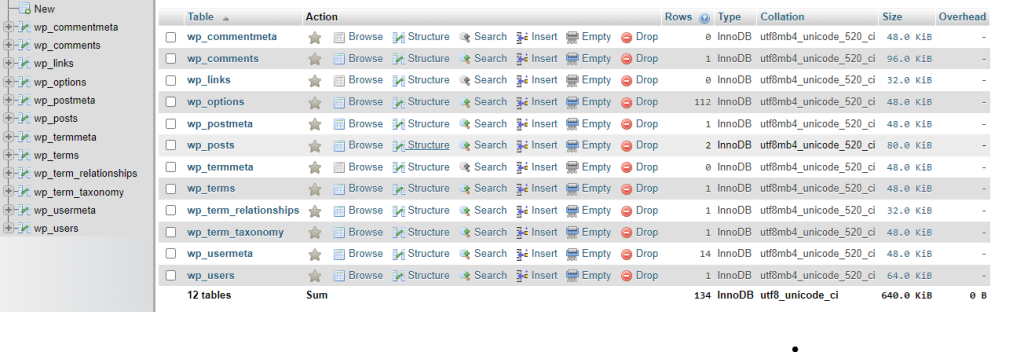
2. Locate the SQL tab situated near the top of the interface. Clicking it opens a dedicated text area for entering your SQL queries.
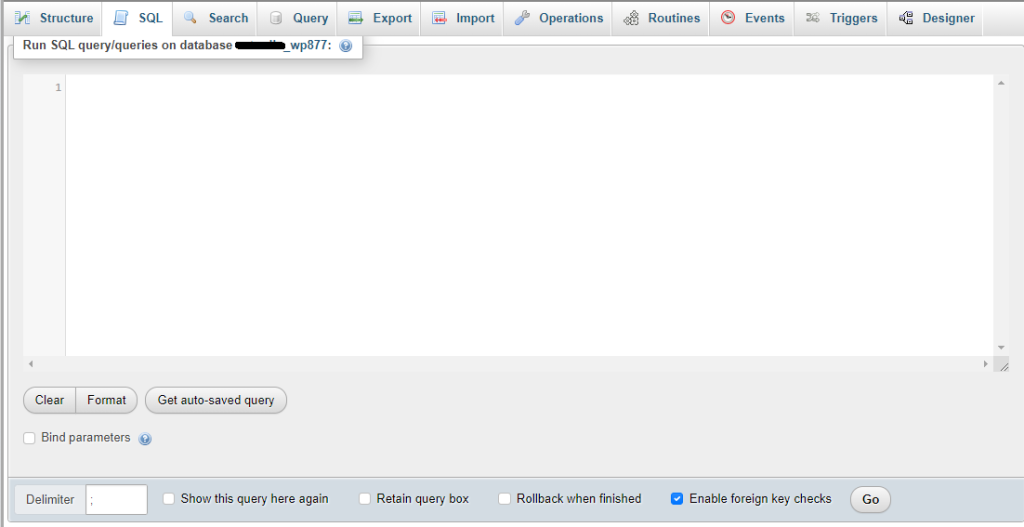
3. Type your desired query in the text area. phpMyAdmin offers syntax highlighting and code completion to assist you.
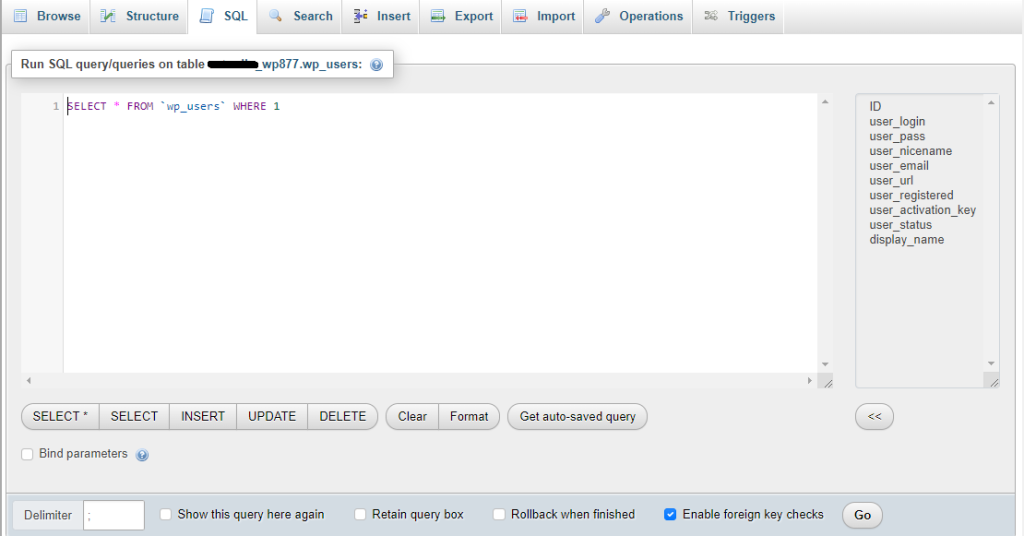
4. Once your query is complete, click the Go button at the bottom of the text area. phpMyAdmin will execute the query and display the results directly below the query text box.
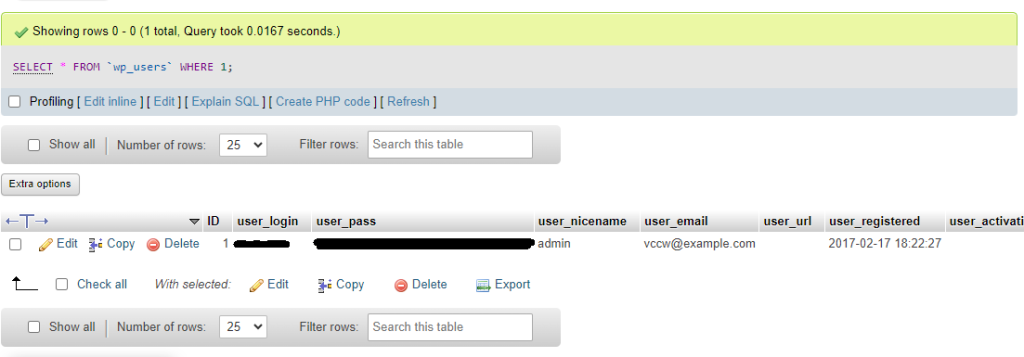
Fuel Up Your website with MySQL hosting today!
Is your website bogged down by a slow, unreliable database? Experience Ultahost blazing-fast speeds, and reliability, for management of MySQL databases.
Let’s explore some fundamental SQL queries you can execute within phpMyAdmin.
1. Selecting Data: The SELECT statement forms the cornerstone of retrieving data from tables. Here’s the basic syntax:
SELECT column1, column2, ... FROM table_name WHERE condition;
This query selects specific columns (column1, column2, etc.) from a table (table_name) based on a given condition (WHERE clause) for example, retrieve all records from the “customers” table:
SELECT * FROM customers;
2. Filtering Data: The WHERE clause refines your data selection using conditions. Here’s an example:
SELECT * FROM customers WHERE city = "New York";
This query retrieves only customers residing in “New York”.
3. Sorting Data: The ORDER BY clause organizes your retrieved data based on specific columns:
SELECT * FROM customers ORDER BY name ASC;
This query sorts customers alphabetically by name in ascending order (ASC). You can use DESC for descending order.
4. Inserting Data: The INSERT INTO statement allows you to add new records to a table:
INSERT INTO customers (name, email, city)
VALUES ("John Doe", "[email protected]", "Chicago");
This query inserts a new customer record with the specified details.
5. Updating Data: The UPDATE statement modifies existing data within a table:
UPDATE customers SET city = "Los Angeles"
6. Deleting Data: The DELETE FROM statement removes records from a table:
DELETE FROM customers WHERE id = 10;
This query deletes the customer record with ID 10. Use caution as deleted data cannot be easily recovered.
The following are some best practices to keep in mind while write SQL query in phpMyAdmin:
phpMyAdmin empowers you to effectively interact with your MySQL databases through a user-friendly interface and the power of SQL. In this tutorial we covered the essential knowledge to run basic queries navigate the phpMyAdmin interface and understand functionalities. You can experiment with various queries and explore the depths of SQL like selecting database in MySQL and many more.
Mastered the SQL queries by using phpMyAdmin, experiment with queries, and watch your SQL skills. Take your SQL expertise to the next level with Ultahost’s cPanel VPS hosting which provide you in built phpMyAdmin in just few clicks. Unlock the power of your databases without sacrificing security, control, or speed.
phpMyAdmin is a web-based tool that helps you manage MySQL databases easily.
Select your database, go to the SQL tab, and enter your query in the provided text box.
Yes, you can run multiple queries by separating them with semicolons (;).
After running your query, the results will be displayed below the SQL input area.
Check your query for errors, correct them, and try running it again. phpMyAdmin will usually show an error message to help.