How to Check Apache Version in Linux
Apache is a widely used, open-source web server compati...
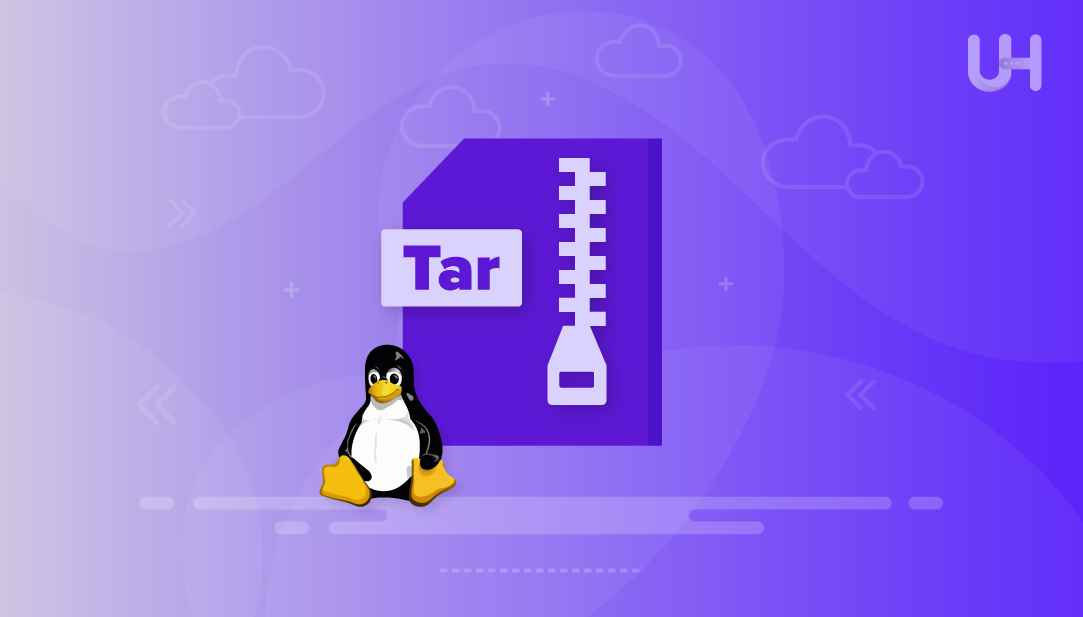
Managing and transferring files efficiently is a key part of working on a Linux system, and one of the best ways to do this is by compressing your data. Compressing files not only saves disk space but also makes it easier and faster to move them between systems.
The Tar command, short for Tape Archive, is a powerful Linux tool designed to help you combine multiple files into a single archive and compress them if needed. Whether you are backing up important data, sharing files with others, or organizing your system, Tar makes the process smooth and efficient.
In this guide, we will explore how to use the Tar command in Linux for file compression. We’ll cover useful command options and practical examples to help you compress and manage files on your Linux system efficiently.
The tar command in Linux is widely used for creating and managing archive files. You can also use it with different options to compress those archives to save space. It allows you to combine multiple files or directories into a single archive, extract them when needed, and even update or maintain existing archives. Here’s the basic syntax of the tar command:
tar [options] [archive_name] [file_directory_to_archive]
Here, options represent the different flags you can add to change how the command works, such as compressing, extracting, or viewing an archive. The archive_name is the name you give to the file that stores all the data being archived. Finally, the file_directory_to_archive refers to the specific files or folders you want to include in that archive.
Check out Our Linux VPS Today!
Unleash the power of a VPS without the hefty price tag. Embark on your VPS hosting journey today and witness stands as the premier choice in the industry.
When using the tar command, you can add different options to perform specific tasks. Here’s a list of the most useful command options:
.tar.bz2 file..tar.gz file.Let’s go through the following examples to see how the tar command works in Linux for file compression:
You can use the tar command to combine several files into one archive file without applying compression. For instance, the command below creates an archive named example.tar that contains all the .txt files from the current directory:
tar -cvf example.tar *.txt
The -c option is used to create a new archive, while -v enables verbose mode to display the progress by listing each file as it gets added. The -f option specifies the name of the archive file, such as example.tar in this example.

This command combines a collection of .txt files into a single archive, making it easier to store, move, or share.
In Linux, you can use the -z option to compress a tar archive, which applies gzip compression. For example, the command below creates a compressed archive named example.tar.gz that contains all .txt files in the current directory:
tar -cvzf example.tar.gz *.txt
In this command, -z applies gzip compression, and -f specifies the name of the archive file.
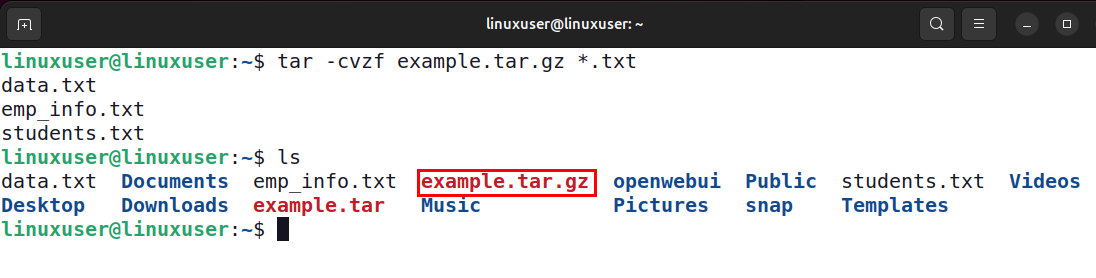
You can use the tar command with the -xvzf options to extract the contents of a gzip-compressed tar archive. For example, running tar -xvzf example.tar.gz will unpack the archive and restore all the files into the current directory:
tar xvzf example.tar.gz
In this command, -x tells tar to extract the files, and -z specifies that gzip compression is being used.

When we create a compressed tar archive, we are basically combining multiple files (or folders) into one single .tar file and then compressing it to save space. In Linux, the tar command is used for this purpose.
tar -cvjf files_archive.tar.bz2 data.txt emp_info.txt students.txt
This command creates a compressed archive named files_archive.tar.bz2 that contains the files data.txt, emp_info.txt, and students.txt. Here, the j option compresses the archive using bzip2. Unlike gzip (z), which produces .tar.gz files, bzip2 compression (j) produces .tar.bz2 files that are usually smaller in size but may take a little longer to create.

Read also How to Create a Linux Swap File
The tar command can also be used to unpack or extract files from an existing archive. For example, the command below will extract all the contents of example.tar into the current directory:
tar -xvf example.tar
In this command, the -x option is used to extract files, -v shows the progress by listing the files as they are being unpacked, and -f specifies the name of the archive you want to extract:

By default, the files will be extracted into the current directory. However, if you want to extract them into a specific location, you can use the -C option followed by the directory path.
tar xvf example.tar -C /path/to/directory
You don’t always need to extract everything. Tar also allows you to pull out specific files from an archive. For example, the following commands will only extract emp_info.txt and data.txt files from different types of archives:
tar xvf example.tar emp_info.txt data.txt tar zxvf example1.tar.gz emp_info.txt data.txt tar jxvf example2.tar.tbz emp_info.txt data.txt
This way, you can unpack the entire archive or just the files you actually need, and even decide where they should be placed.
The tar command is one of the most used commands in Linux for handling files and archives. It not only lets you combine multiple files into a single archive but also gives you the flexibility to compress, extract, and manage them with ease. It offers several options that help you save disk space, transfer data efficiently, and maintain better control over your system files. In this article, we explored several use cases of this command, like creating, compressing, and extracting files.
Ready to explore more ways to optimize your Linux experience? Check out Ultahost’s Ubuntu VPS hosting solutions for superior performance and reliability. Elevate your projects to new heights with ease.
A .tar file is just an archive without compression, while .tar.gz is a tar archive compressed with gzip, and .tar.bz2 is compressed with bzip2.
You can create it by running tar -cvf archive.tar file1 file2, which combines the mentioned files into a single tar archive.
For gzip, use tar -cvzf archive.tar.gz file1 file2, and for bzip2, use tar -cvfj archive.tar.bz2 file1 file2.
To extract, run tar -xvf archive.tar, and the files will be restored in the current directory.
You can use tar -xvf archive.tar -C /path/to/directory to place the extracted files into the directory of your choice.
Yes, for example, tar -xvf archive.tar file1 file2 will only extract the mentioned files instead of the entire archive.
Yes, running tar -tvf archive.tar will simply list all files inside the archive without extracting them.
Experience Ultahost’s Cloudflare VPS Hosting!
UltaHost’s managed VPS Cloudflare delivers fast, secure, and reliable performance. The Cloudflare CDN enhances website speed, blocks threats, and ensures seamless traffic distribution.