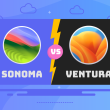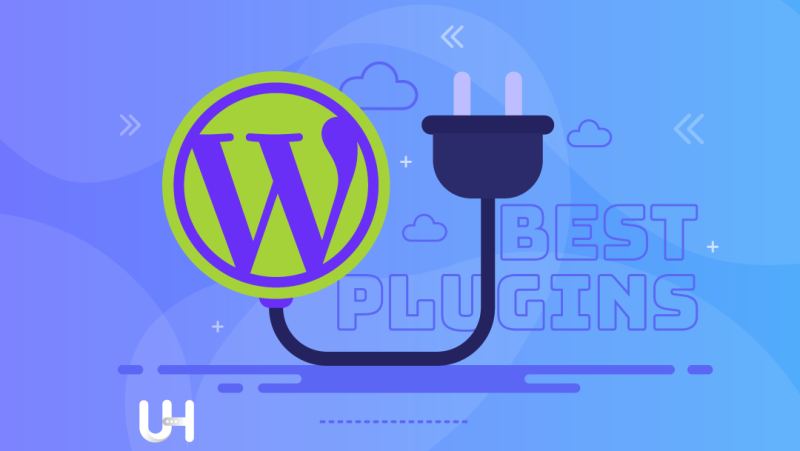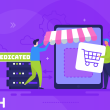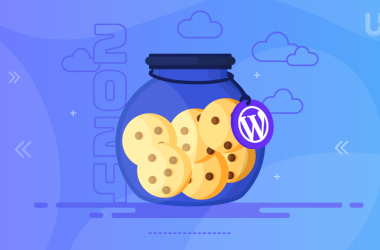The table of contents of a blog article has many advantages. It is a convenient tool that helps the reader navigate, but not only. It also helps with SEO optimization. Fortunately, you don’t need to know either HTML or CSS to put an efficient table of contents on your website. Thanks to WordPress and its plugins, anyone can do it.
To make things even easier for you, I’ve done an overview of the available solutions, and in this article, I’m going to show you four of the best plugins to help you create a table of contents in WordPress.
Advantages of Tables of Contents in WordPress
The table of contents in a book or scientific paper is commonplace and obvious. But on a website or a blog? And yet! A well-done table of contents brings many benefits to your website.
A table of contents will improve the experience of visitors to your site; placed at the beginning of the article will make it very easy for them to go directly to the part of the article they are looking for. Thanks to it, your visitor saves time because they can easily find the right content.
But the table of contents is also an advantage for you because it makes it easier to evaluate the text. After writing, you can see its structure and assess whether it is well and logically constructed.
The table of contents is also beneficial for search engine optimization. From the articles on our blog about navigation and sitemap, you already know that a well-thought-out website structure helps search engines understand the content, register key phrases, and index the site. The table of contents works similarly – only on a smaller scale.
Googlebot values the table of contents, and it has a positive effect on your Google ranking. The search engine can even use the table of contents and include a specific point from your article in the results by inserting a link from the table of contents!
How to make a table of contents using an HTML anchor
There are two ways to include a table of contents in your WordPress article. The first is to make anchors in HTML, and the second is to use a plugin. However, CMSs were not created to bother with writing the code manually every time. It is impossible to automate the HTML code, so you can only save a pattern and modify it each time.
However, knowing how to create a table of contents using HTML will help you understand how tables of contents work.
To construct an anchor in HTML, you need the anchor and a link to that anchor. The table of contents is nothing more than the internal system of links in the article. To set an anchor, you need to assign an ID to an element, e.g., an h2 heading, and then place a link to this ID.
After clicking that link, you will jump right to the h2 header. Using an anchor list, e.g., at the beginning of your article, you can manually create a table of contents for each post. Simple? Yes, it is not complicated.
The problem is that when you write an article, you would have to repeat the process each time manually. And this task can be optimized with a plugin. Why complicate your life?

WordPress table of contents plugins
It is an easier and faster solution because WordPress plugins will do all the work for you. They set anchors and links according to the rules you define and attractively prepare the table of contents.
I presented the general rules for placing a table of contents in HTML, but you also need to remember about CSS, which is a bit more complicated. The plugin takes care of both style and technical construction in HTML. I see no point in dealing with the table of contents manually. Well, maybe as part of learning HTML, but not as a stage in creating content.
To save your time, I have prepared for you the best plugins for automatically creating tables of contents in WordPress. You don’t need to search and compare dozens of them, just look at these four because they are the best.
SimpleTOC – Table of Contents Block
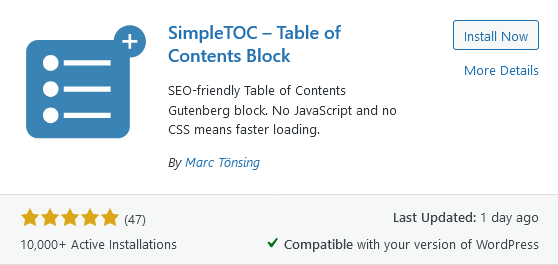
Let’s start with the simplest. Of course, the price for lack of complexity is less possibility of personalization and fewer functions, although different people have different needs. Some prefer smoother solutions, and others solutions that give more potential to personalize the plugin.
If you are interested in a simple solution, I suspect that you follow the same approach in other respects. So you’re not looking for external page builders but use the built-in Gutenberg. SimpleTOC is optimized for the Gutenberg editor, and despite its low popularity, it is noteworthy.
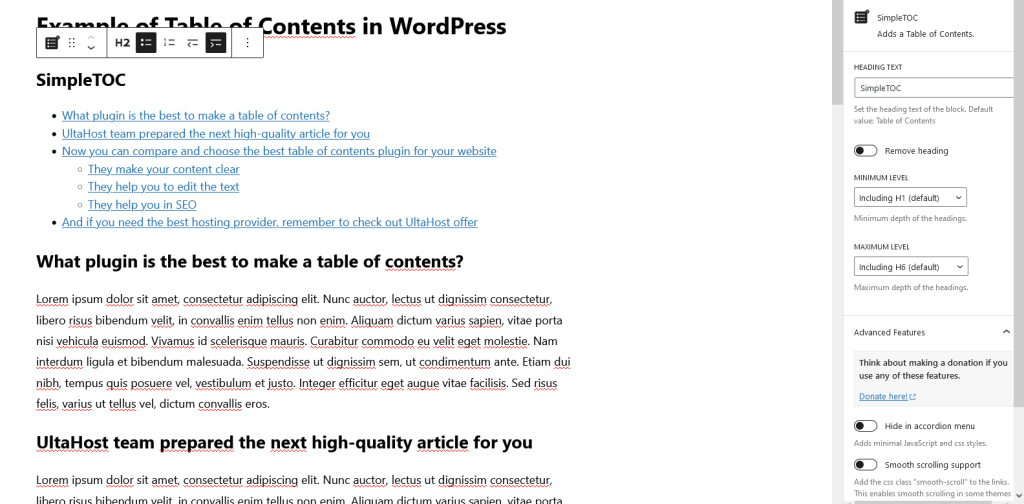
It is effortless, stable, and has only a few essential options: you can choose the maximum rank level of headings to be included in the table of contents, decide whether to display a heading, and choose an ordered or regular list. Uncomplicated, simple, effective, and it works – what more could you want?
Easy Table of Contents
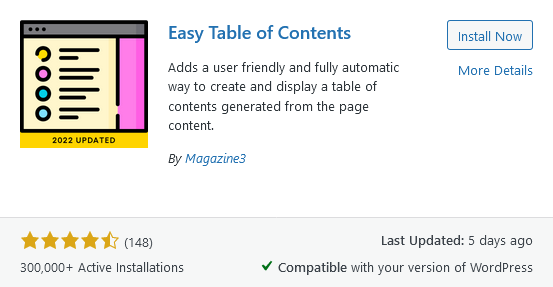
The Easy Table of Contents plugin is one of the most popular plugins for creating tables of contents in WordPress. It has many settings and options that allow you to adapt the table of contents to the style of your site.
You can select the post type (post, page, or custom) and where you want to display the table of contents. You can also decide whether to place the table of contents automatically or manually. These are handy features, as the table of contents is usually more relevant to posts than static pages. What’s more, you can put a table of contents on a particular page.
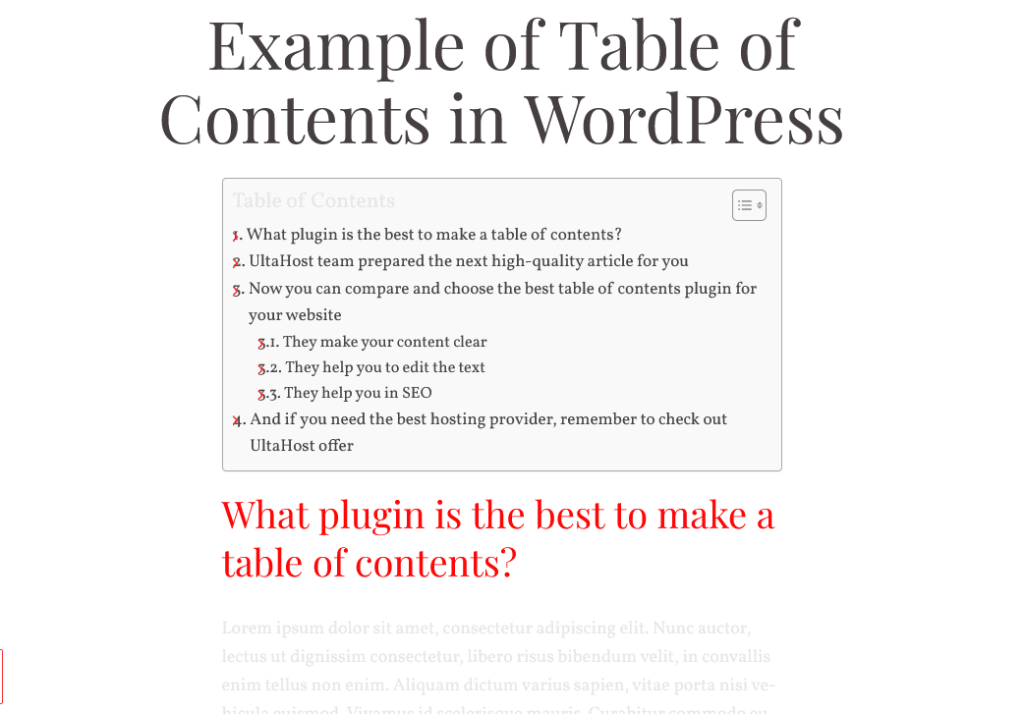
The plugin also offers to place the table of contents in the form of a widget on the sidebar. Then the table of contents on the sidebar will be at the reader’s disposal all the time.
In the settings, you can also configure the scope of the table of contents by selecting the appropriate heading ranks (from H1 to H6). In most cases, assuming H1 is the title, the table of contents will include H2 and H3. However, if your texts are very extensive, the ability to expand the list up to H6 can be very convenient.
Table of Contents Plus
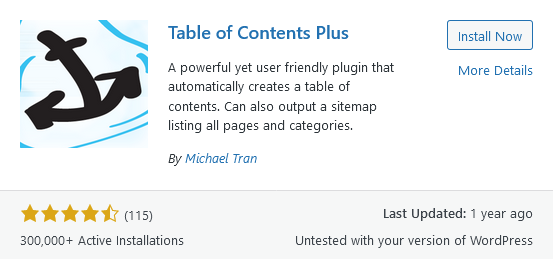
Inspiration for this plugin was the solutions used in Wikipedia. It offers extensive personalization options: you can modify different aspects of the layout and define the logic for inserting the table of contents. You can set the table of contents to be collapsed at the beginning, and the user can expand and collapse it themself.
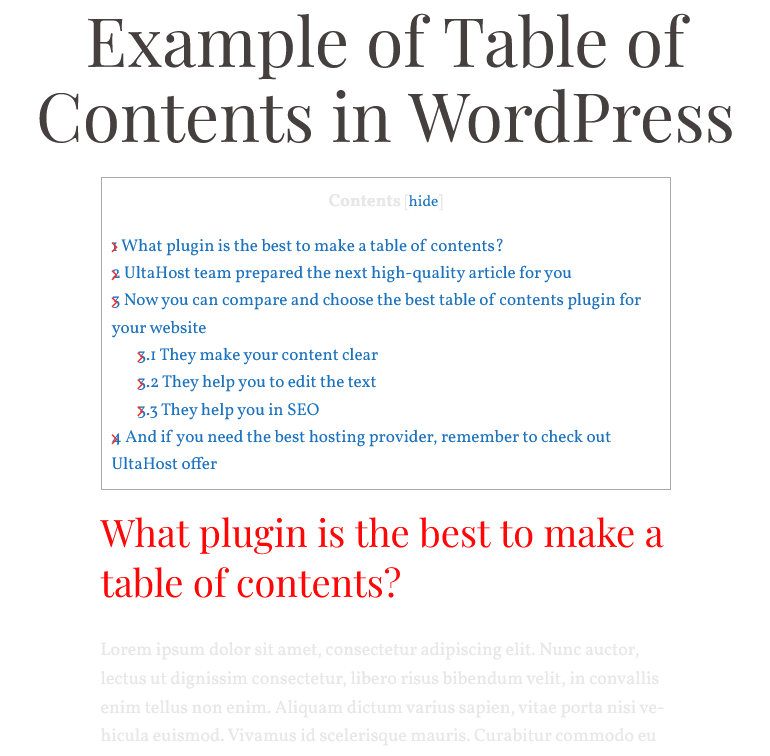
However, Table of Contents Plus has more functionality than just a table of contents. You can generate a sitemap for posts and pages and display it on an additional subpage. As the primary function of the plugin is to present the table of contents, the graphic form of the sitemap created in this way often surpasses the quality of the maps generated by dedicated plugins.
Heroic Table of Contents
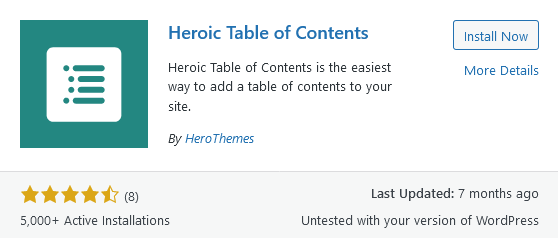
It is a plugin from Hero Themes. In addition to the standard functions that a plugin for generating a table of contents should have, it also has several additional functions. An essential advantage is the ability to integrate with Gutenberg, so you can use it to generate a table of contents if you rely on the built-in WordPress content editor.
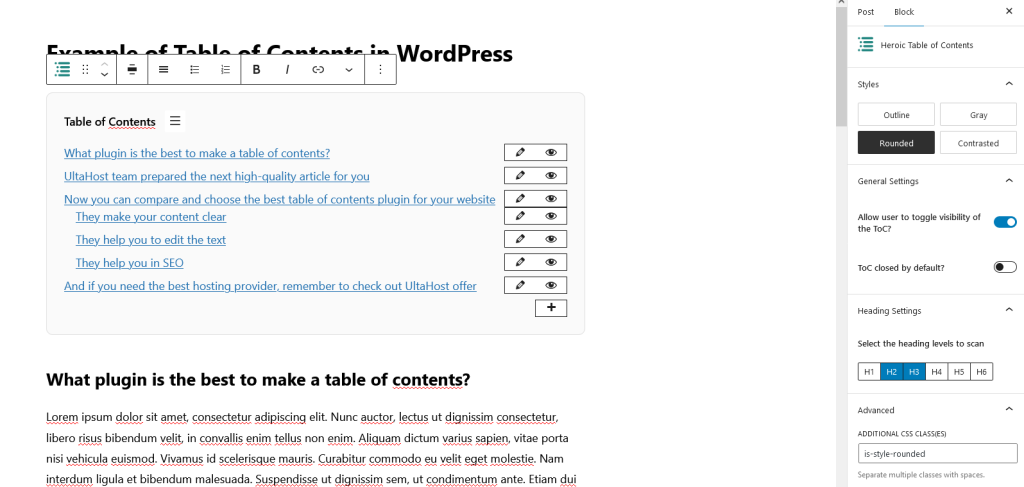
The ability to hide or rename certain items without changing the headings is handy. It allows you to have more control over your content.
Conclusion
The table of contents enriches your website and makes it easier for users and search engines to understand your content and find the places they are looking for. If you don’t want to experiment with HTML anchors, the plugins presented above are simple alternatives you can use with just a few clicks.
Tables of contents are not only to help the user and increase the readability of the text. It also helps the creator to prepare understandable texts with a clear structure. Tables of contents are also an invaluable help in SEO optimization; they improve the page’s results in search engines.
If you enjoyed this article, then you’ll love UltaHost hosting platform. Get 24/7 support from our support team. Our powered infrastructure focuses on auto-scaling, performance, and security. Let us show you the difference! Check out our plans!