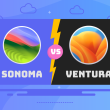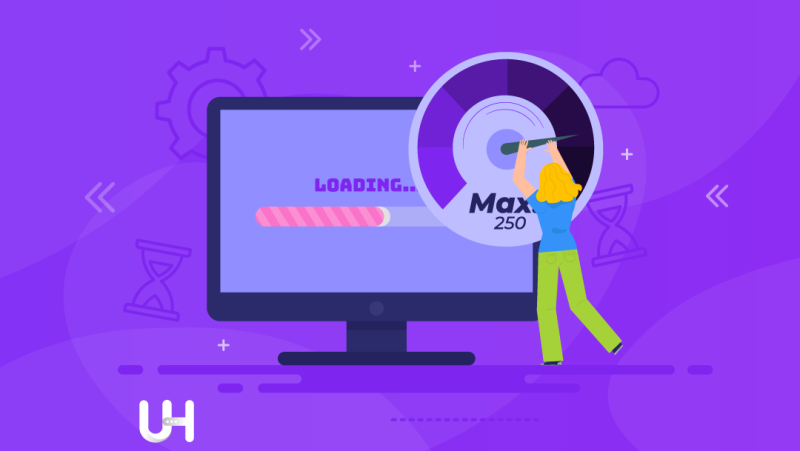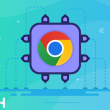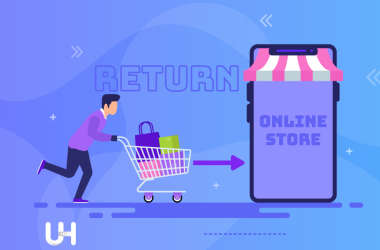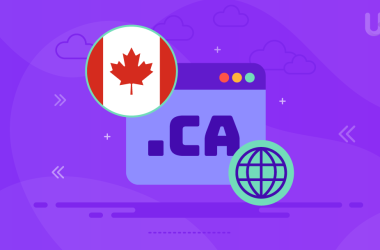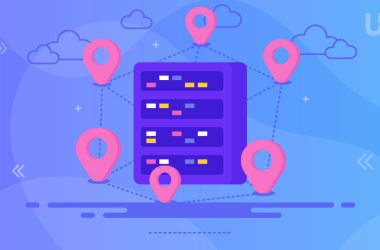WordPress has many undeniable advantages and rightfully is the most popular CMS. It is perfect for beginners and allows you to create a professional website without writing a single line of code in HTML, CSS, or PHP. Moreover, it gives exceptional development opportunities to developers and it is the best CMS from the SEO point of view. However, one element is not among its advantages. It’s speed.
Thousands of articles have been written about how to improve WordPress speed. Most recommend a cure-all: install a caching plugin because it speeds up the page. However, I recommend installing it at the very end, when the website will be tidy and free of unnecessary things that slow down its performance. In this article, I will show you how you can do it.
If you’re already using a caching plugin, disable it while you’re cleaning up the website. Such a plugin obscures the image and makes cleaning difficult. You can turn it back on when you finish cleaning. So let’s get started!
Website optimization is not only about SEO
In most cases, website optimization is associated only with speeding up its loading, i.e., with a purely technical aspect. However, this brings many other very important advantages that affect the conversion, position in the Google search engine as well as the image and professionalism of the brand.
Surely you are wondering what else you can do to make your website appear higher in search results, attract more visitors, encourage them to return, and have a higher conversion rate. Of course, the content on the page and the traditional SEO optimization in terms of keywords, phrases used, and headlines influence the position in Google. But some factors that affect Google’s ranking used to be overlooked. Among them, there is optimizing your website for speed.
With a fast-acting website, you win from the very beginning – the user more likely will go to the next subpage when your website loads quickly. In addition, page speed affects the position in the Google search engine and increases conversion.
It is critical for an online store: statistics show that every unnecessary second of waiting for the website to open harms conversion. So what can you do to ensure that your page loads as quickly as possible?
Bet on fast WordPress hosting
Before you start making changes to your website, take care of the foundation. It is hosting, i.e., the server on which the website is placed. Even the best-optimized WordPress website will run slowly on slow and outdated servers not optimized for CMS.
Choose a service that does not impose any unnecessary limits. There is nothing worse than a monthly transfer limit, which may end up like megabytes in the mobile Internet and slow down the website significantly.
Choose a server with fast processors, NVMe SSD hard drives, and the components of the latest generation. Your provider must also offer a package optimized for CMS, preferably for WordPress.

The plugin management panel in the WordPress Dashboard is not first-class, but the WordPress Hosting provider may help you manage plugins from the hosting panel. Note the low TTFB (server response time); it is the time that the server needs to respond to the user’s request and start sending page data. If this time is high, even the best optimization will not help.
Bet on a service provider who will offer support in case of problems. Along with security, this is one of the foundations of the best hosting.
Well, let me make it easy for you: choose UltaHost. Fast WordPress Hosting does the above and much more. 99.9% Uptime, reliable protection based on the BitNinja system, and affordable prices. Check and see that fast WordPress Hosting will help your website achieve the highest possible speeds.
Set PHP to the latest version
In the hosting panel, you can change the version of PHP. It also can significantly affect the site performance, especially if you have an older version set by default, e.g., PHP 5.6.
Upgrade it to a higher one – at least PHP 7.3, since it changed elements affecting the website loading speed directly. Of course, if you can set a newer version, e.g., PHP 7.6, 8.0, or 8.2, then do it. The latest version of PHP gives a noticeable performance boost because the website will perform all functions more optimally.
Optimize photos
Photos on the website attract the user’s attention, especially in times of graphic minimalism. For years, clean, white, minimalist pages have dominated, with photographs as the main decoration. Unfortunately, many inexperienced website owners don’t know how to optimize photos in WordPress, resulting in sites that load pictures in 4K resolution and weigh several megabytes.
There are many things you can do to optimize photos in WordPress. The most important are:
- using the appropriate format for specific images,
- photo compression,
- photo resolution limitation,
- converting photos to WebP format.
For classic photos, always use JPG format. Use the PNG format only when including screenshots, vector graphics, solid color elements, or graphics that require transparency.
When saving the photo in a graphics program, adjust the compression level. Always choose the right balance between the quality and weight of the final file. You can do it in the graphic file saving window by balancing the quality slider; pay attention to how the photo changes and the weight of the resulting file.
Never upload photos with excessively high resolutions. You can use a plugin in WordPress that automatically adjusts the size of too-large pictures based on your settings and performs compression right away (e.g., the Robin Image Optimizer plugin). Alternatively, you can tailor each photo in a graphics program and resize it there.
Learn about the WebP format. It is a modern format from Google that replaces JPG and PNG. It retains transparency, so it can be used for all types of photos while offering less weight and being awarded by Google. In WordPress, it can be implemented, for example, using the WebP Express plugin.
Remove unnecessary plugins and themes that weigh down the site
WordPress plugins are handy, but you should use them with a reason and try to limit the number of plugins. In excess, they not only constitute an additional load on the page but also add elements that need to be updated. Plugin vulnerabilities are the most common source of attacks, so you must perform periodic updates even for deactivated plugins.
Always check if you can do what you need without a plugin. Also, remove the themes that you were testing during the website construction phase. If you have already chosen one theme, the rest is unnecessary. Leave only the active one and the other one of the default WordPress themes as a reserve.
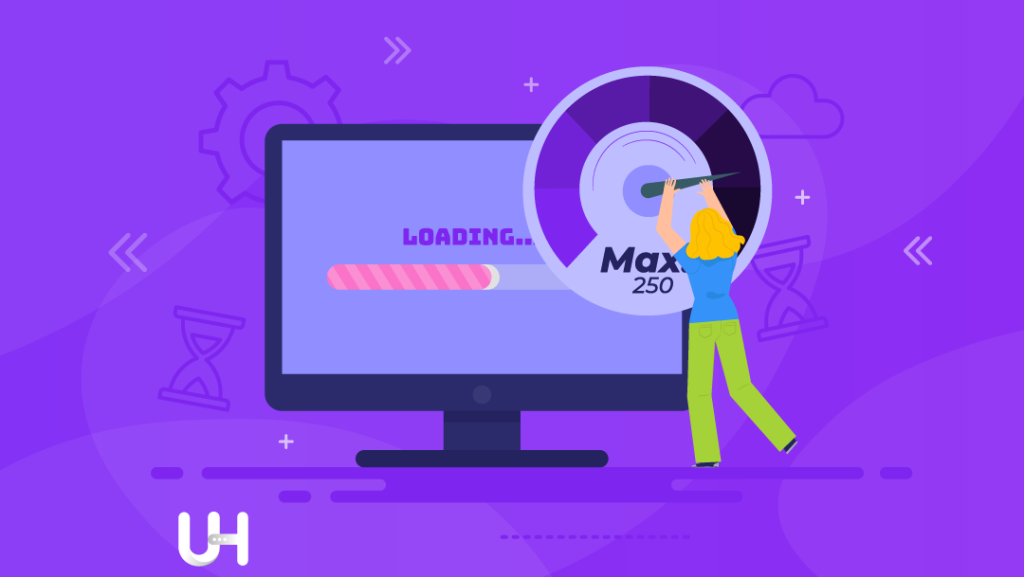
Choose the best caching plugin for WordPress
The cache memory can significantly relieve the server and speed up the website load. You will reduce the number of queries to the database significantly by using the cache. You will serve the page in a static form; only dynamic elements are not cached. How to implement something like this? It’s best to use a plugin.
The most popular caching plugins are WP Super Cache, W3 Total Cache, WP Fastest Cache, WP Rocket, and LiteSpeed Cache. In the coming up article about WordPress, we will compare them, so stay tuned!
Conclusion
As you can see, optimizing WordPress and speeding up the website does not always require complicated actions. Sometimes a few simple steps are enough to shorten the page load time and thus improve conversion and strengthen your position in Google.
I encourage you to test the speed of your website with tools such as GTMetrix or Google PageSpeed Insights. You can check how each piece of advice affects the website speed on an ongoing basis. The higher your score there, the better!
Remember that proper hosting will boost the speed of your blog! This is why you’ll love the ultrafast UltaHost hosting platform. Get 24/7 support from our support team. Our powered infrastructure focuses on auto-scaling, performance, and security. Let us show you the difference! Check out our fast WordPress Hosting plans!