Windows Remote Desktop Connection to Linux
Remote access has become an indispensable aspect of mod...
Until a few years ago, accessing devices such as a Linux server from remote locations was not considered a necessity. Due to a lack of knowledge of remote desktop connections and a host of other factors, computer users preferred to work directly on their PC with no middle-man involved.
Fast forward to the present day, remote desktop connections have become a staple in the toolbox of every computer user. With numerous means to establish remote desktop connections coupled with server connections, remote desktop connections still prove to be a complex task for some users.
Dealing with servers can be complicated, as connecting to a remote server might be challenging for beginners. While Windows servers could be remotely controlled using Microsoft’s proprietary remote desktop protocol, most servers on the internet run Linux distributions. Connecting to a Linux server or VPS does not require much technical knowledge; however, it is not as simple as their Windows counterparts.
This article will delve into how to connect to your remote Linux server or VPS from any operating system.
VPS stands for virtual private server, and it is a service provided by web hosts that divides a bare-metal server into smaller virtual machines, which are then rented out for a fraction of the price of a dedicated server. Each virtual machine is a standalone server with its own operating system and dedicated resources.
A Linux VPS is a virtual private server that runs a Linux distribution such as Debian, Ubuntu, CentOS, RHEL, etc. To enhance security and privacy on all your Linux devices, it is best to use a standard VPS hosting service such as those offered by Ultahost.
Secure Shell, also known as Secure Socket Shell, is a protocol that allows you to securely connect to a remote computer or server via a text-based interface.
When you establish a secure SSH connection, a shell session is launched, and you can modify the server by typing commands into the client on your local computer.
This protocol is most commonly used by system and network administrators, as well as anyone who needs to administer a computer very securely remotely.
Check out this blog post if you would like to learn more about SSH.
PuTTY is a free, open-source terminal emulator, serial console, and network file transfer application. It supports several network protocols, including SCP, SSH, Telnet, rlogin, and raw socket connection. It can also connect to a serial port.
PuTTY supports many variations on the secure remote terminal. It provides user control over the SSH encryption key and protocol version, alternate ciphers such as AES, 3DES, RC4, Blowfish, DES, and Public-key authentication.
To log in to a Linux server from certain OS, such as Windows, you must use PuTTY.
Step 1: Open the PuTTY Terminal client.
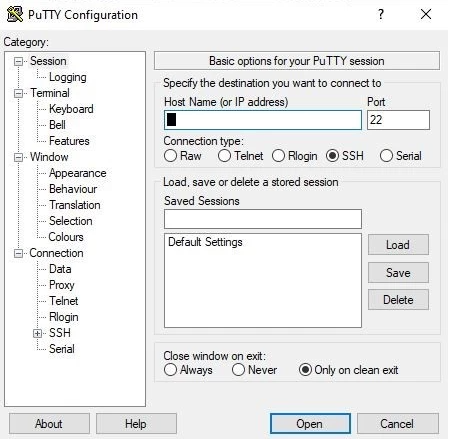
Step 2: Enter your connection settings:
Step 3: Click “Open” to start the SSH session.
If you are connecting to the server for the first time from your PC, you will receive the following prompt. Click “Yes” to accept the connection.
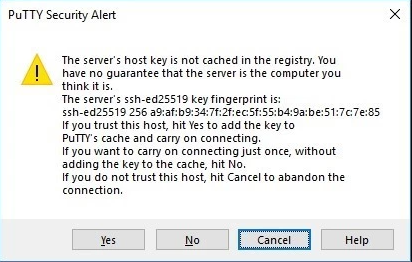
When you open the SSH Connection, you should see a terminal prompt asking for your username.
Step 4: Enter “root” as your server’s root username.
Step 5: Enter your password, which is found in the Clients Portal. After you’ve typed it in, press the “Enter” key.
Note: When typing your password, you will not see your cursor move, or any characters written, as this is a standard PuTTY security feature.
1. Open Terminal.
2. Use the following format to type the command and press “Enter.”
ssh username@serveripaddress
Where,
Username; is the user you are connecting to.
Serveripaddress; is the IP address of the server you are connecting to.
3. Enter the password for the selected user and press “Enter.”
To connect to a secure macOS VPS from any device, make use of UltaHost Mac VPS Hosting services.
Step 1: Open Terminal. To do so, press Ctrl+Alt+T simultaneously or type in Terminal into the search function.
Step 2: Use the following format to type the command and press “Enter.”
ssh username@serveripaddress
Where,
Username; is the user you are connecting to.
Serveripaddress; is the IP address of the server you are connecting to.
Step 3: Enter the password for the selected user and press “Enter.”
Easily carryout anonymous web hosting after successfully connecting to your desired Linux server by making use of Ultahost’s anonymous web hosting service.
Linux server administration might be challenging for inexperienced users. Still, by constant usage and following the steps provided in this article, you are well on your way to expertly managing servers on Linux.