How to Install Visual Studio Code on Windows
Visual Studio Code (VS Code) is a free and open-source ...
Cron jobs are automated tasks scheduled at specific times or intervals which is a powerful tool for system administration. While it is related to Unix or Linux like systems. Windows users can also explore the functionality of cron jobs through various methods.
In this article, we will cover different approaches to setting up Windows cron jobs by providing step-by-step instructions and addressing common solutions.
Windows built-in Task Scheduler is a versatile tool that can be used to create and manage cron jobs. Here’s how to set up cron for Windows:
First, you need to open Task Scheduler then press Windows + R to open the Run dialog. Type the following and press Enter.
taskschd.msc
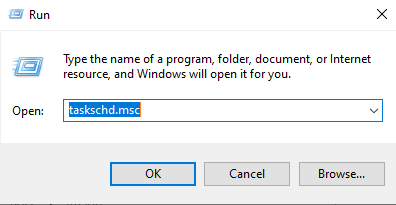
Create a new task by clicking on “Create Basic Task” in the Actions panel.
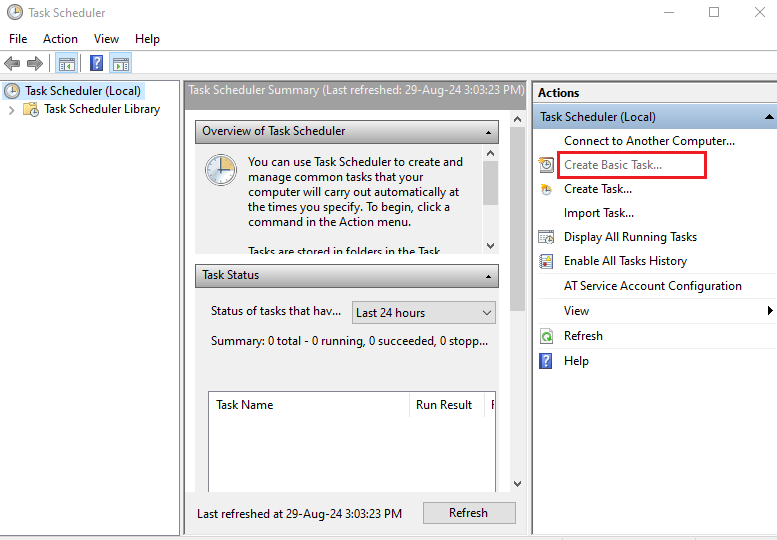
Give your task a name and description. Click “Next”.
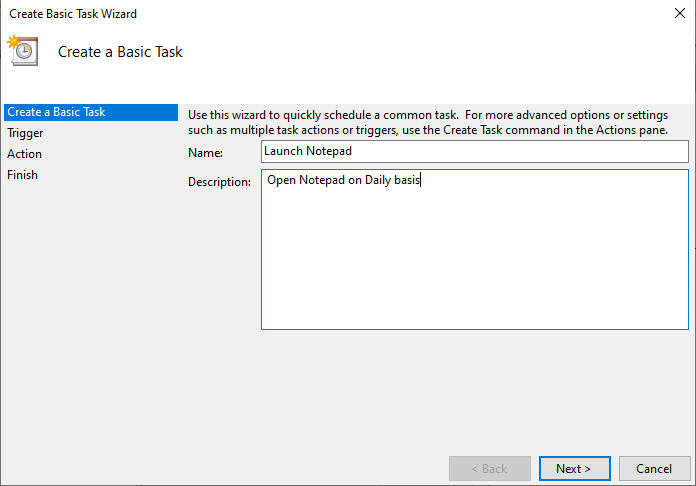
Choose the desired trigger for example Daily, Weekly, or Monthly then set the specific time or date for the task to run. Click “Next”.
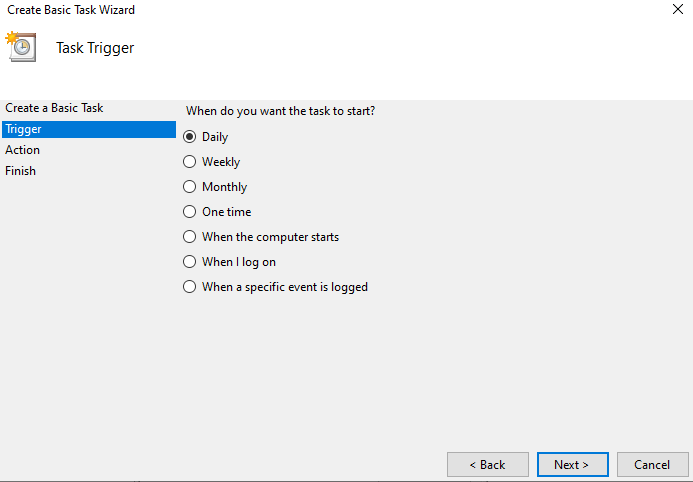
Select “Start a program” then enter the path to the executable file you want to run. Add any necessary arguments then click “Next”.
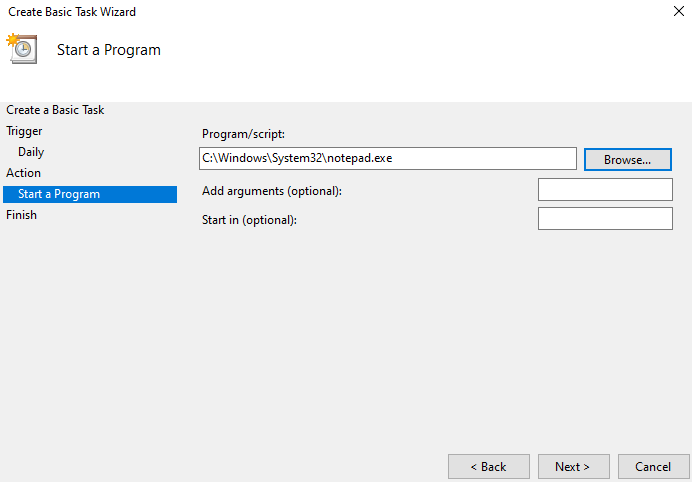
Set any conditions for the task to run such as requiring a specific power source or network connection then click “Next”.
Setting Up Cron Job on Our Windows Servers!
Embark on an enhanced standard of reliability and flexibility by choosing Windows Server for a resilient and tailored hosting solution.
Choose whether to open a window when the task runs or to start the task immediately. Click “Finish”.
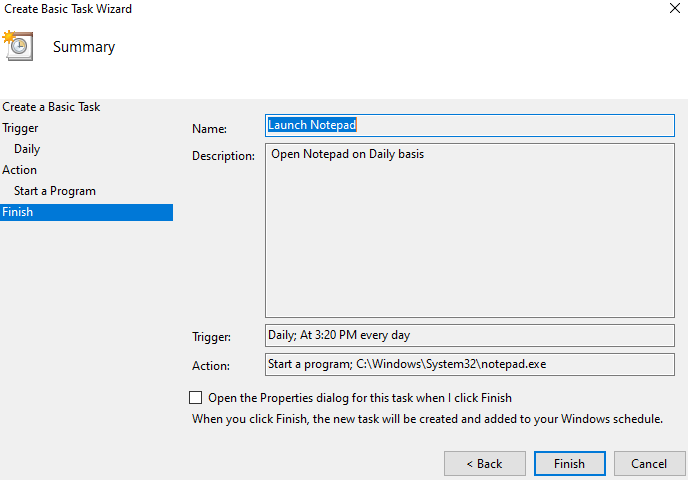
PowerShell, a command-line shell and scripting language, can also be used to schedule tasks. Here’s an example of a PowerShell script to run a command every hour:
$action = New-ScheduledTaskAction -Execute "cmd.exe" -Argument "/c your_command.exe" $trigger = New-ScheduledTaskTrigger -Daily -At 00:00 $settings = New-ScheduledTaskSettings -RunLevel Highest Register-ScheduledTask -TaskName "YourTaskName" -Action $action -Trigger $trigger -Settings $settings
Replace your_command.exe with the actual command you want to execute.
Several third-party tools offer more advanced features and user-friendly interfaces for scheduling tasks on Windows. Some popular options include:
Learn about How to Create and Setup a Cron Job in Ubuntu.
Following are the best practices while setting up Cron Job on the Windows operating system:
Following are the common problems and solutions related when setting up a cron job on the Windows operating system:
Setting up cron jobs on Windows provides a powerful way to automate repetitive tasks and improve system efficiency. By understanding the different methods available and following best practices, you can effectively schedule tasks to meet your specific needs. Whether you prefer the built-in Task Scheduler, PowerShell scripting, or third-party tools, there is a solution to fit your requirements.
Make a choice for Ultahost’s unmanaged VPS hosting if you desire complete control over your virtual private server. Build a reliable and proficient in-house team to autonomously manage and upkeep your VPS, eliminating the need for reliance on Ultahost’s services.
A cron job on Windows is a scheduled task that runs automatically at set times.
Use Task Scheduler to create and schedule tasks on Windows.
Windows doesn’t use cron, but Task Scheduler works similarly.
You can automate scripts, backups, or any repetitive tasks.
Set up a daily task in Task Scheduler with your script.
Task Scheduler is a Windows version of cron used for automating tasks.
Yes, you can easily manage tasks through Task Scheduler.