Create an FTP account in cPanel
To create an FTP account in cPanel, follow these steps:
1. Log in to your cPanel account.
Here’s how you can login to cPanel in Shared Hosting
2. In the “Files” section, look for the “FTP Accounts” option and click on it.
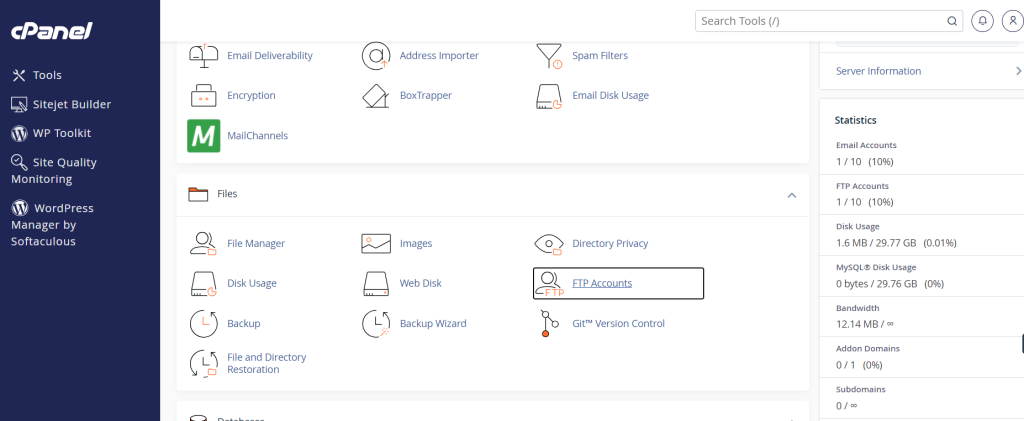
3. Under “Add FTP Account” fill in the required information:
- Login: Choose a username for the FTP account.
- Password: Enter a secure password for the FTP account.
- Directory: Specify the directory to which the FTP account will have access. This is typically the public_html folder for the main website.
- Set the Quota (optional) to limit the amount of disk space the FTP account can use.
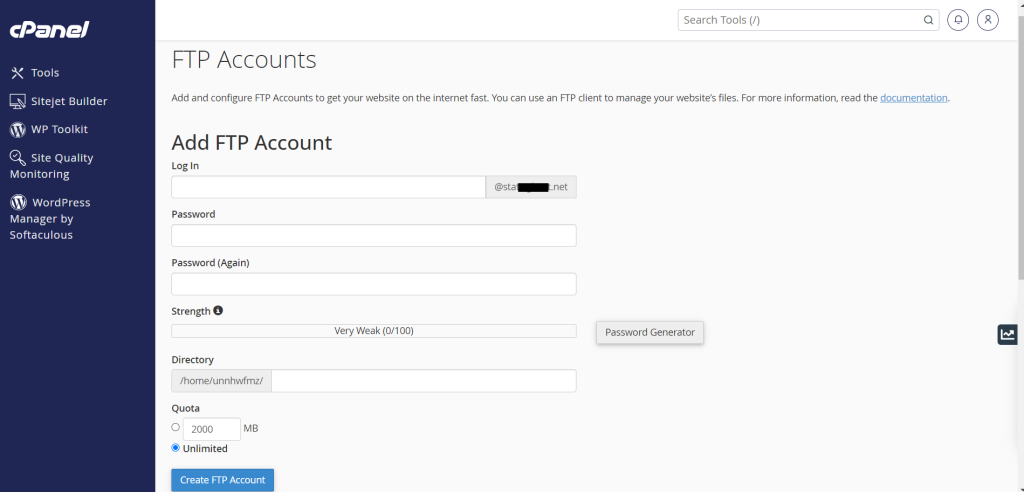
Click on the “Create FTP Account” button.
Now, you’ve successfully created an FTP account in cPanel. You can use the provided credentials to connect to your server via FTP and manage files.







