Install WordPress on a domain with Shared Hosting
To install WordPress on a domain with Shared Hosting, follow these steps:
1. Log in to your cPanel account.
Here’s how you can login to cPanel in Shared Hosting
2. In the “Software” section, look for the “WordPress Manager by Softaculous” option and click on it. You can also find this option on the left side of cPanel
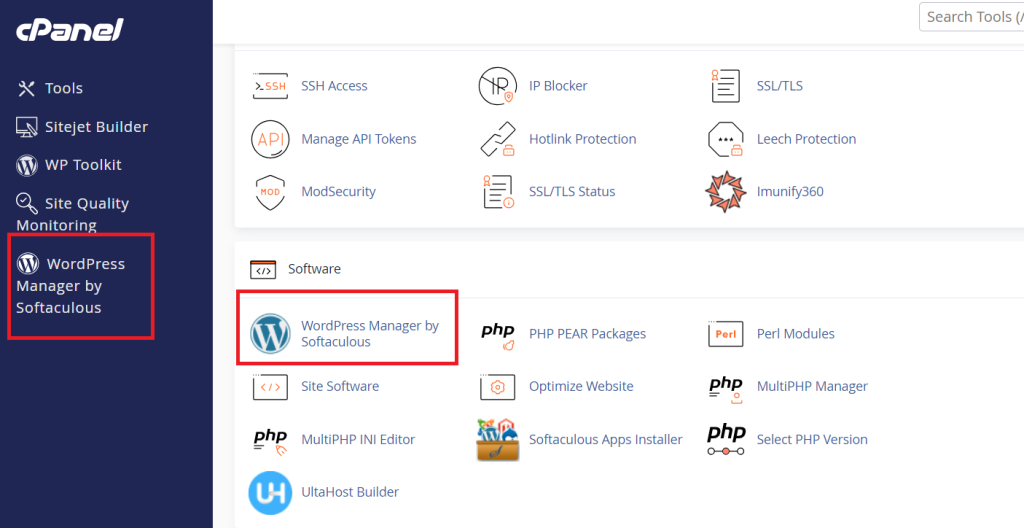
3. Once you are on the Softaculous page, click on Install. You’ll be redirected to another page.
4. Next, you have to provide the details
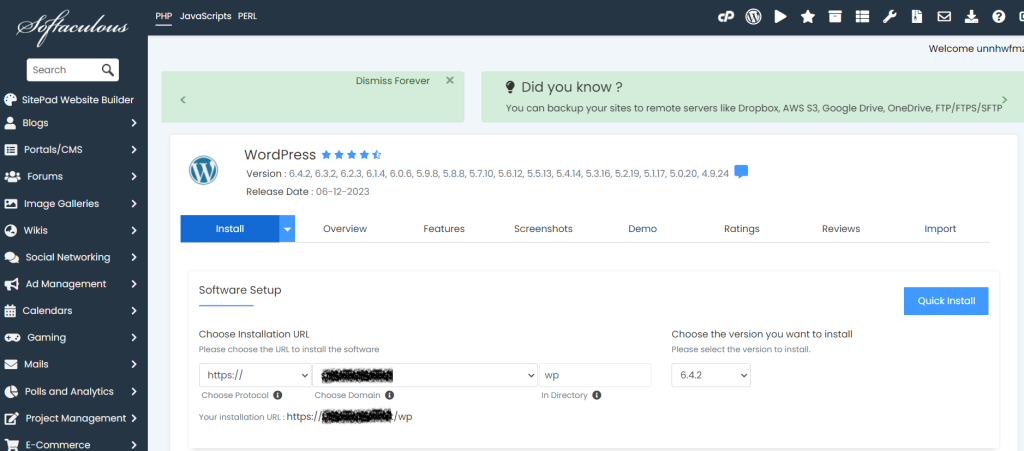
5. Fill in the required information for your WordPress installation:
- Choose Protocol: Select “http://” or “https://”. It should default to the https:// option to ensure that your website is secure by using the SSL certificate
- Choose Domain: Pick the domain where you want to install WordPress.
- In Directory: If you want WordPress to be installed in a specific directory (e.g., yourdomain.com/blog), enter the directory name. If you want it in the root domain, leave this field blank.
- WordPress Version: Choose the WordPress version. Select the latest always.
6. Now, you have to provide further details like your site name, your admin username or password, select default language and plugins.
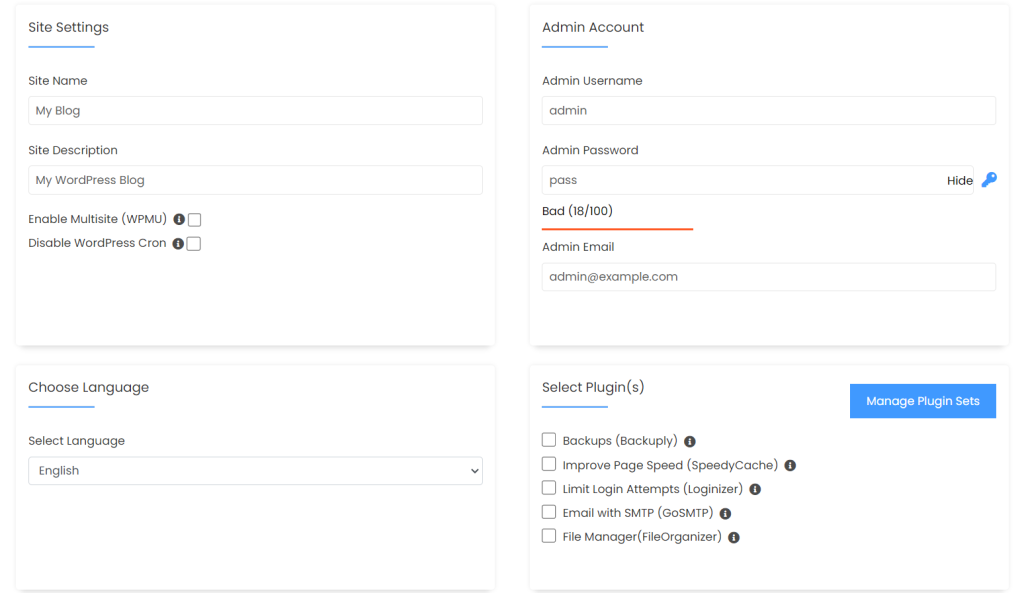
7. After that, you’ll find more options like in the image below
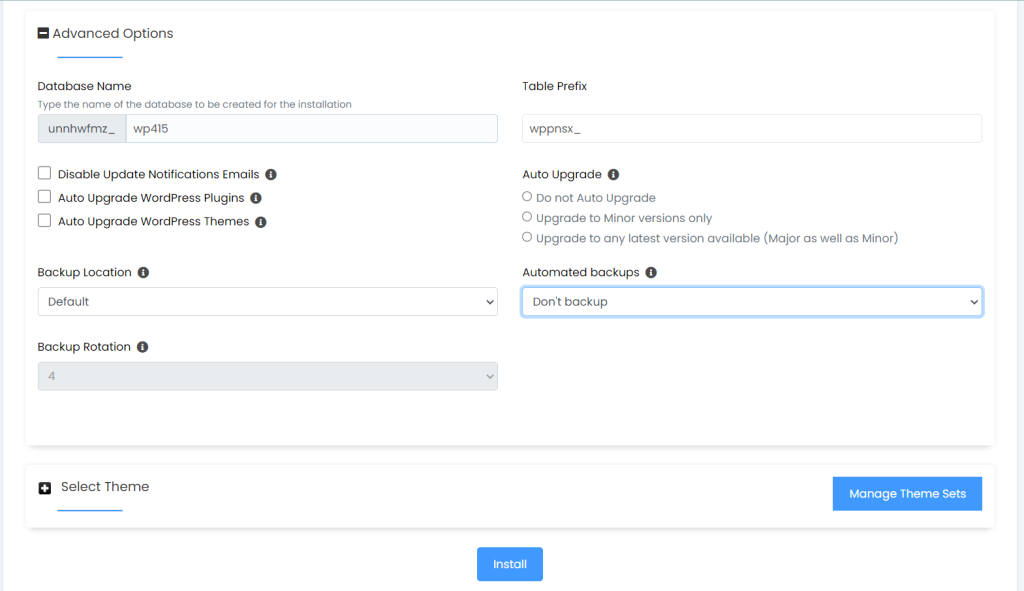
8. In the Advanced settings, you’ll find the option to change your database name if you want otherwise leave it. You can select the Auto Upgrade WordPress Themes or Plugins option so that it’ll be updated automatically, and select automated backups, once a day, week or month.
9. In the Select Theme section, you’ll find free themes, you can choose any if you like otherwise you can also select or update the theme later.
10. Finally, click the ‘Install’ button. It’ll be installed successfully.
You can log in to your WordPress site by visiting yourdomain.com/wp-admin OR yourdomain.com/directory/wp-admin, using the credentials provided during the installation process.
That’s all you need to know about installing WordPress on a domain with a shared hosting account.







