How to Create a WordPress Child Theme
Have you ever wanted to modify your WordPress theme wit...
WordPress relies heavily on plugins and themes to increase functionality and personalize your website. However, during installation, you may face the “Installation Failed: Destination Folder Already Exists” warning. This can be difficult and delay your development.
In this post, we will discuss how to fix the installation failed destination folder already exists WordPress error providing you with knowledge and steps to resolve this issue.
This error message comes while attempting to WordPress plugin installation failed or theme but a folder with the same name already occupies the designated location on your server. This can happen due to several reasons:
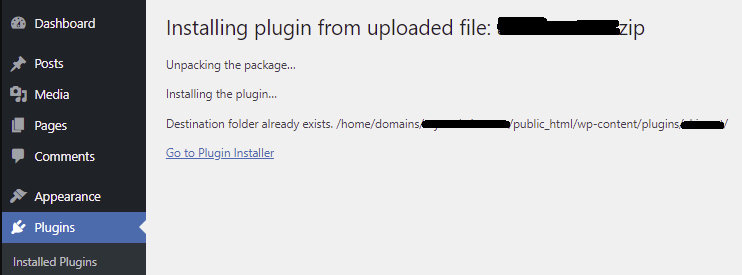
Here’s an overview to fix WordPress installation failed destination folder already exists depend from simple to more complex.
Method 1: Replacing the Existing Folder
This is the easiest and simplest method for most users.
1. In your WordPress dashboard, go to Plugins then click “Add New” and select the plugin or theme ZIP file you want to install. During upload, WordPress might detect a folder with the same name. You will see a prompt asking if you want to “Replace current with uploaded” Click this option.
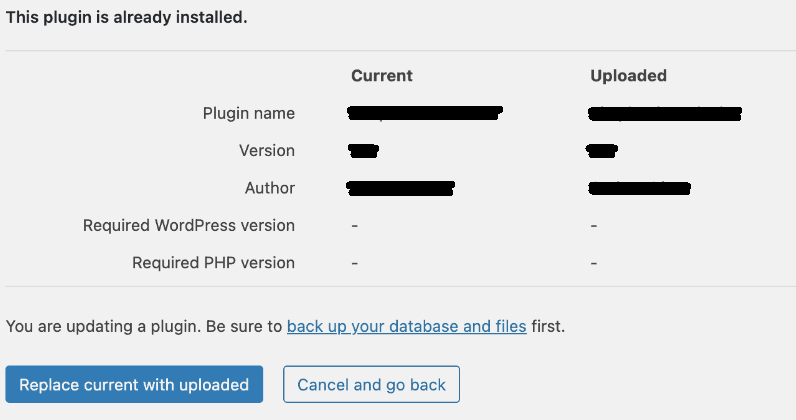
2 Similarly for theme navigate to your WordPress dashboard and click Appearance then Themes. Click “Add New” and select the theme ZIP file you want to install. You will see a prompt asking if you want to “Replace current with uploaded” Click this option.
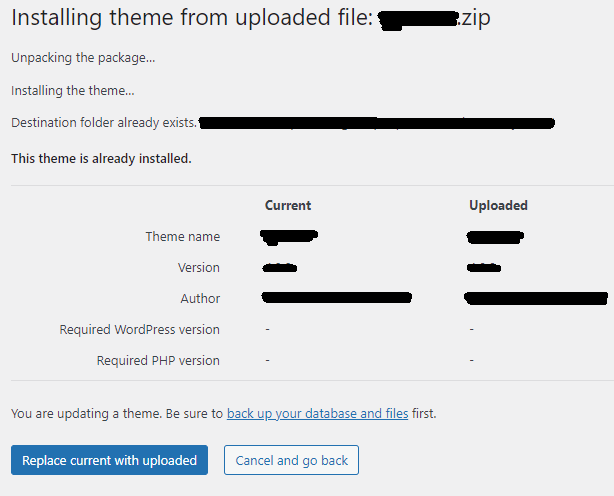
If the existing folder holds outdated files WordPress will overwrite them with the fresh upload completing the installation.
Method 2: Deleting the Existing Folder Using File Manager
If the “Replace” option does not work you might need to remove the conflicting folder manually. Here’s how to do it using your web hosting provider’s file manager:
1. Login to your control panel which in my case is cPanel and locate the “File Manager” section.
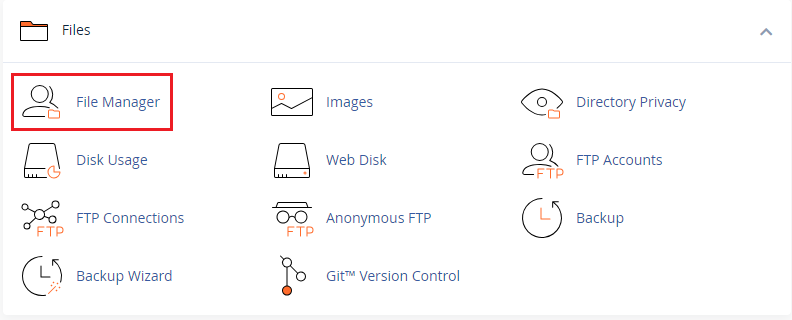
2. Navigate to the directory where your WordPress website resides. This is the public_html directory.
3. Look for the folder named after the plugin or theme causing the issue. It is usually located within the wp-content/plugins directory respectively.

4. Right-click on the folder and select “Delete”. Be certain you are deleting the correct folder to avoid unexpected issues.
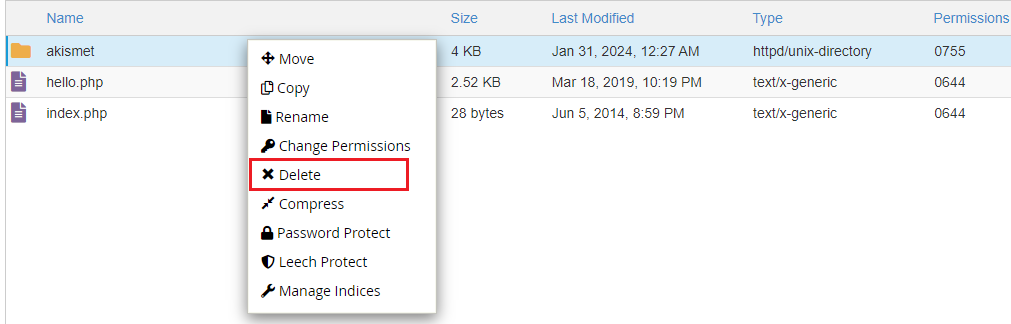
Once deleted return to your WordPress dashboard and retry the installation.
Unlock the power of Best WordPress Hosting
Ultahost offers budget-friendly WordPress hosting plans with features like unlimited bandwidth, SSL certificates, and easy content management systems installation.
Method 3: Installing a File Manager Plugin
While not the most common approach you can install WordPress plugins that provide file management functionalities within your WordPress dashboard. Here’s a basic outline to fix destination folder already exists error in WordPress:
1. Search for a reputable file manager plugin in the WordPress plugin directory. Popular options include “File Manager”. Install and activate the chosen plugin.
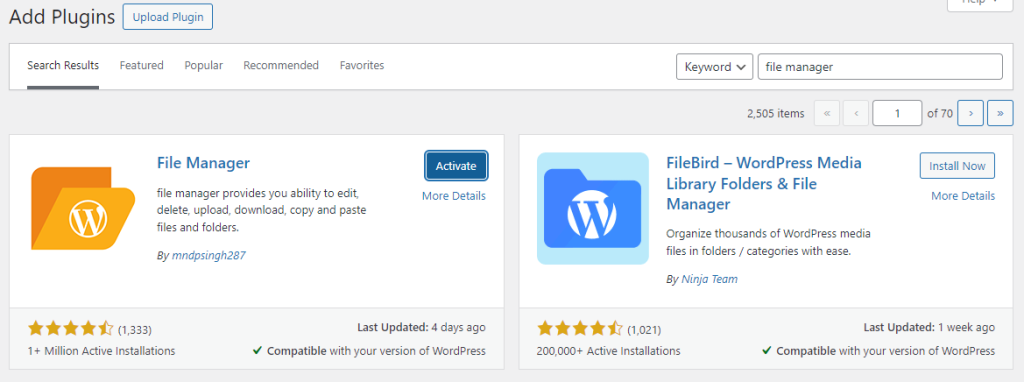
2. Navigate to the plugin’s file management interface, locate the problematic folder, and delete it.
Once deleted, attempt the installation again from your WordPress dashboard.
Method 4: Using WP-CLI Method (Server Side)
The WordPress Command Line Interface offers a more technical approach to deleting the folder. This method requires some hands-on with command lines.
1. First you need to connect the server with an SSH client to access directories.
2. Navigate to WordPress Directory: Use the cd command to navigate to your WordPress directory with the following command:
cd /var/www/html/your-website-folder
3. Run the following command replacing plugin-name with the actual error caused by the folder name.
wp plugin delete plugin-name
Following are the important notes on how to fix the installation failed destination folder already exists error:
Here are some tips to minimize the chances of encountering the “Installation Failed: Destination Folder Already Exists” error again:
The “Installation Failed: Destination Folder Already Exists” error may appear to be a problem, but with the strategies mentioned above, you should be able to overcome it. Remember to prioritize backups and select the strategy that fits your level of security. By following these procedures and taking preventive actions, you can make sure that your WordPress installation runs smoothly and efficiently.
Encountering the “Installation Failed: Destination Folder Already Exists” error can delay your website development which often occurs lack of resources for efficient troubleshooting. Upgrading to an Ultahost NVMe VPS hosting plan provides a powerful solution. NVMe storage technology offers blazing-fast read and write speeds minimizing the time it takes to diagnose and resolve this error.
This error means the folder you’re trying to install already exists in your WordPress directory.
You can fix this by deleting or renaming the existing folder via FTP or your hosting control panel.
It usually happens when a previous installation attempt didn’t complete correctly, leaving the folder behind.
Yes, you can rename the existing folder to keep its contents, then try the installation again.
Deleting the folder will remove any files in it, so make sure to back up any important data before proceeding.